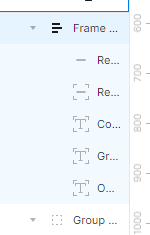I’m loathed to post this because Figma is becoming a time sink and nothing ever gets fixed, sh!t just gets bolted on with very poor testing and planning to avoid fallout. It’s the new Sketch, Photoshop, you name the bloatware, Figma is it.
Having a group elements in a container that i want to apply auto layout to, let’s say a simple row with cells, doesn’t matter. I have the row, I apply auto layout… yet now I have auto layout of one item with the rest being absolutely positioned. The container element with the background and shadow is now within the auto layout and the rest sit on top with some arbitrary position. This is garbage. Manually fixing this retroactively to the elements is a massive waste of time. Figma is becoming a massive waste of time.
There was an update that changed this behaviour. Previously the container element would be applied as the background, and the contents would be auto-laid-out as you’d expect.