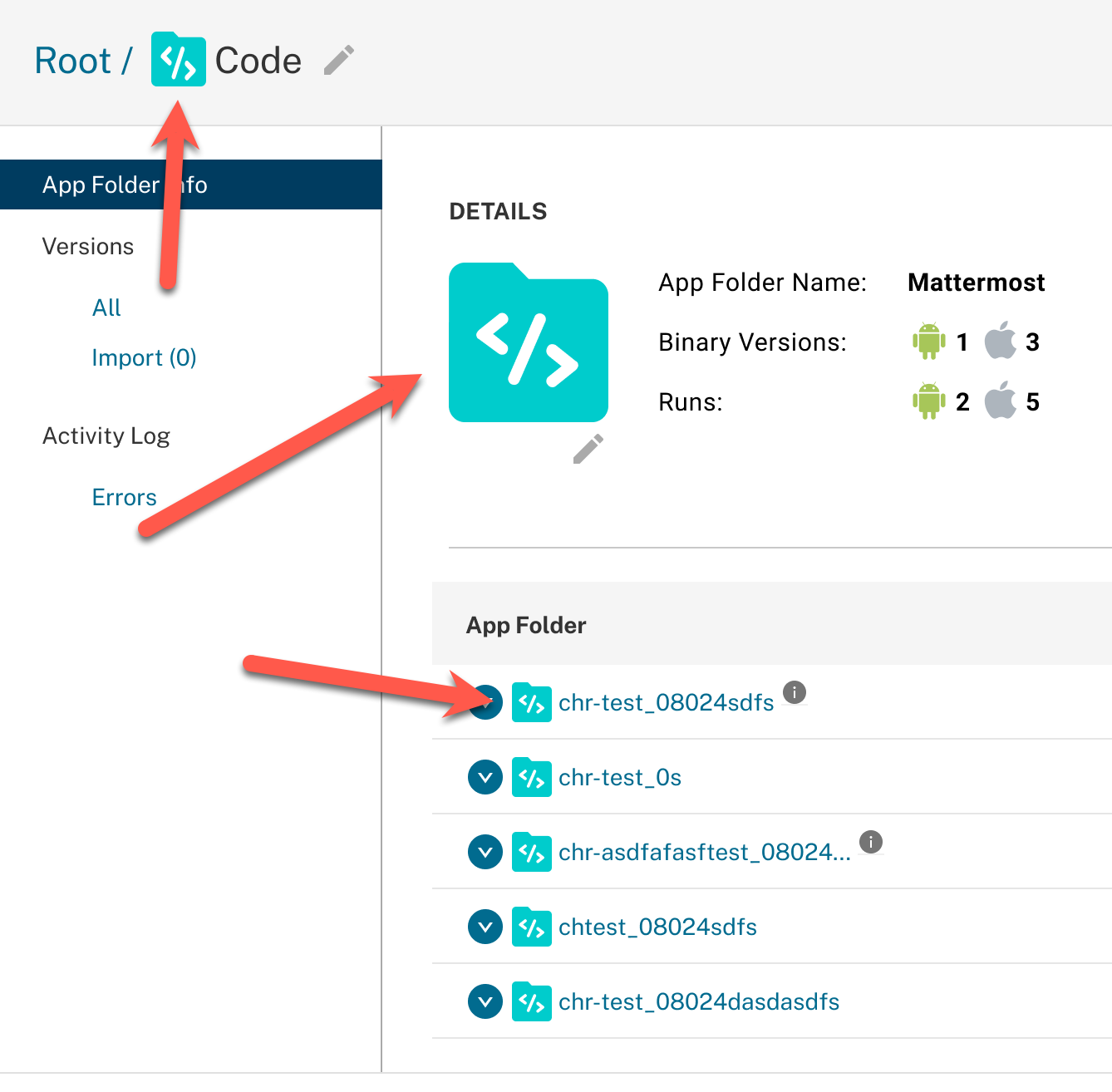How do you set up your icon library if you need to have small, medium, and large icon sizes?
I’m so lost on this and have been stuck on it for two days. Here’s what I’ve tried:
-
The icon wrapper, but it doesn’t work well with nested instances
-
Make variants for small/medium/large
-
Create separate components for small, medium, and large in different frames
Any tips on best practices would be greatly appreciated!