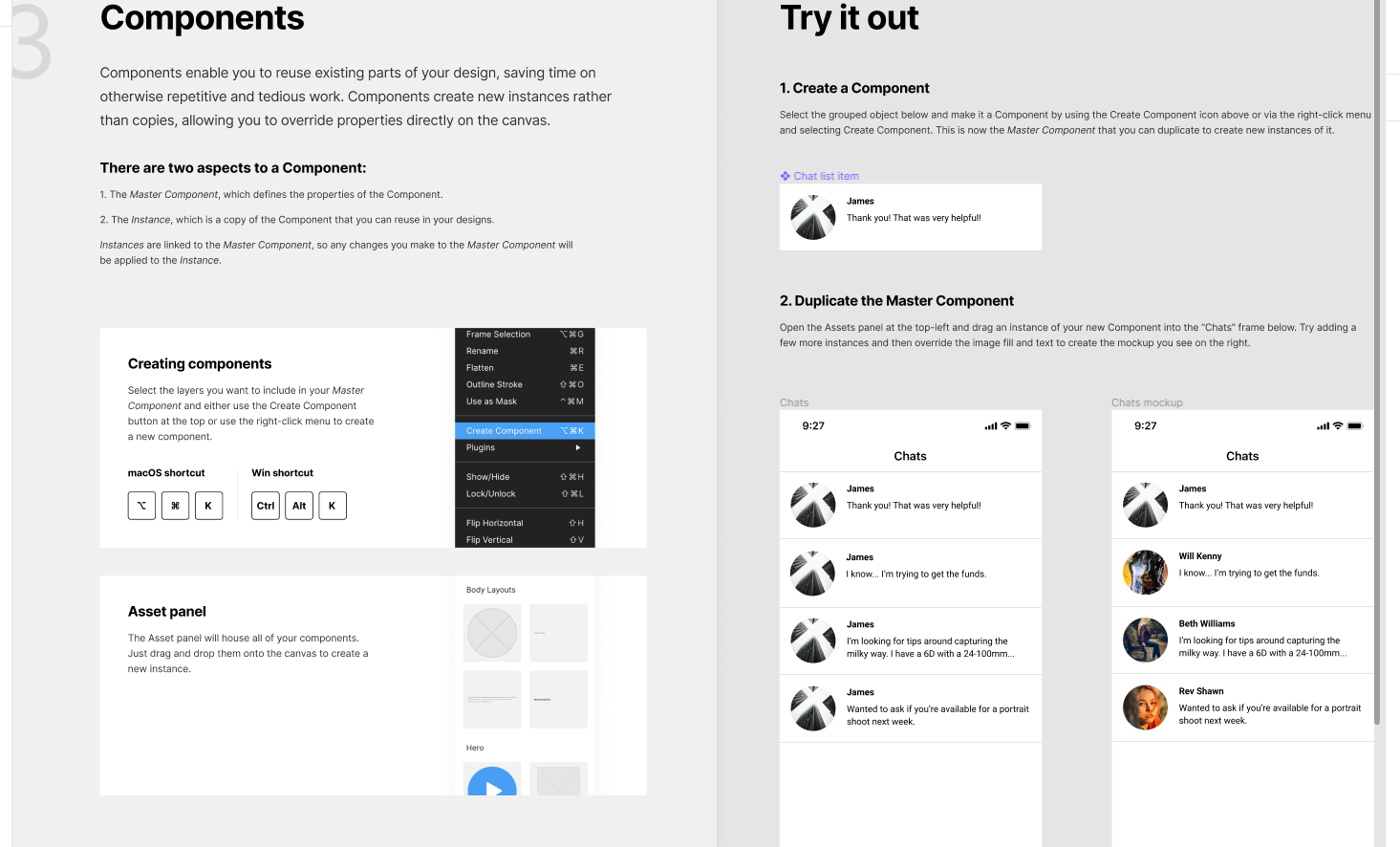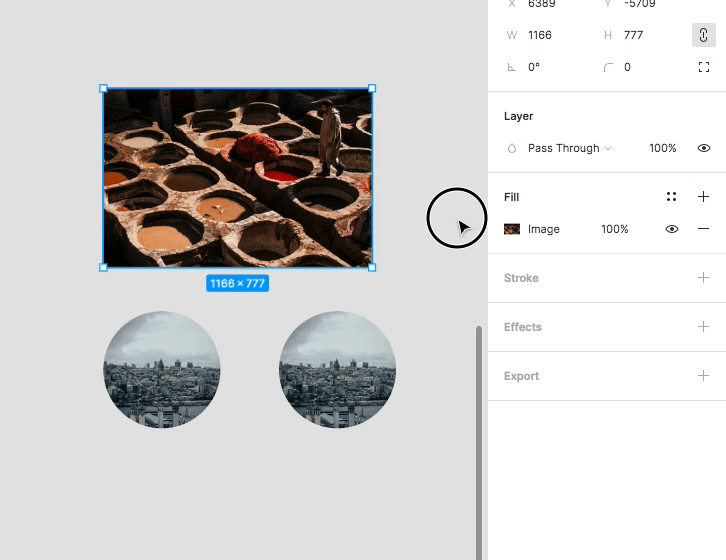I am going through Figma Basics and in point 3. Components, there is instruction to override images and text to make it look like example on the right side. The thing is that instruction doesn’t specify on how to replace images in component instance with image that is already in the file. Am I missing the point or should I just detach instance and then simply replace it? I know that there are multiple solutions to that task, but I am wondering why you can replace image in instance with image from your drive, but not with the image that is already in the file?
Solved
Figma Basics - How to override image in instance
Best answer by Kamil2
Nice, now it works. Thank you for your help. Just to clarify for people that will see it in the future. You must click on fill image you want to copy - not for the layer containing image, than ctrl + c or cmd + c, the click on image you want to replace and ctrl + v or cmd + v.
This topic has been closed for replies.
Enter your E-mail address. We'll send you an e-mail with instructions to reset your password.