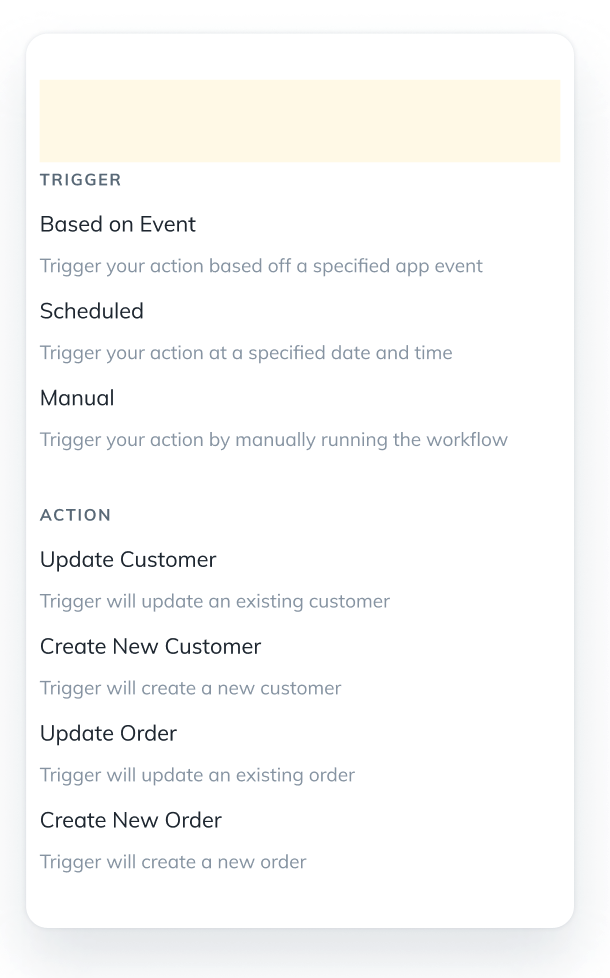In a dropdown menu I want a rectangle to highlight the menu options when a user hovers over each one.
The problem is when I add it to my auto layout component it places it to the top or bottom of the text and I can’t figure out how to place it on top of the text.
I can do it when auto layout isn’t selected, but I need auto layout for formatting consistency.
Thanks in advance!