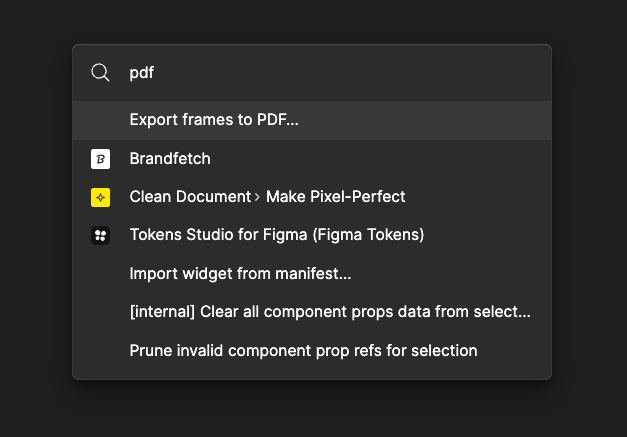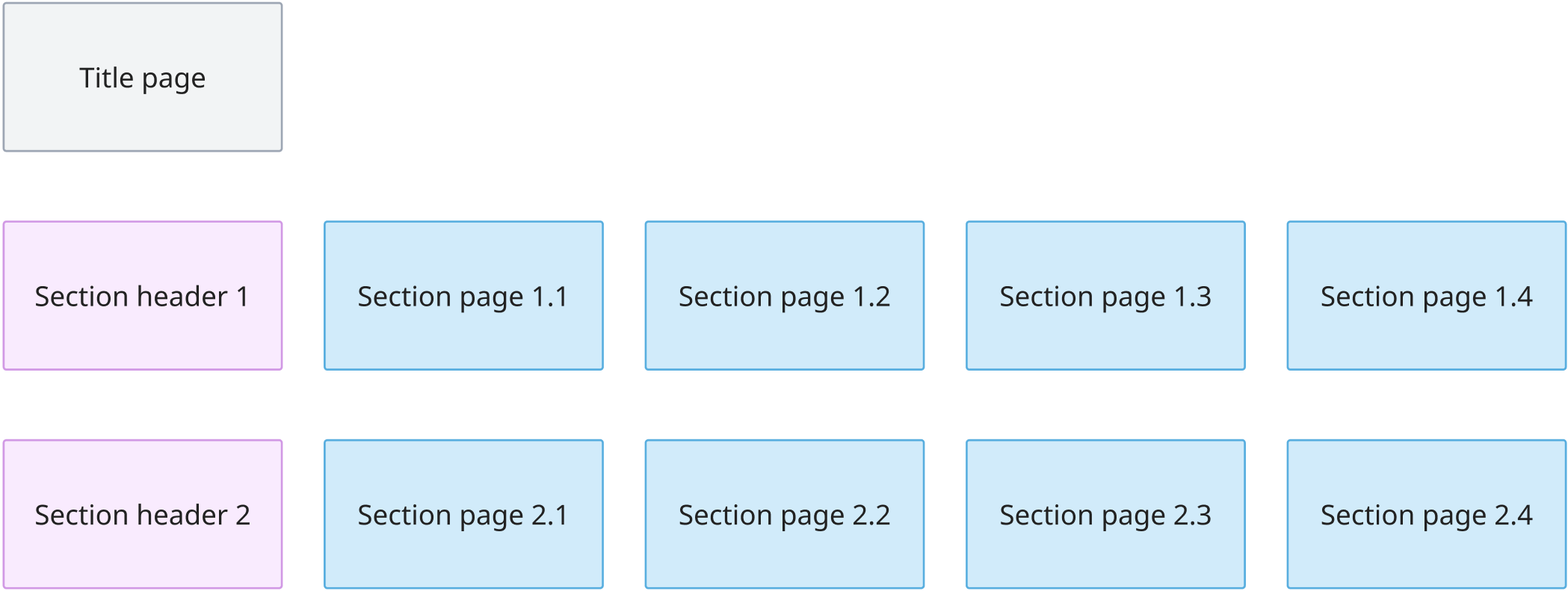Is there a way to create a selection set of frames for export?
When exporting to single page PDF (via File → Export Frames to PDF) all frames on the page are exported to a single PDF, including master components or anything else floating around. If you use the export section in the design panel, you can create a selection of frames to export, but they export as individual files.
I want to be able to select specific frames for export, and then have them export to a single PDF. Even better if I can save that selection, so I don’t have to reselect all the frames.
Also, it would be great if there was a way to organize the order in which those frames export. That way I don’t have to worry about how they’re actually organized on the page.