I have some components in a file and I can’t delete or rename them. Also when I click “Go to main component in library” it takes me to an old file and asks me if I want to restore the component. Even though I restore the component I still cannot delete the component from the first file.
Components from a file that doesn't exist anymore
Best answer by Celine_
Hey everyone,
@Elaine_Wang After investigation internally, this usually happens if an instance of a component is being used in a file, then it would appear in the search results/asset panel even if the main component was deleted.
(As a workaround, I’d suggest to check first if you have any instance of that component in your file. If so, please try to remove/detach all instances of this component in the design file then this should not show in search results, as they will be no longer tied to the library file.)
To select all instances at once, you can use the Quick Action called “Select all with same instance” to detach these instances in bulk.
First, select one of the instances on your canvas. Then choose “Quick actions…” from the main menu in the upper left:
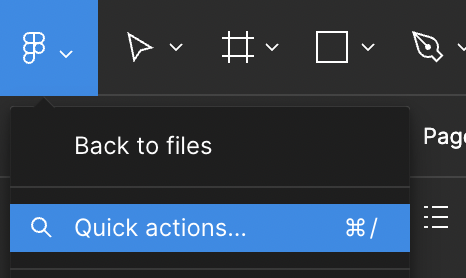
Start typing “Select all with” and choose the “Select all with same instance…” option below.
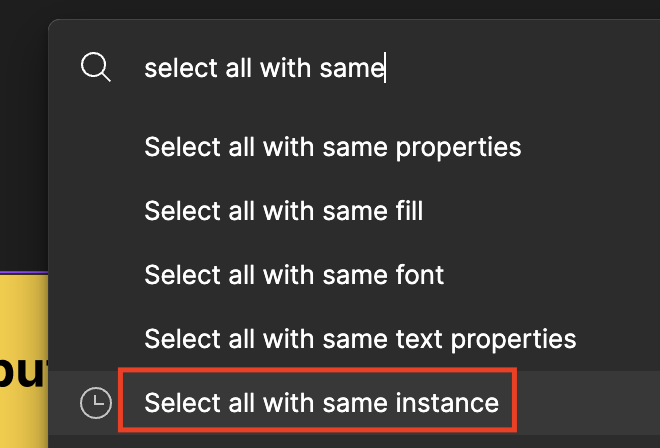
Also another workaround, I would also recommend clearing your browser/desktop app cache to see whether this resolves your issue, as this could be being caused by cache.
You can clear the desktop app cache on Windows under the toggle-arrow at the right of the top toolbar under Help > Troubleshooting. If you’d prefer to manually clear your cache you can:
- Close the Figma desktop app
- Open the Start menu, and paste in this, followed by enter:
%APPDATA%\Figma - In the window that opens, delete the
DesktopandDesktopProfilefolders if they exist - Launch the desktop app again
You can clear the desktop app cache on a Mac in the Help menu under Troubleshooting. If you’d prefer to manually clear your cache you can:
- Quit the Figma desktop app
- Open Terminal.app and enter the following command:
rm -rf "$HOME/Library/Application Support/Figma" - Try opening the desktop app again
If this doesn’t help, I’d recommend you to reach out directly to the support team with a copy of your file (as it can be a specific issue with your file, so it’s hard to tell without investigating it): here
Be sure to use your Figma mail account, provide a link to your file and share it with support-share@figma.com so we can take a look. Hope this helps!
Enter your E-mail address. We'll send you an e-mail with instructions to reset your password.

