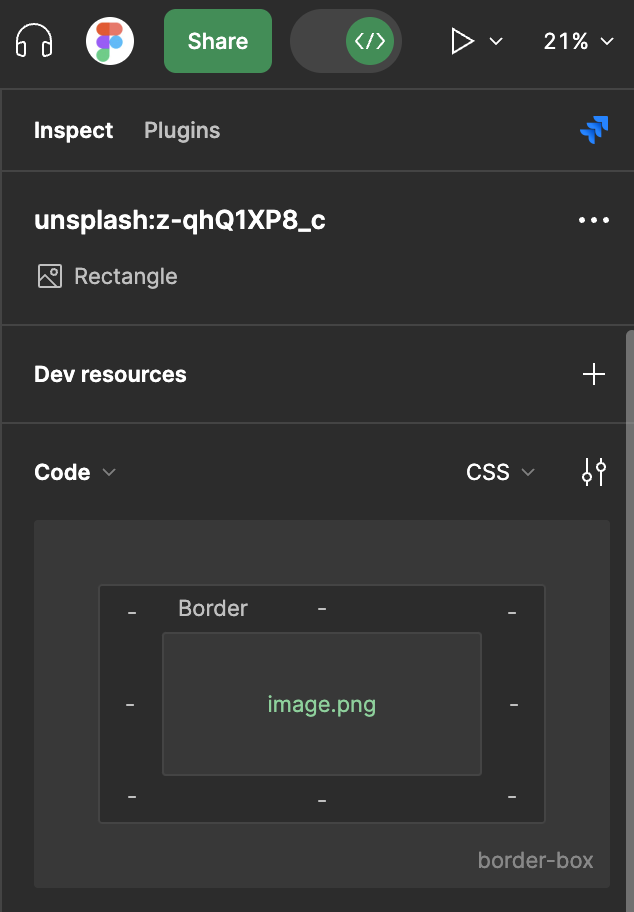As per the Figma tips page, we have been using the “images as styles” trick to re-use commonly used images in from our team library. Whenever we try to use some of these styles however, it will be automatically removed and the message “an invalid image or thumbnail was removed” is displayed. We’ve been struggling with understanding why certain image styles are affected. Is there a way to see if an image/thumbnail is invalid and if so, how do we repair them??
Solved
An invalid image or thumbnail was removed
Best answer by Matt_Ritter
Hi folks, this should work now, as long as you’re logged into both accounts. Please try again, and sorry for the inconvenience!
This topic has been closed for comments
Enter your E-mail address. We'll send you an e-mail with instructions to reset your password.