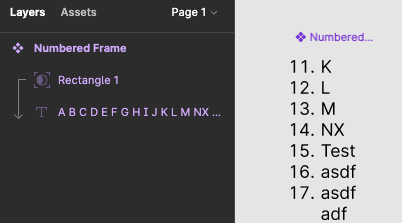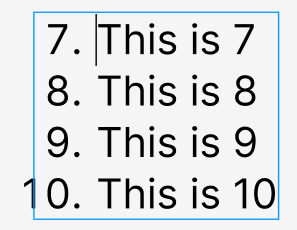How would one go about starting a Numbered Lists from a middle number - for example I wanted to break apart a numbered list so I need to have a numbered lists that starts from 15 instead of 1?
Enter your E-mail address. We'll send you an e-mail with instructions to reset your password.