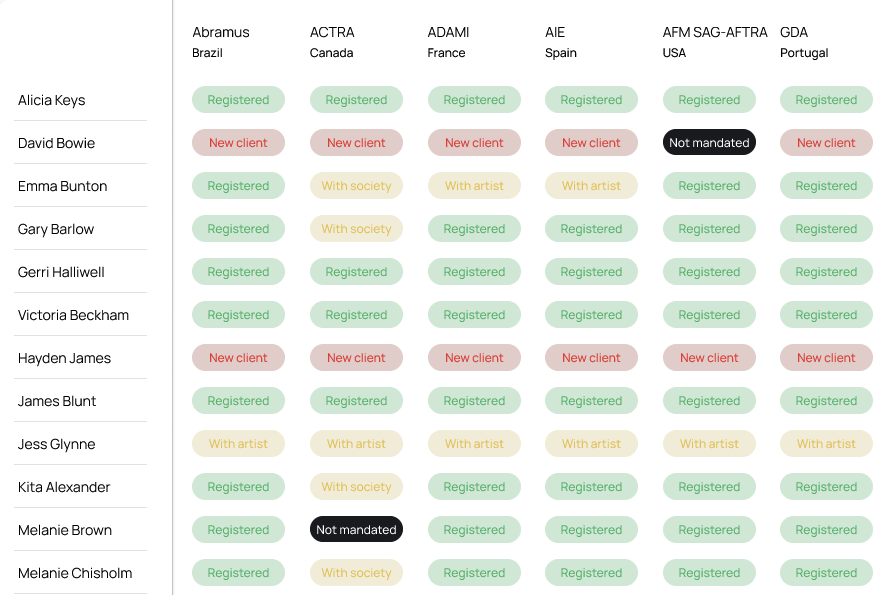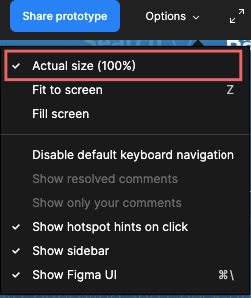The drawn lines are in the design file but when prototyping they disappear.
You can see in this screenshot the lines just stop.
Solved
Lines disappear when entering prototype mode
Best answer by peter_ahn1
I had the same issue which did not require much to fix. Basically, the screen I was using was capped at 1080p and required 4k or above to see the lines in the prototype as it lacked the number of pixels to present it. Once I zoomed in on the prototype I was able to see it.
This topic has been closed for comments
Enter your E-mail address. We'll send you an e-mail with instructions to reset your password.