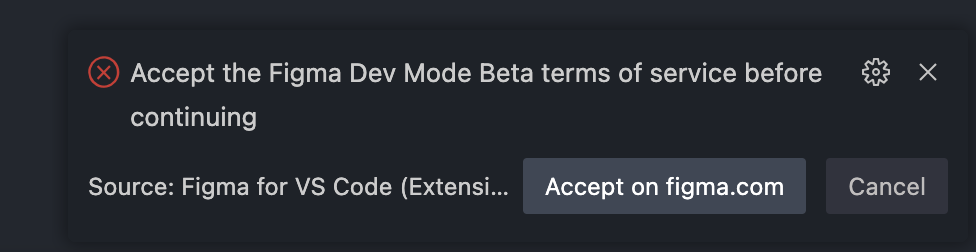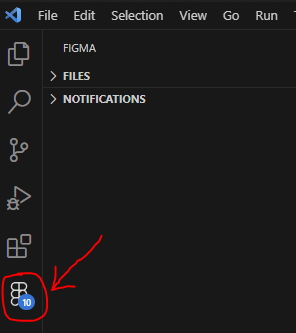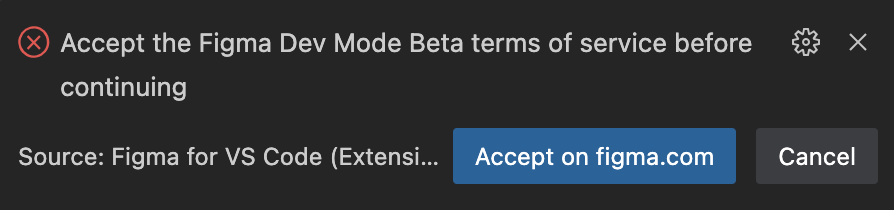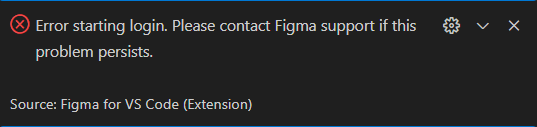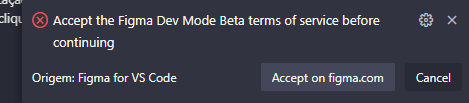I know that Dev Mode is still in beta testing, but when I try to get it to work in vscode using the extension it takes me to the vscode app and then shows me a pop up in the app saying that I should accept the terms of service in Figma TOS website. But when I click on it it leads me to my project instead of TOS page.
So basically im stuck in a loop where I cant use devmode to vscode plugin.