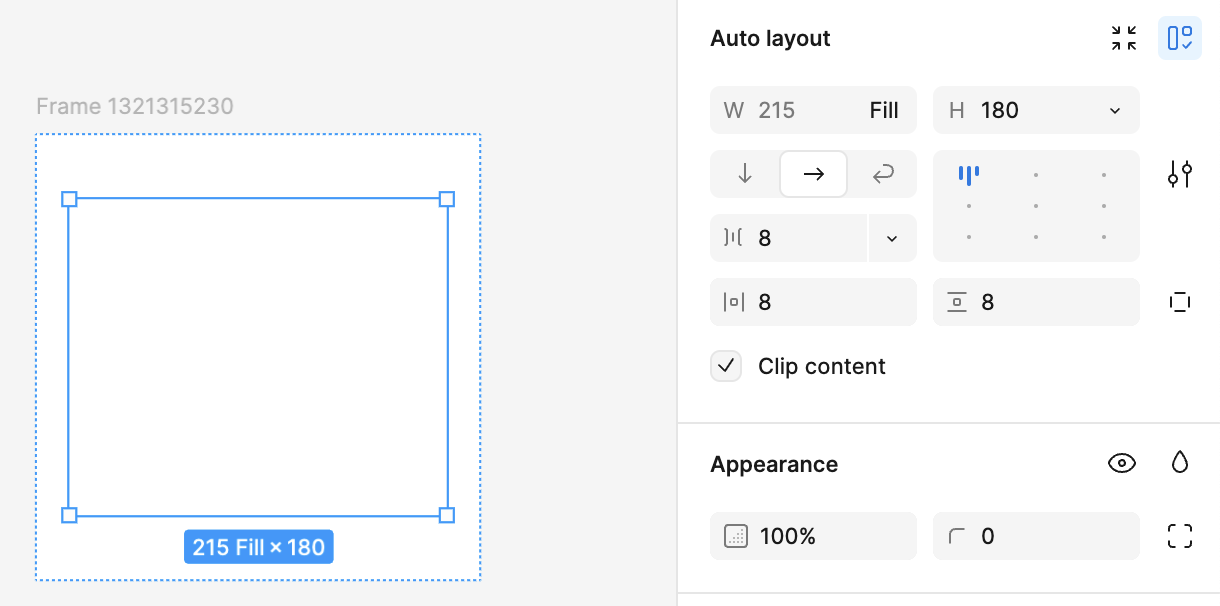The idea of combining Layout and Auto Layout settings is cool, but the idea of merging two categories of input fields into one is not. It makes the workflow worse, because both settings are important and often you need to see them at the same time. But now Fill/Hug is always visible, and height/width disappears if there is auto layout.
Now to find out the size of an object you have to either 1. look at the bottom edge of your frame (not always possible, you have to scroll down if it’s long), or 2. move the cursor over the size input field (which is a time-consuming movement), or 3. make the right panel very wide (which eats up the working area).
There’s no benefit to combining important settings. In any case, even in the new interface there are so many of these settings that they go into the scroll anyway.
So please let these inputs live separately ❤️
(video demonstrates the problem described above)