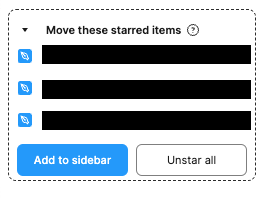Previously I’ve used the “starred items” function to have a quick way to open key files on projects I’m currently working on (without mixing up copies or branches of the main file, which happens on the “recently viewed” tab).
It appears Figma is removing the starred items section from the sidebar.
Is there a better way to ‘pin’ specific files that are SHARED with me (not owned by me, and saved within a team I’m not part of), so I can find/access them more easily than going via Recents > Shared Files.
Thanks!