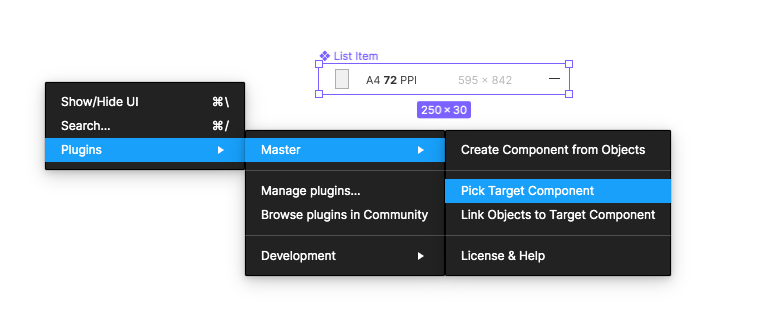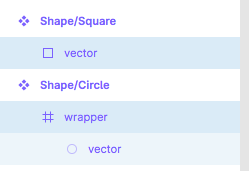Hi everyone! Is there a way to move a master component to another library without losing the connections to all the instances of that component? We’re are trying to unify separate master components from many files into one library that is already published.
Almost every file in our teams use those components, so we need a safe way to keep everything linked, even if it has to be done manually.