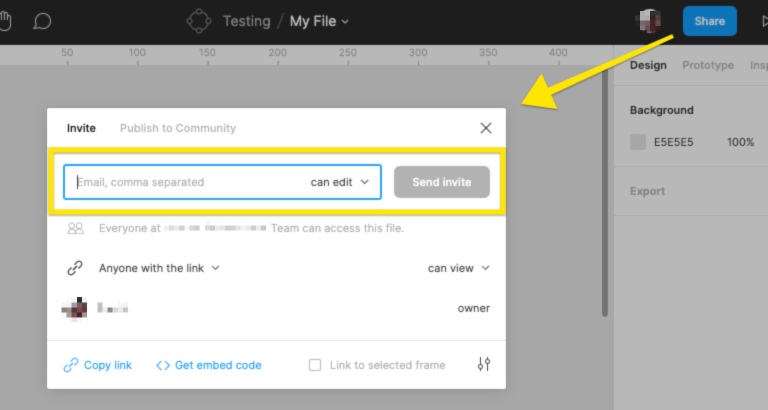Hello everyone,
Me and my team are using Figma for professional use. Due to our IT, we are not allowed to use the Figma software but have to use the browser version. We have an external agency that does the heavy lifting in Figma.
For some reason whenever our agency needs to add “external” images like .jpg or .pngs to our designs, those images do not show on our work computers. When I open Figma on my personal phone (app) or my personal computer (web) I can see those images.
Is there a possibility that those images are hosted on a specific subdomain and hence are blocked by our IT? Initially we needed to whitelist Figma.com. A few months ago we were able to see those images, so I’m not sure what happened.
If anyone has any idea what might be causing this I’d love to hear it!
Any help is greatly appreciated!
Thanks in advance 🙂