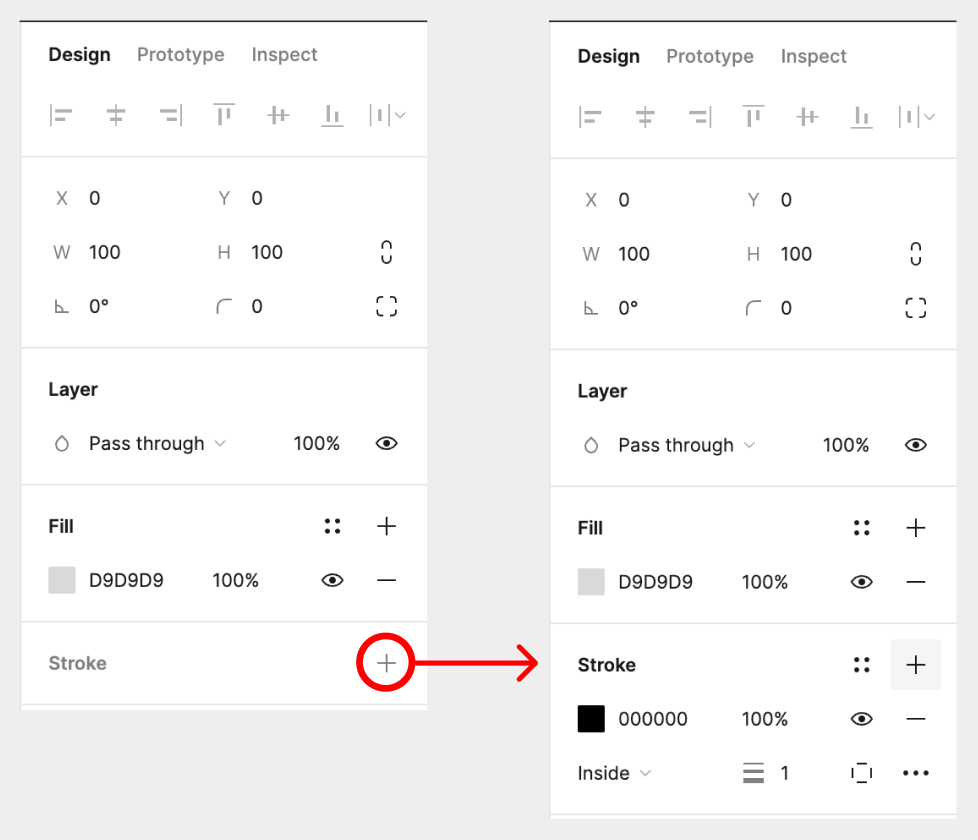How do I add a border to a shape? Or Change the colour of the border on a shape? (NOT an image)
Solved
How do I border a shape in FigJam?
Best answer by Haroll
Oh my bad, I read to quick @Franco5
You can add/change/remove the line (which is different than a border) of a shape on Figjam by clicking on your shape and then selecting Line style option (as shown bellow). Other than that you won’t be able to do anything else (cannot choose its width nor its color)
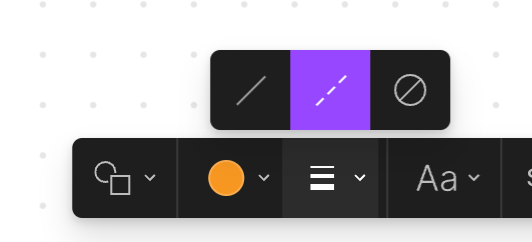
This topic has been closed for replies.
Enter your E-mail address. We'll send you an e-mail with instructions to reset your password.