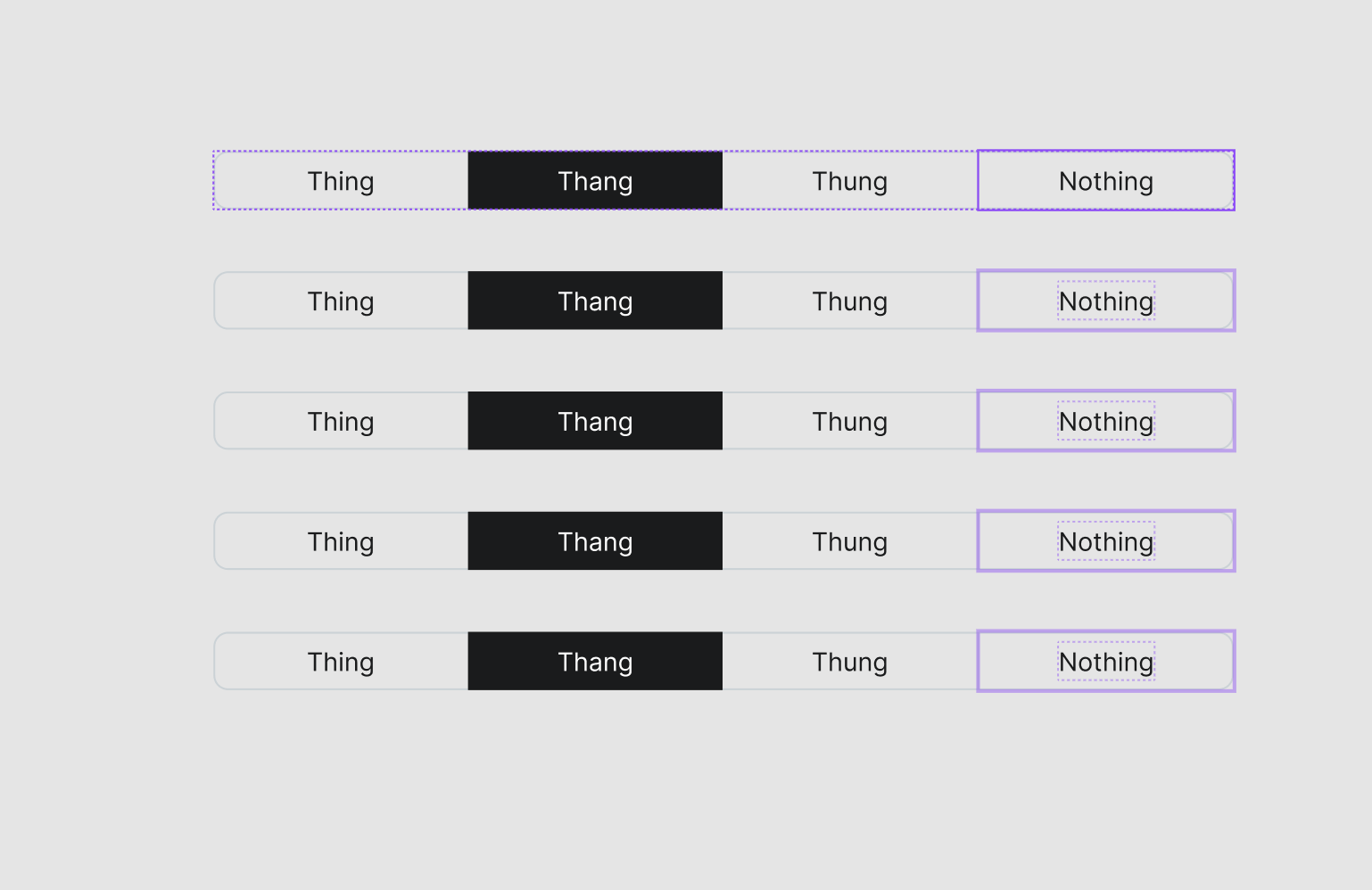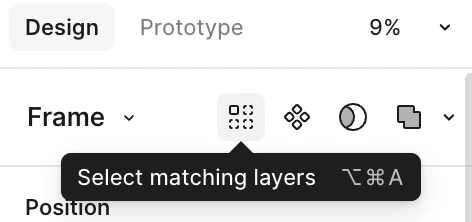In this case I have the same component duplicated four times to have five placed instances total. When selecting one of the inside pieces, Figma highlights those same pieces in other parent instances. But there’s no way to select those things Figma’s highlighting without intermediate steps like searching by name. Clicking them all one by one in this example isn’t too bad, but doing it with some nested component across a dozen prototype screens is pretty bad.
It’d be really cool if I could hit some keyboard shortcut or a quick action to go with the existing “select all ” options. (Select all with same instance doesn’t work, it selects all the parent components instead of the highlighted pieces)
With it already being highlighted, it feels so close yet so far.