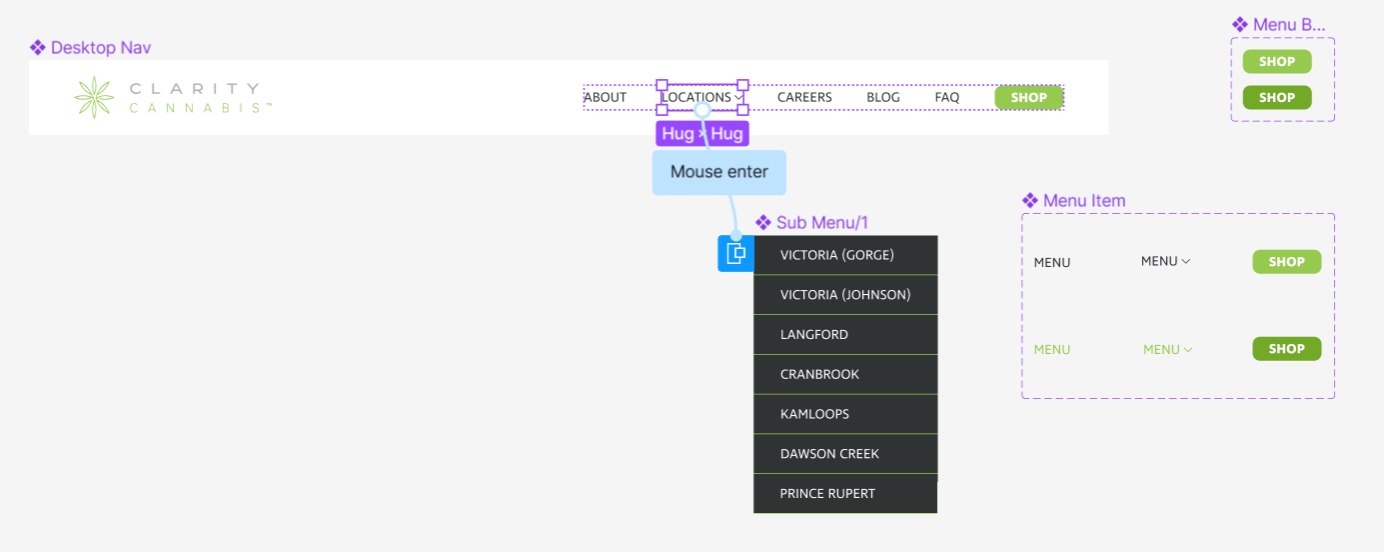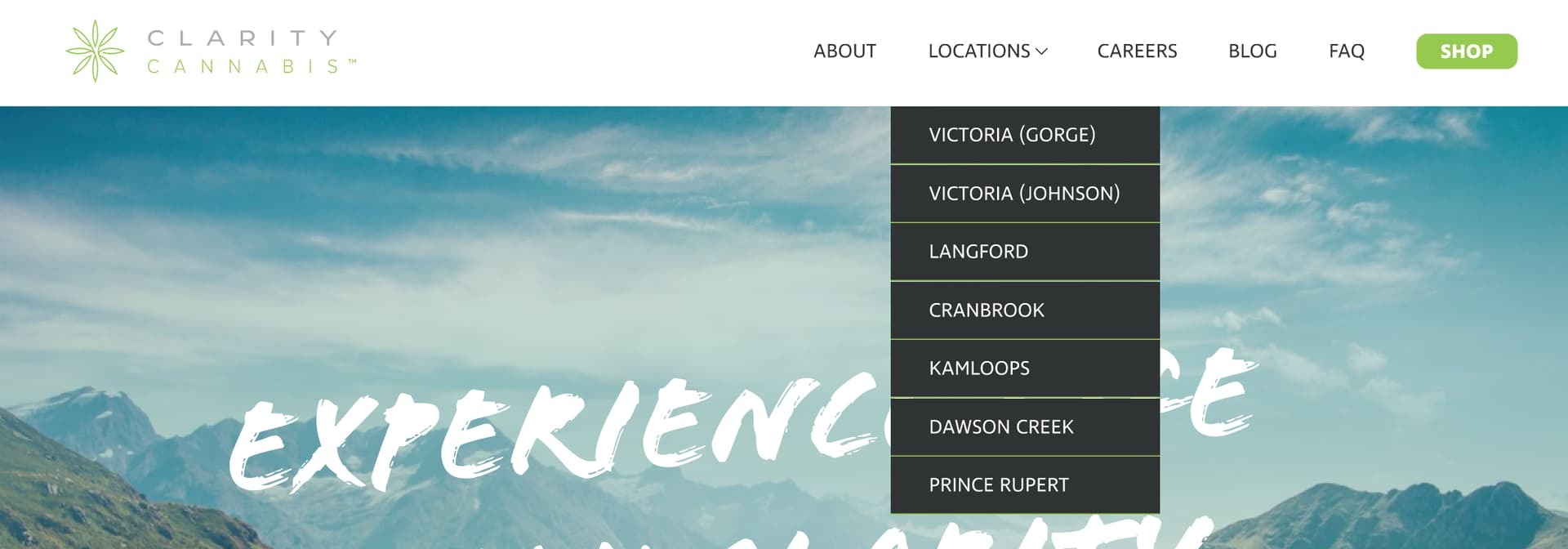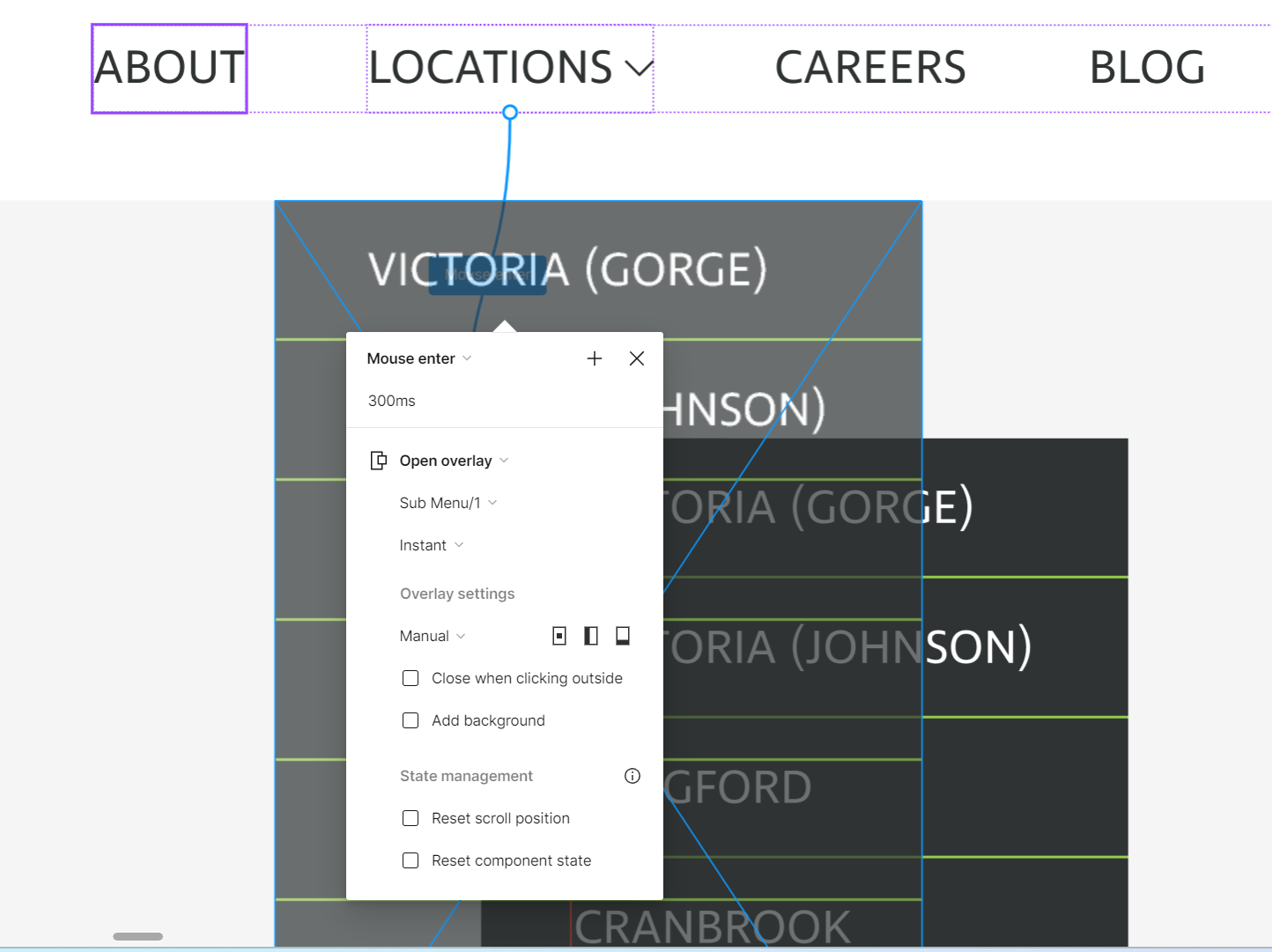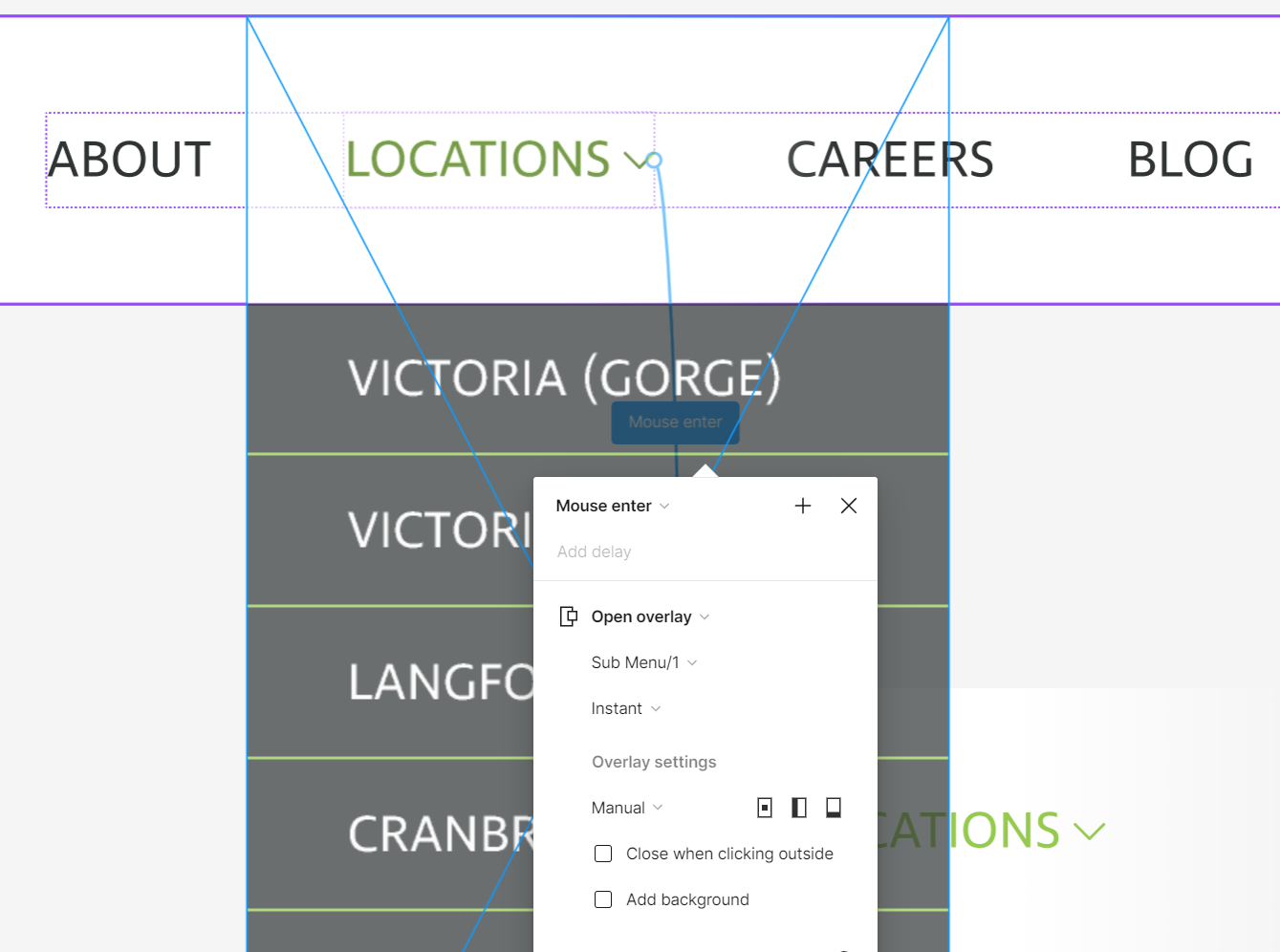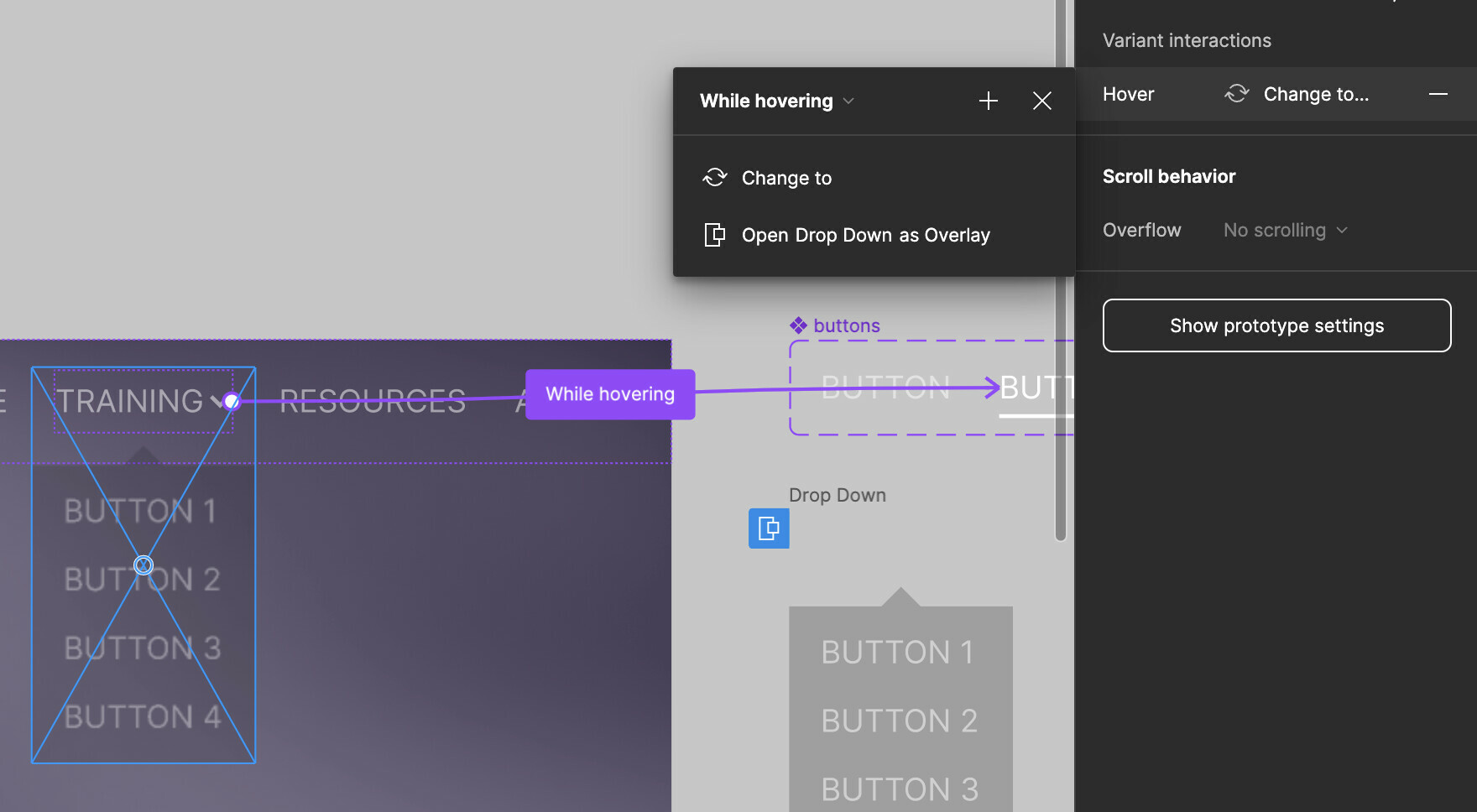I believe I have everything set up properly as the other navigation buttons light up on hover, but the dropdown section of the nav isn’t doing the same when the menu drops down. Any help would be much appreciated - I’ve been stuck on this forever!
This topic has been closed for replies.
Enter your E-mail address. We'll send you an e-mail with instructions to reset your password.