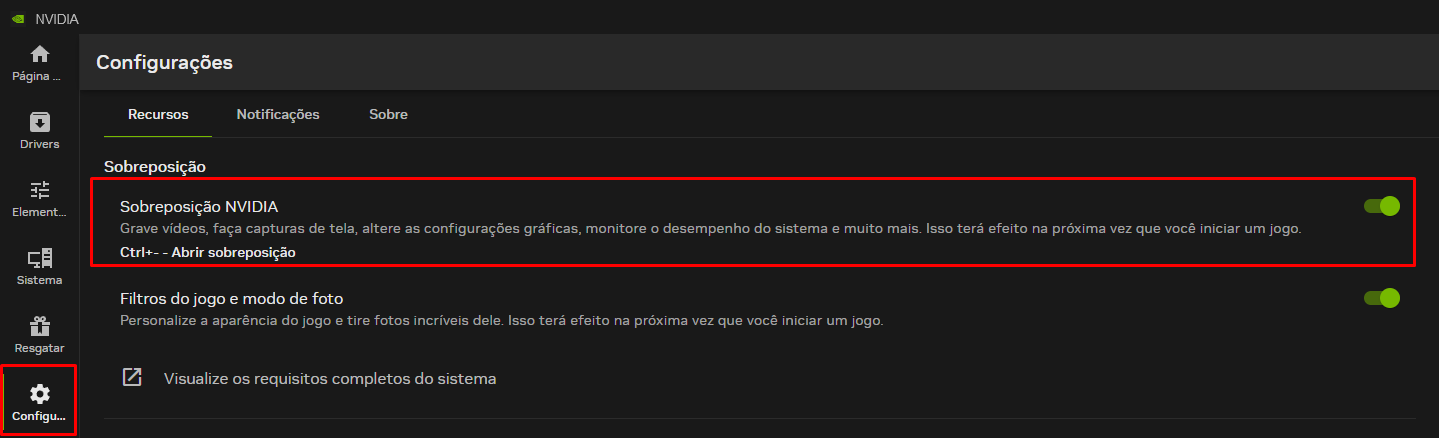When I need to create a mask with the command CTRL + ALT + M in Figma UI3, the shortcut doesn’t work, I’ve already checked the keyboard, the shortcut itself, but it doesn’t work, I can just go manually through the properties panel on the right.
Furthermore, when I do it manually, there is a kind of green demarcation where the mask was made.
Does anyone know why, or if this is due to a beta bug?