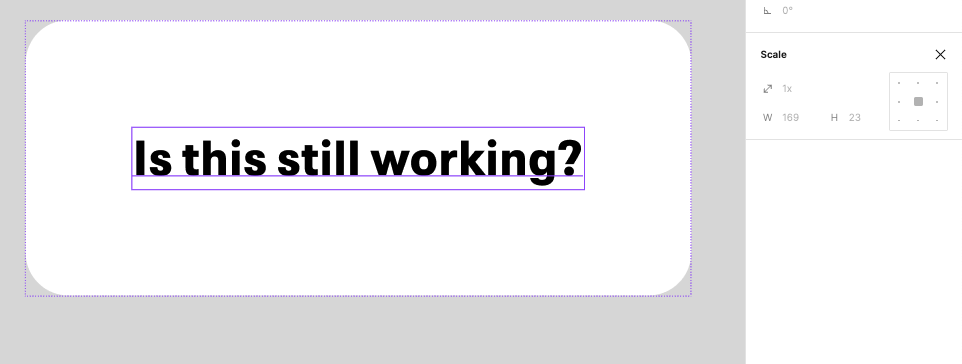Take a button for example. I understand there is a ‘scale tool’ for resizing the entire button including the text size inside. However, that usually changes button size as a whole (both height and width together). Attempting to move the button horizontally will only result in the text wrapping onto the next line instead.
Is there a way for me to resize the text when I’m only adjusting the button horizontally or vertically?
(e.g text becoming smaller when the button width is shorter)
I added a short clip to illustrate what I was describing. Hope it helps, thank you!