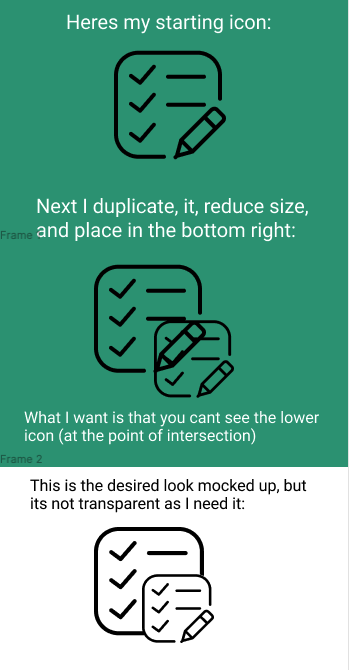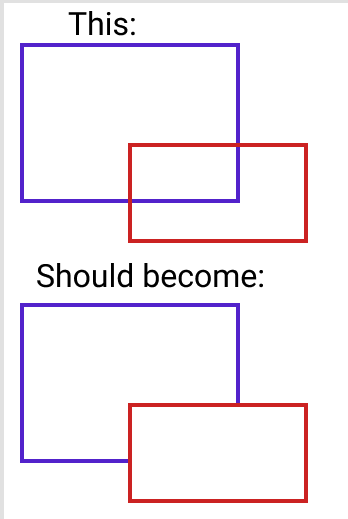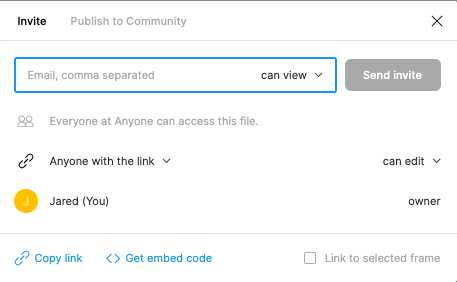Hi All,
I am trying to create a new icon, based on an existing icon.
So, what i need is for the intersection of the two icons to be removed in only the lower icon. I’ve tried the Figma options such as Union, Subtract, Exclude, but it doesn’t get me what I want.
And it needs to be transparent (what I made green in the example could be either light or dark bg)
Can anyone help with how to do this in Figma please!