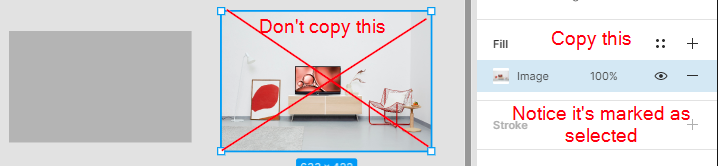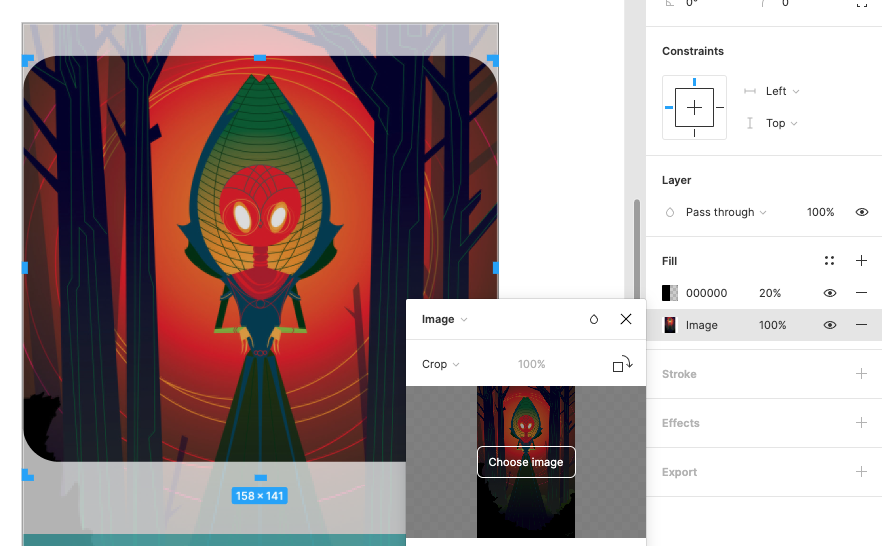I have an image I previously pasted. This layer also contains a semi-transparent linear gradient fill on top of it. I only want replace the image, not the gradient fill above it. How do I accomplish this?This is NOT helping me: https://help.figma.com/hc/en-us/articles/360040615014-Paste-images-in-the-canvas
I tried copying the image to my clipboard first. Then, in Figma selected the Image layer, highlighted the Image fill, then pasted my clipboard image. This didn’t achieve my goal.
I also tried pasting my image somewhere within Figma first. Then, I cut and tried pasting it over the old image. That didn’t work either.
I tried each of these actions from the menu: Paste to Replace and Paste Over Selection