I’m a long time Figma user and I wonder if other people have issues with the recent change of copying PNG @2x by default. It makes sense on a HiDPI or Retina screen so you’ll keep the dimensions but on a “regular” display it will upscale your element.
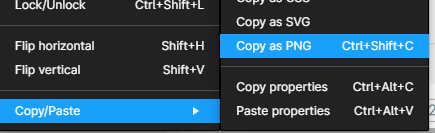
Have a 48x48px png icon you’re trying to modify in Photoshop? Good luck downscaling that 96x96px PNG back to now blurry 48px. 🥴
My background is UI design and there’s still the need for pixel perfect elements. (Game UI, image parts, photos) but this workflow of “automatic upscaling” feels wrong ???
Please let me choose, whether I want PNG@2x or not. (or at least call it @2x in the context menu!)
I already told the team about this, but my guess is they’re using mostly Macs and don’t even understand my point of infinite copy paste zoom. 🙂

