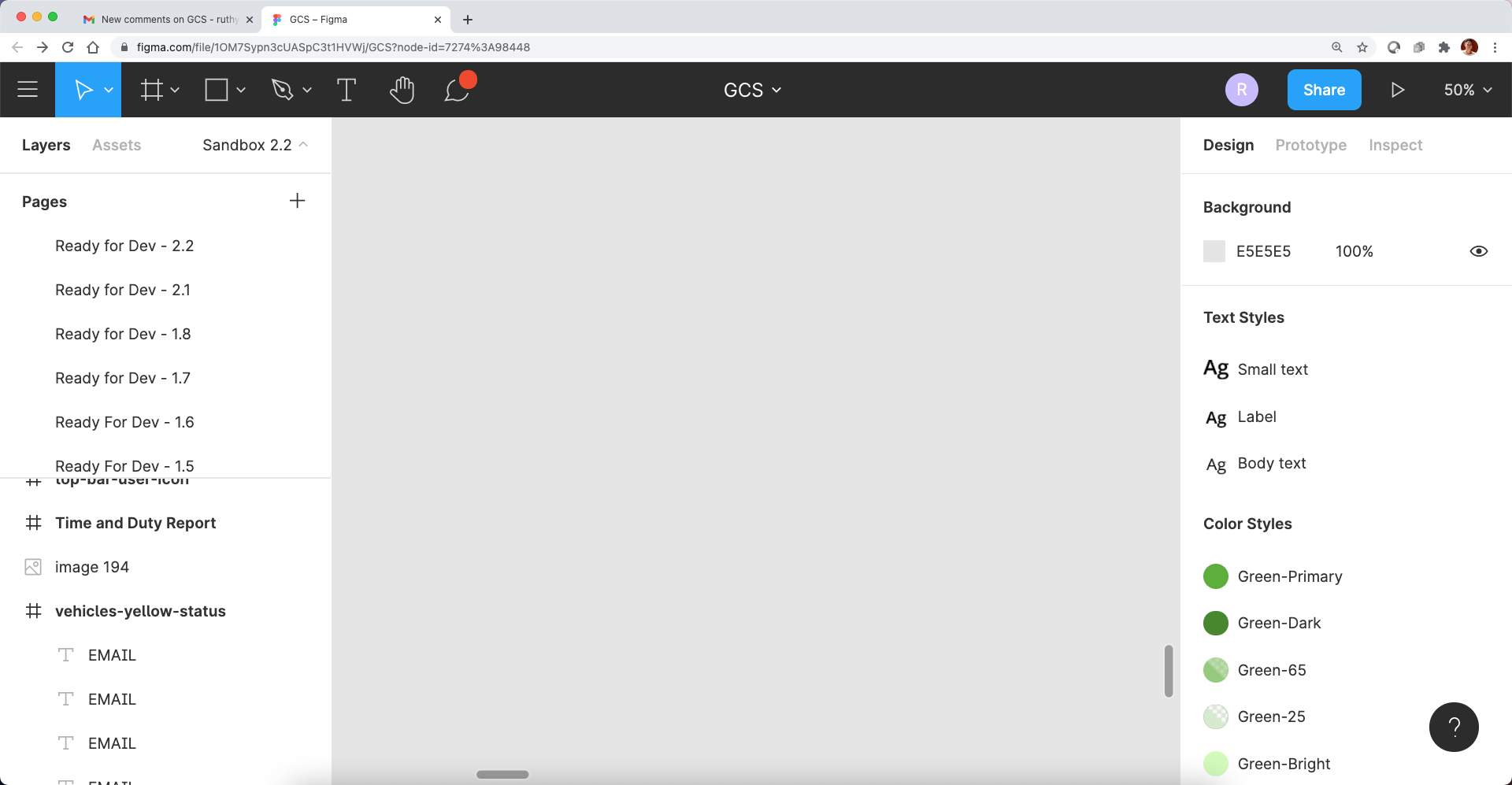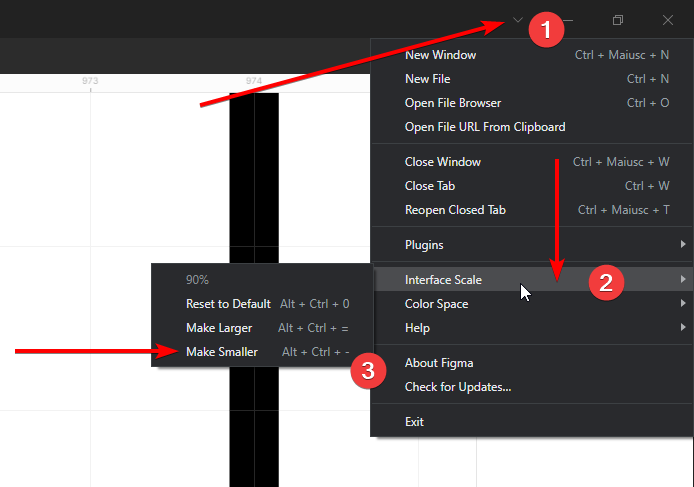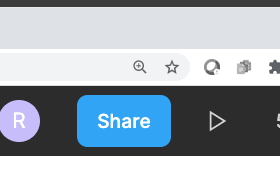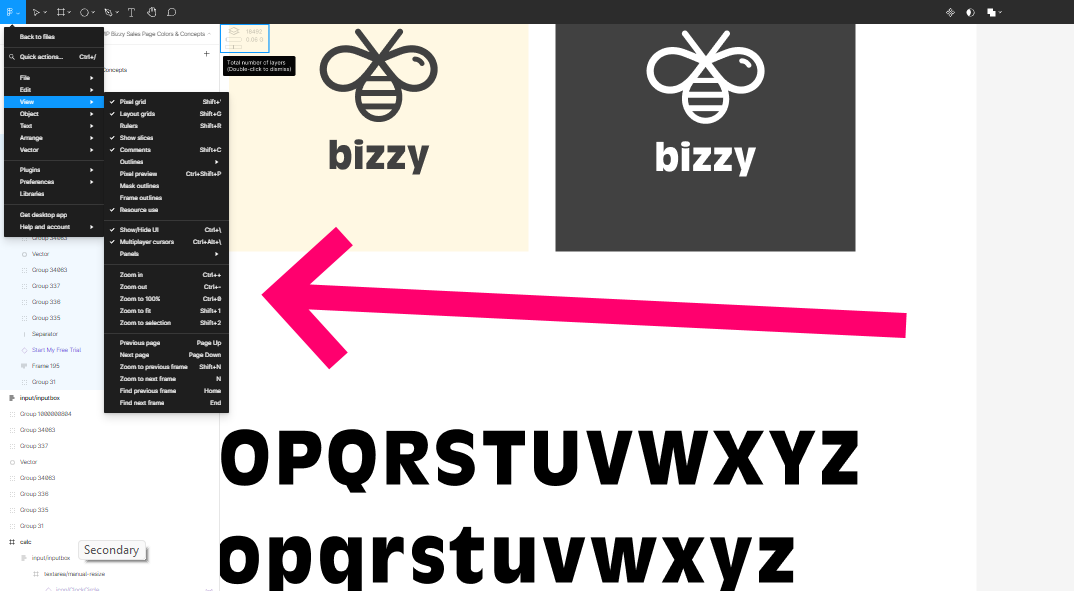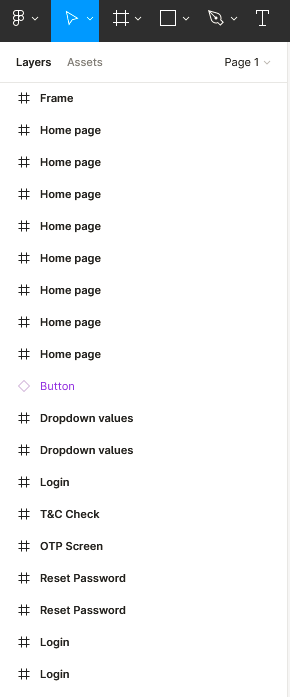The figma top bar and side panels are very big and left too small area for the actual content. Anyone knows how can I reduce their sizes? Thanks 🙂
Solved
How can I reduce the figma panels size?
Best answer by Mike4
The regular zoom shortcuts only zoom in/out the artboards area. I needed to click on the small magnifying glass icon in the right side browser URL area in order to reset the text size and panel size of the top bar and side panels.
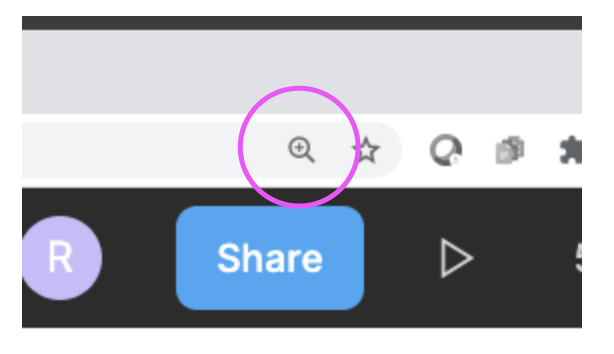
This topic has been closed for comments
Enter your E-mail address. We'll send you an e-mail with instructions to reset your password.