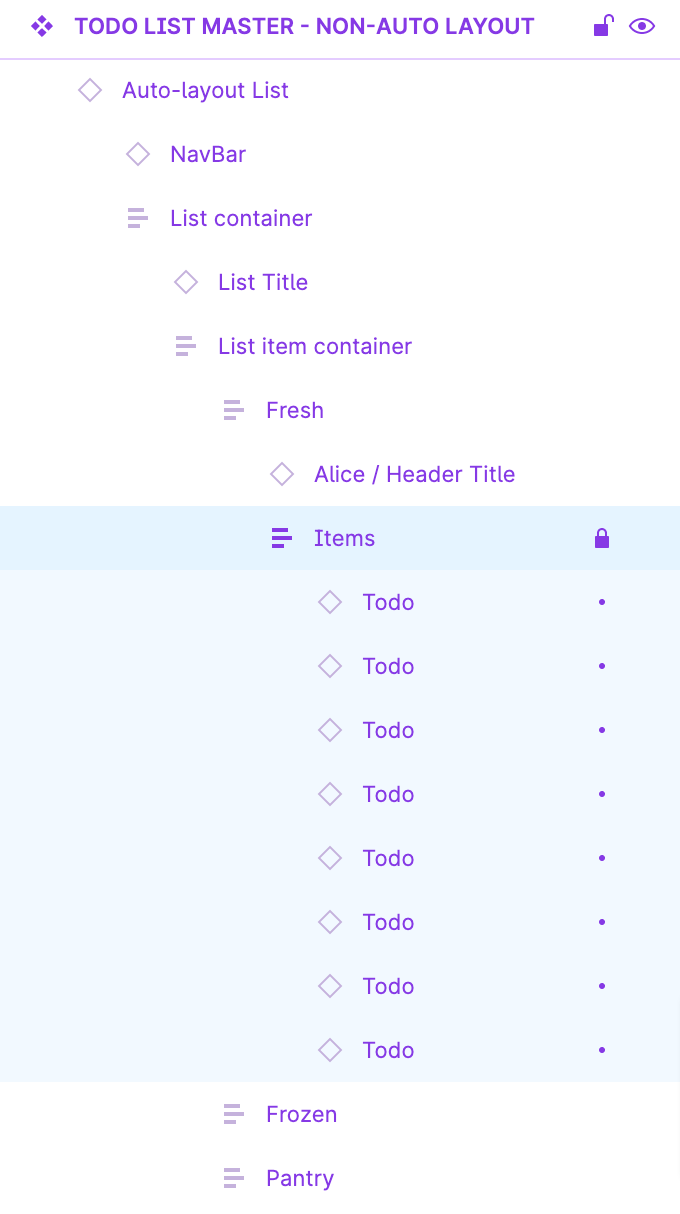I have a list of todo’s in an auto-layout frame. I need to access the X access to move one of the todo’s out out of frame to the right (for prototype animation purposes). When I select the todo the X & Y axis are greyed out though. I though of using Absolute Positioning but that options seems to be greyed out also. Can anyone explain when this parameters are greyed out and if theres a workaround for what I’m trying to achieve?
Thanks!