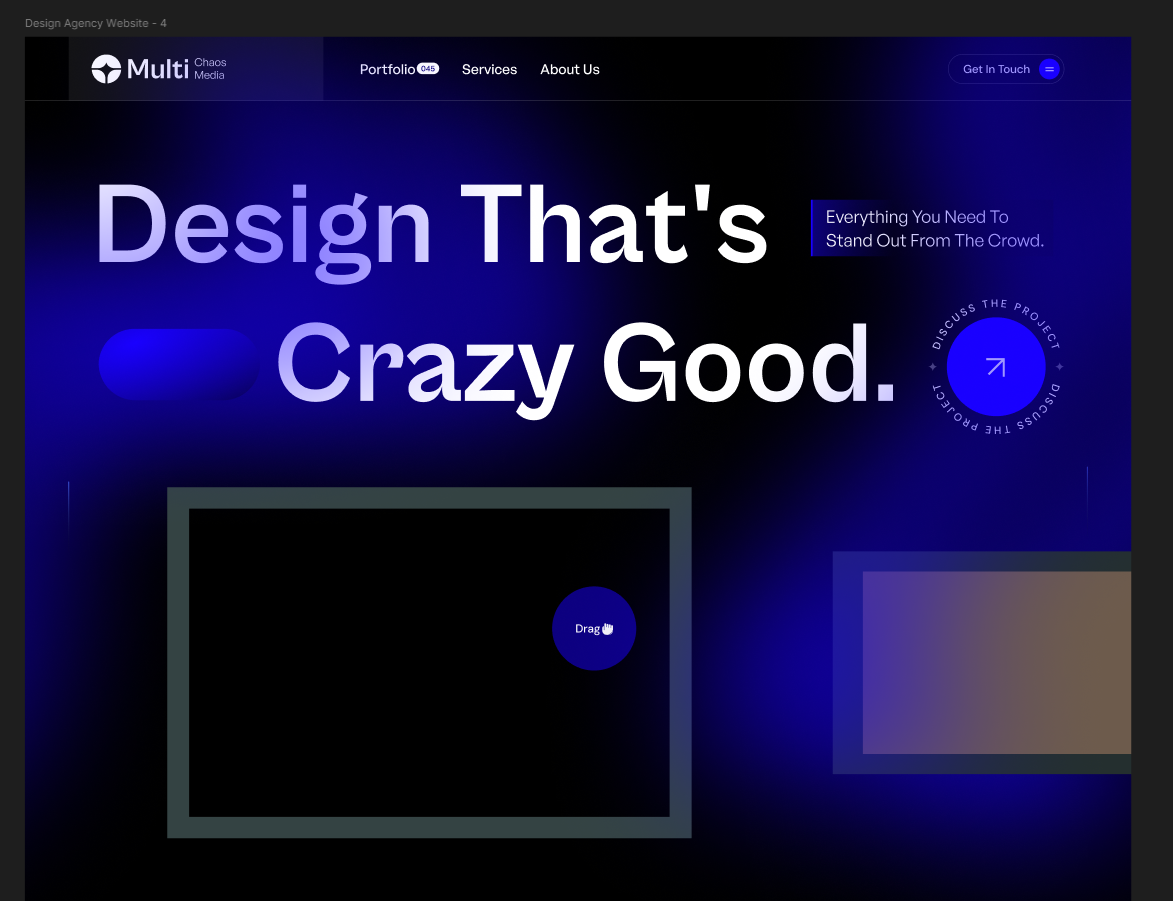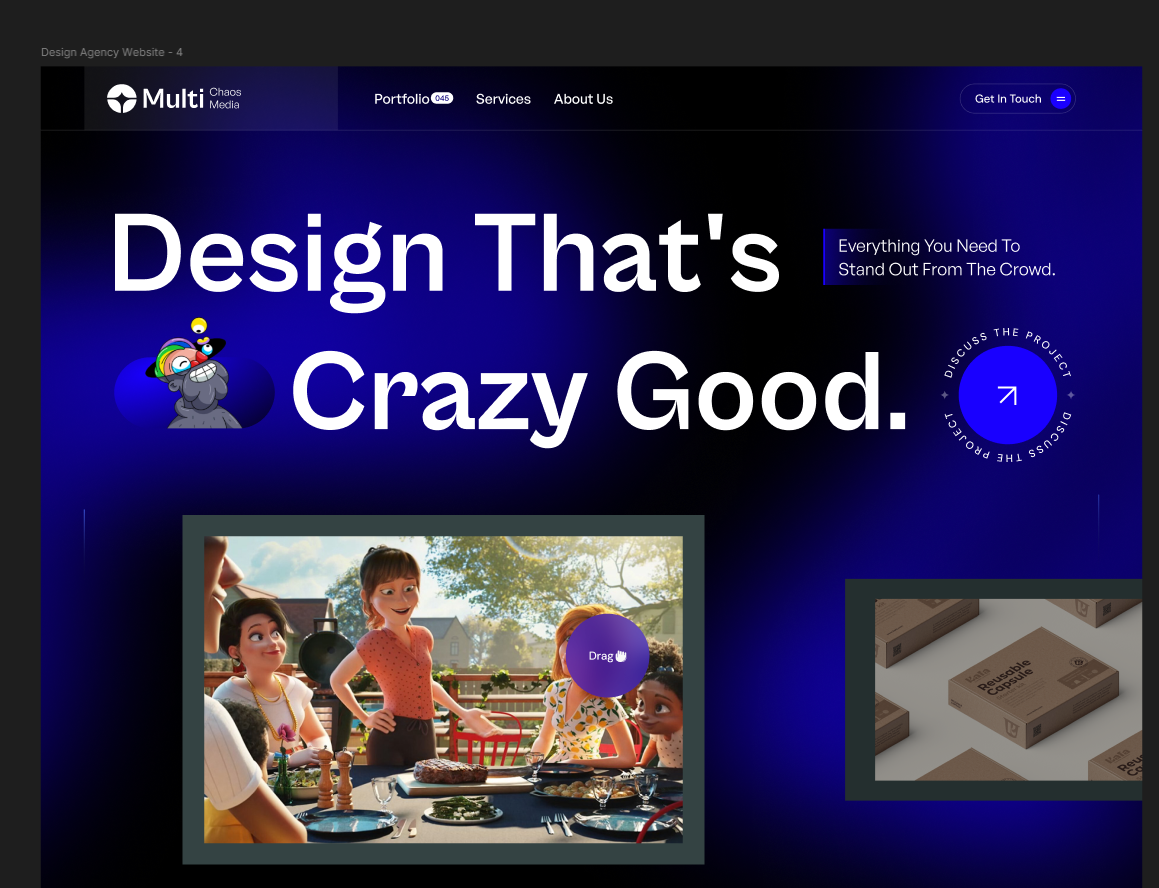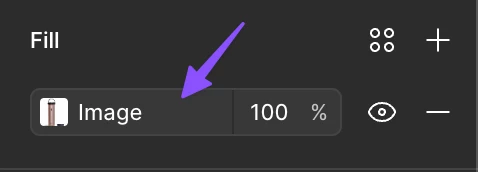For the past few months I’ve been able to see my images on my file but for the past few days all the previews have disappeared & I’ve tried to update Figma, update my computer, clear my Figma cache and nothing has worked. The images are still within the Figma but I just can’t view them
Question
Images not showing up
Enter your E-mail address. We'll send you an e-mail with instructions to reset your password.