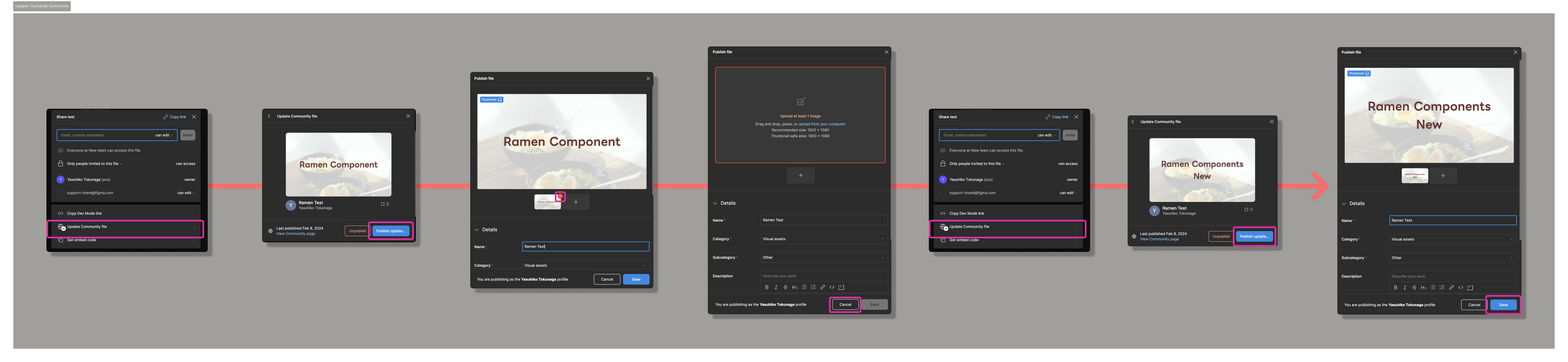I own a public facing community file for my company, I recently published an update and the Figma preview is all working fine, but I noticed the thumbnail for the file has stayed the same, both in the company list view and in the detail view, is there any way to force this thumbnail to update? it has outdated content it in and I would really like to avoid having to delete and re-upload the file as it already have thousands of users, thanks!
Solved
How to update thumbnail for community files?
Best answer by y_toku
Thank you for your patience! Our team has confirmed that the behavior you encountered is unexpected. However, we’ve identified a workaround for you:
- Select “Share” at upper right
- Update community file
- Select “Publish update…”
- Hover over the thumbnail entry in the file publishing modal to reveal the “X” button.
- Click on the “X” button to remove the thumbnail.
- Click on “Cancel” to exit the publishing modal.
Then, please try to update the file again and publish as usual. The thumbnail should be updated.
I’ve also prepared screenshots to make these steps clearer and hope you find them useful.
I apologize for the inconvenience. I understand this isn’t the ideal solution, but please bear with us for the time being
Please let me know if you have further questions!
Thanks,
Toku
This topic has been closed for replies.
Enter your E-mail address. We'll send you an e-mail with instructions to reset your password.