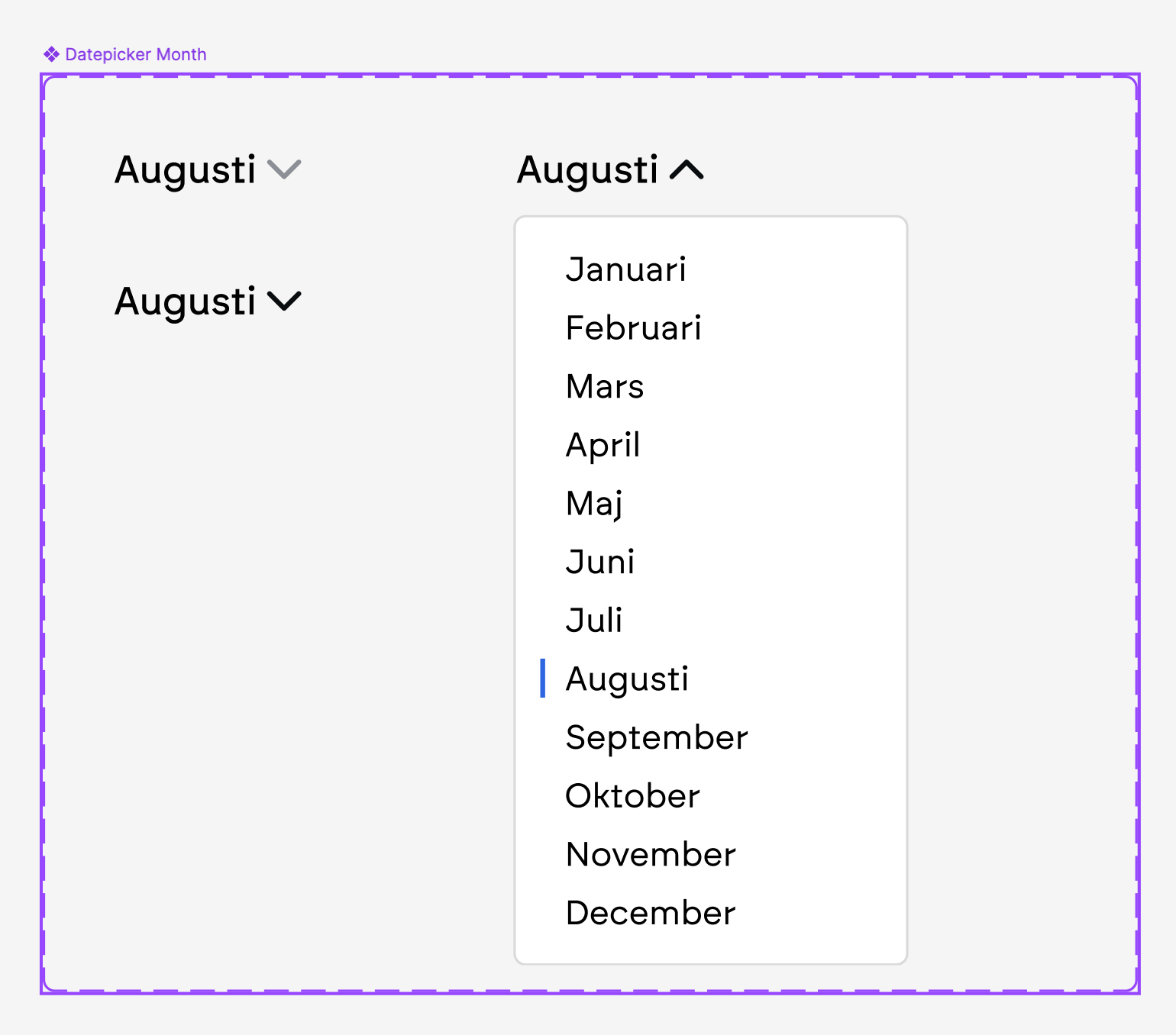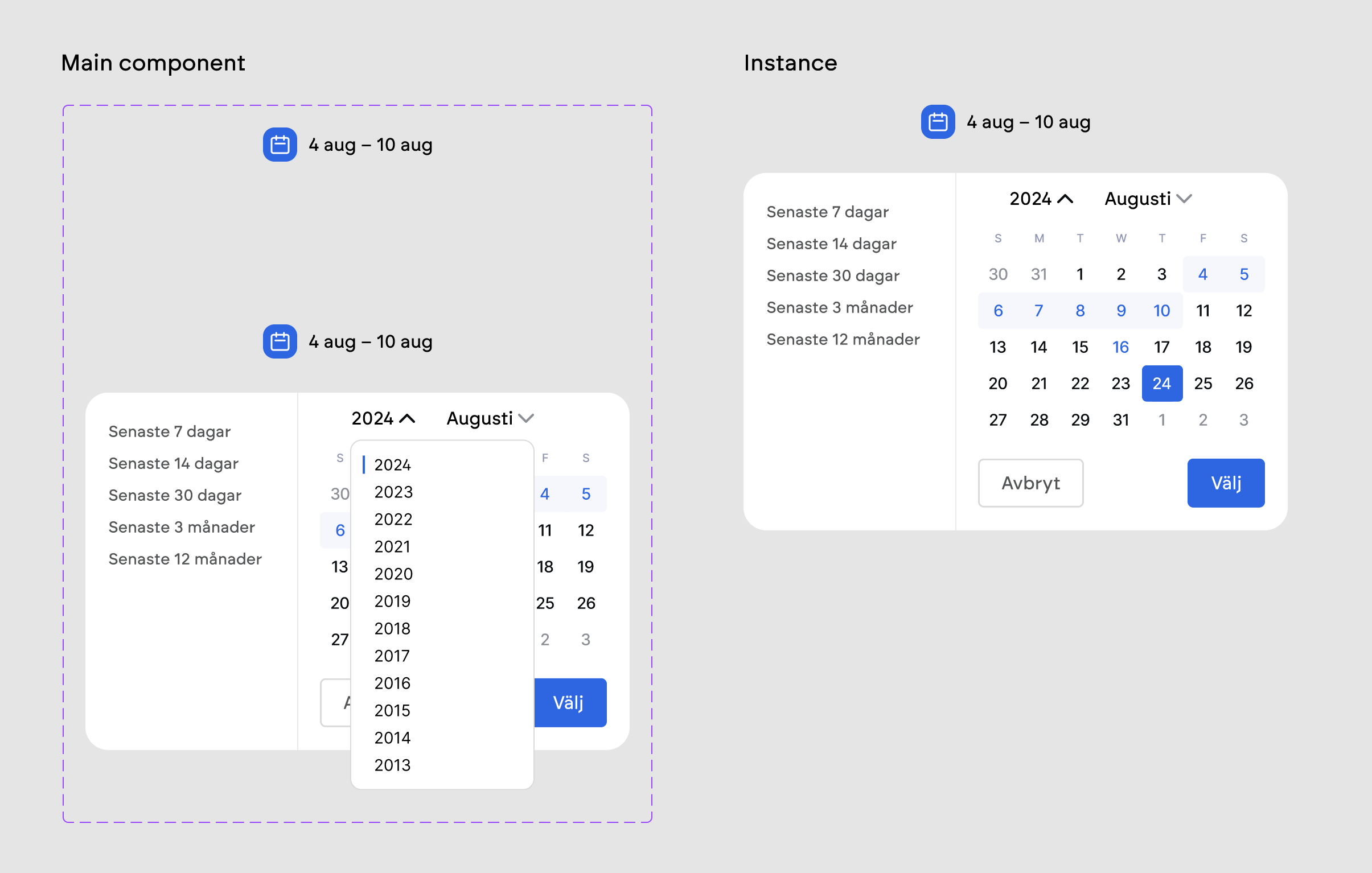I made a dropdown component and placed it within a datepicker component where you first have to open the calendar mode, then choose year and month.
However, the dropdown wont open properly. Only the open/close chevron sign will rotate.
How will I fix this?