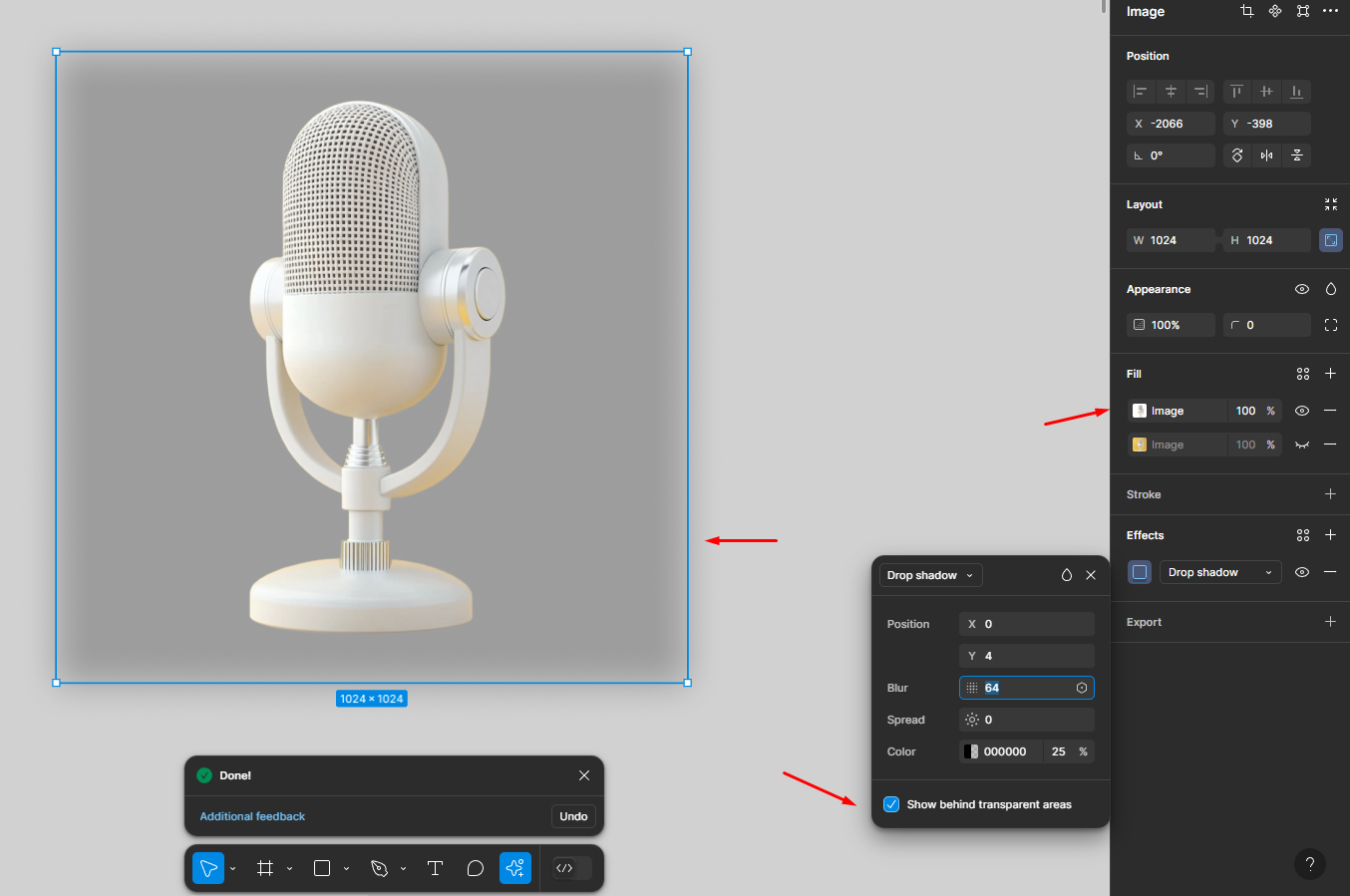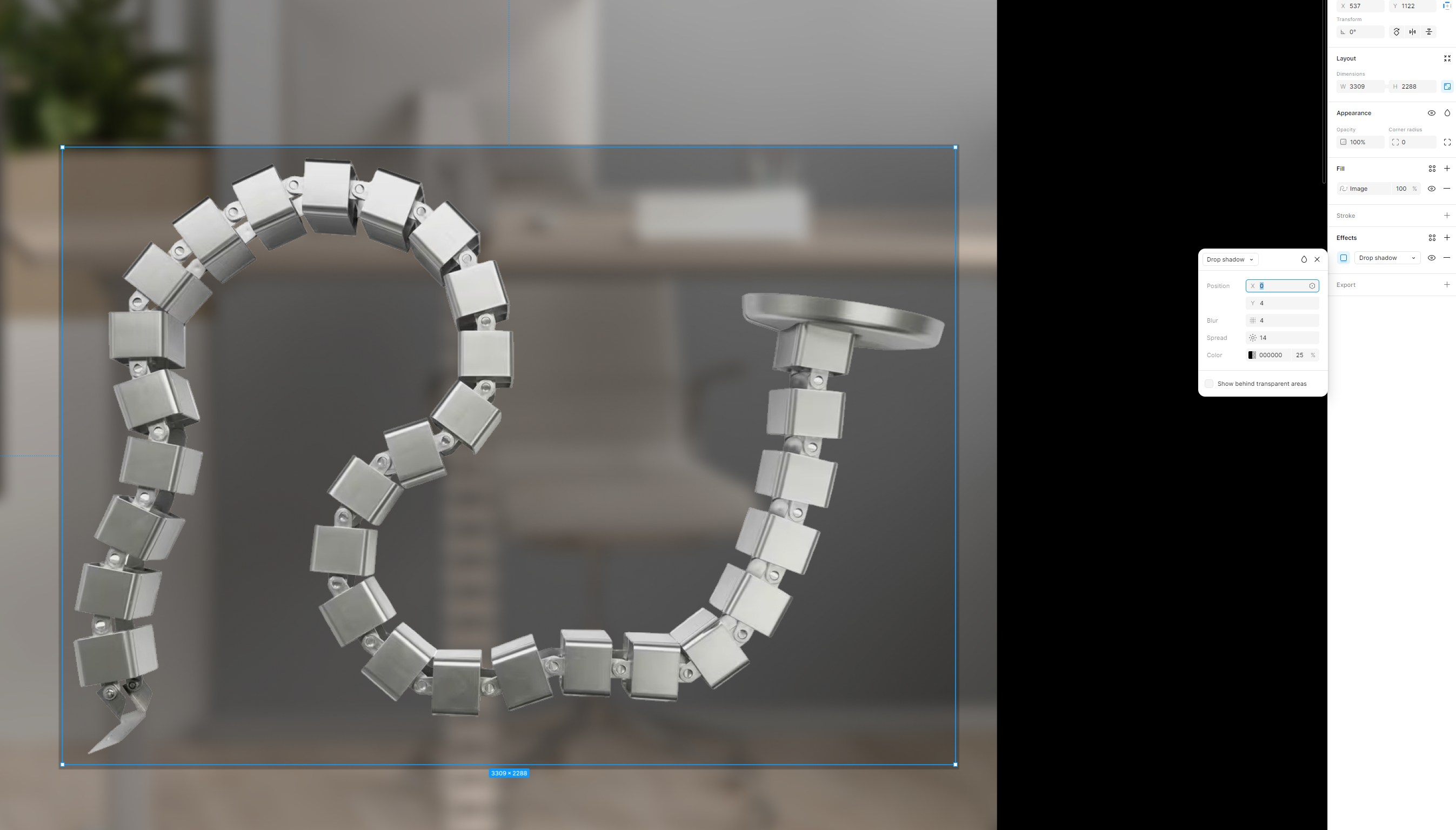Hey everyone,
Thanks so much for bringing this to our attention! I understand how frustrating this can be. Our team has raised this issue with our engineering department for further investigation.
While we don’t have a specific timeline for a fix yet, we’ll be sure to get back in touch with you as soon as we have an update.
In the meantime, there are two workarounds tested by one of our user that could help as a temporary solution.
-
After using the AI background removal tool, select the resulting transparent image.
-
Copy the image as a PNG, using Cmd + Shift + C (Mac) or Ctrl + Shift + C (Windows).
-
Then, paste it back into your design.
This should allow any drop shadow effects to apply properly to the cut-out image itself, rather than its bounding box.
- Second workaround:
Remove the original image and then refresh the page
I understand that this is not an ideal solution but please rest assured, we’re actively working to improve the platform and address issues like this.
Thank you for your patience and understanding as we work to enhance the experience for everyone!