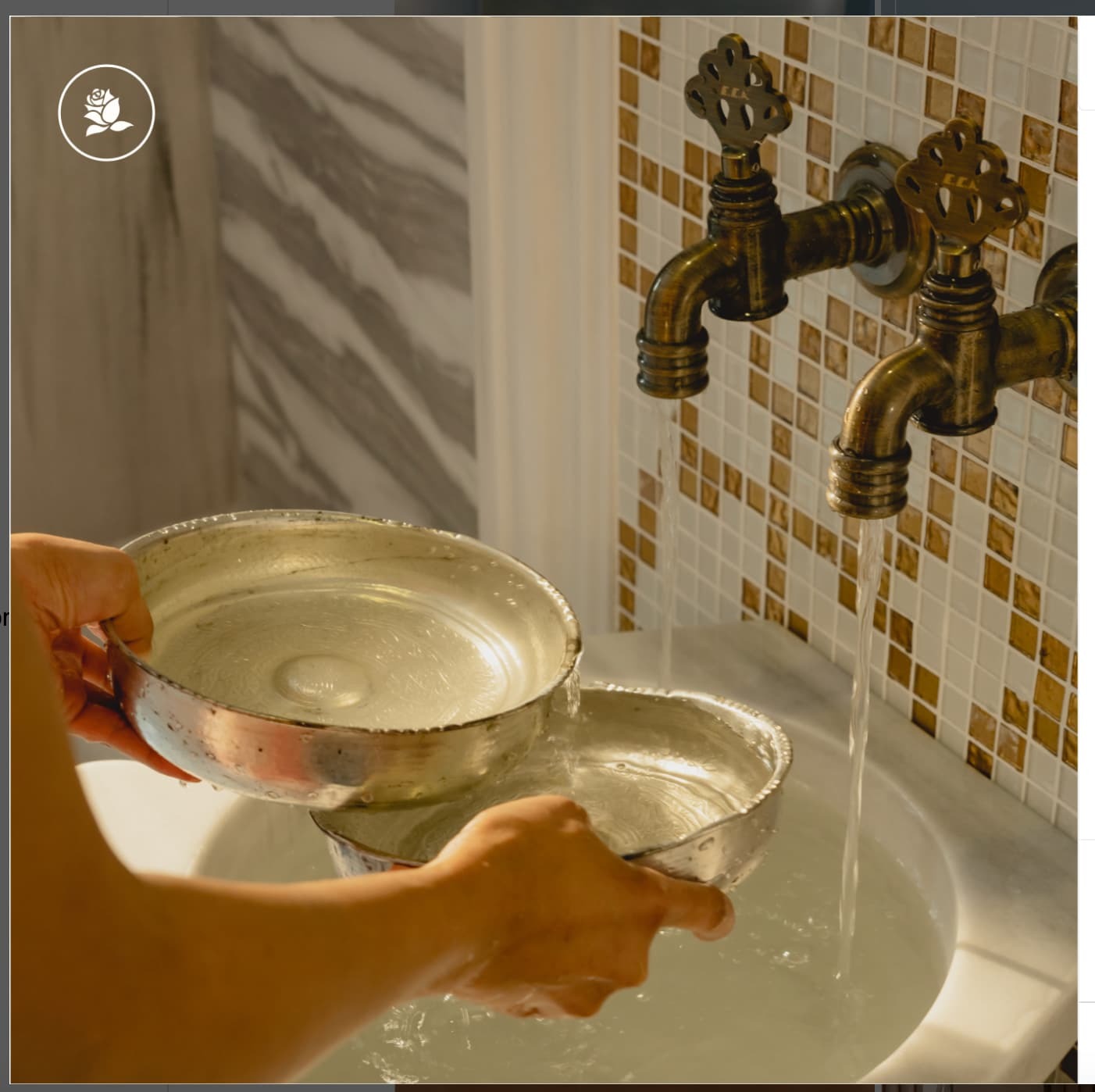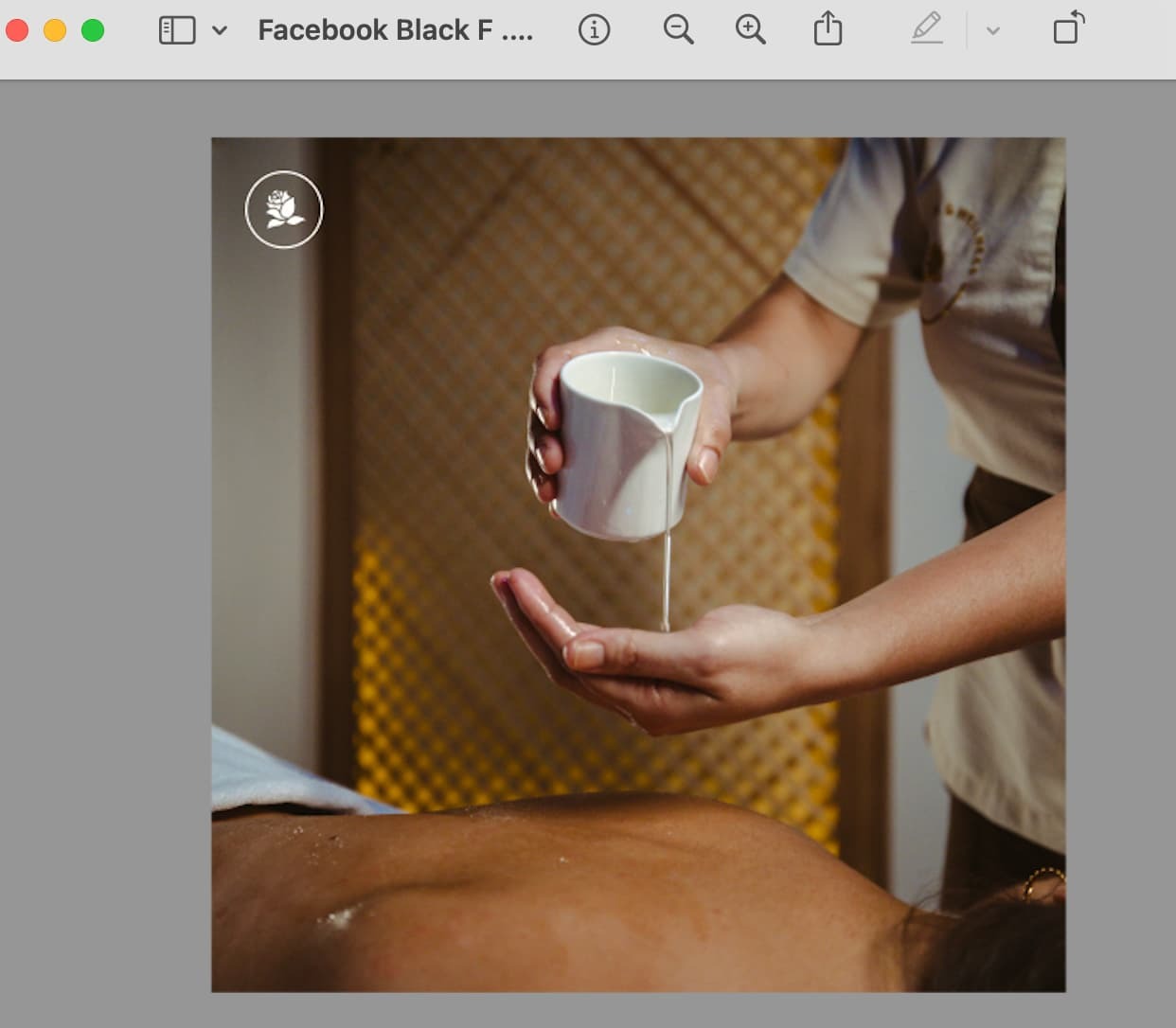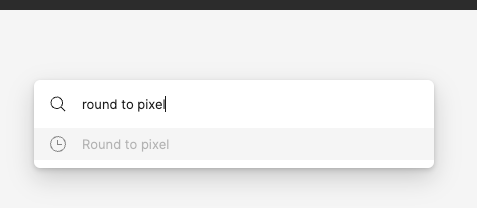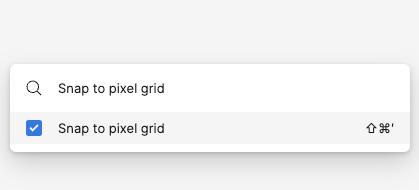When posting a visual created on Figma to Instagram, random white lines appear along the edges of the image, despite it being fully stretched within the frame. These lines are not visible in the preview of the image within Figma or on any pre-upload screens. However, they consistently show up after the image is posted to Instagram.
I always export in PNG and have never had an issue like this before, so why is this happening?