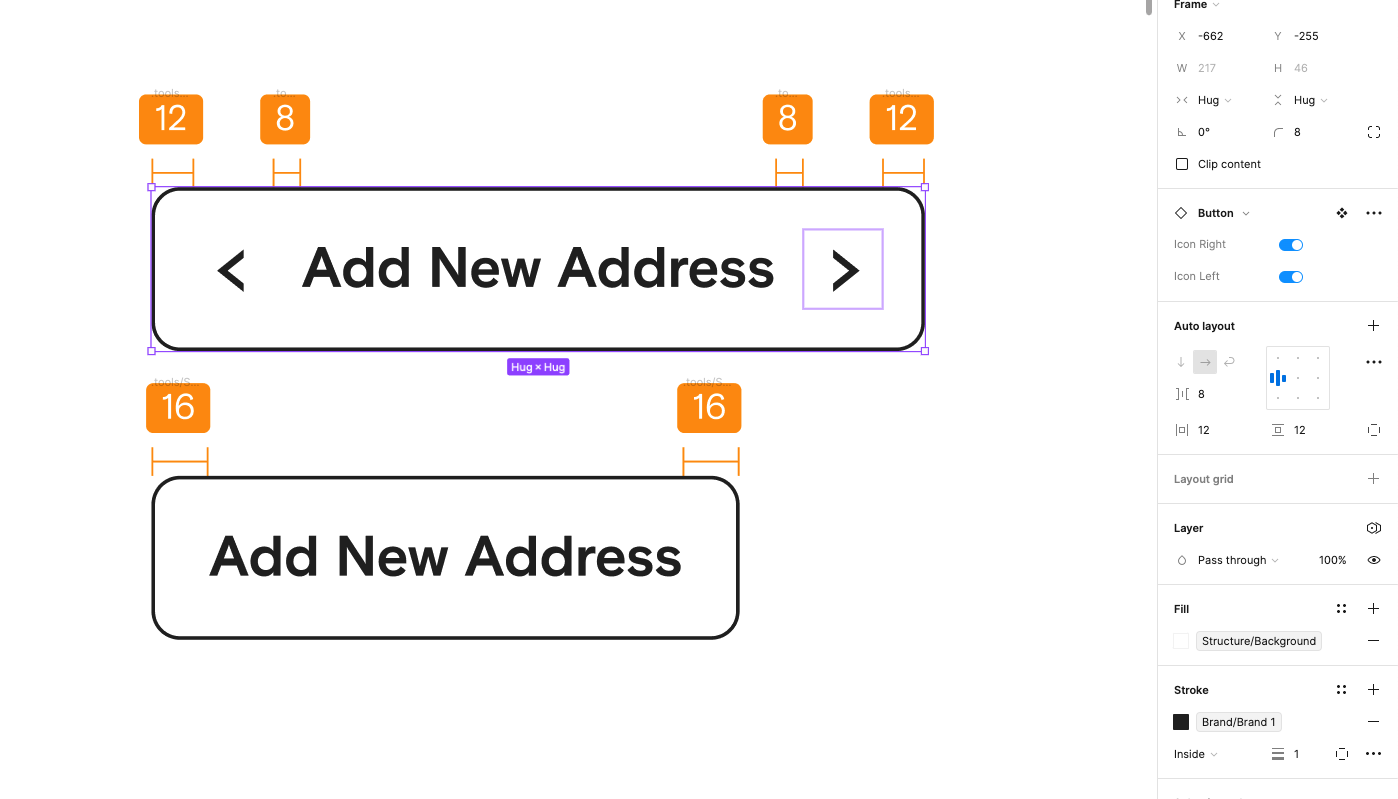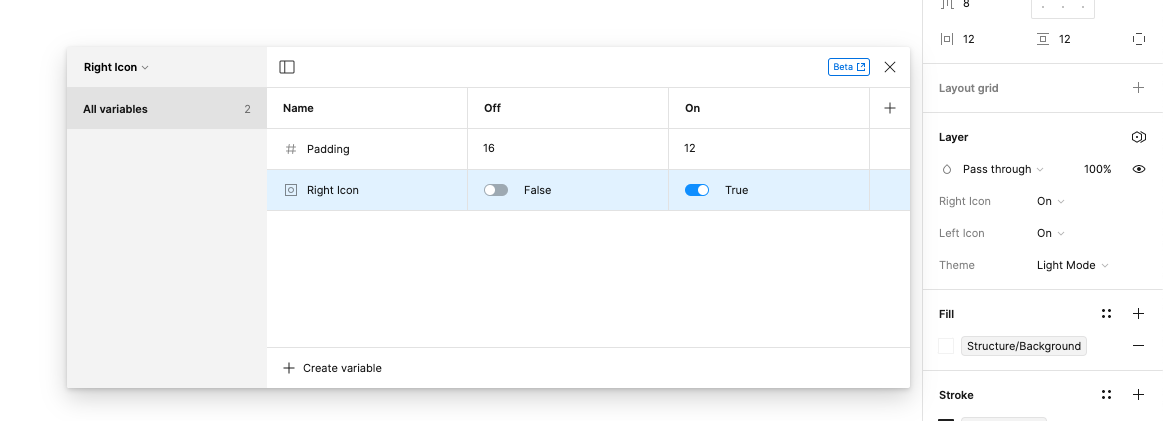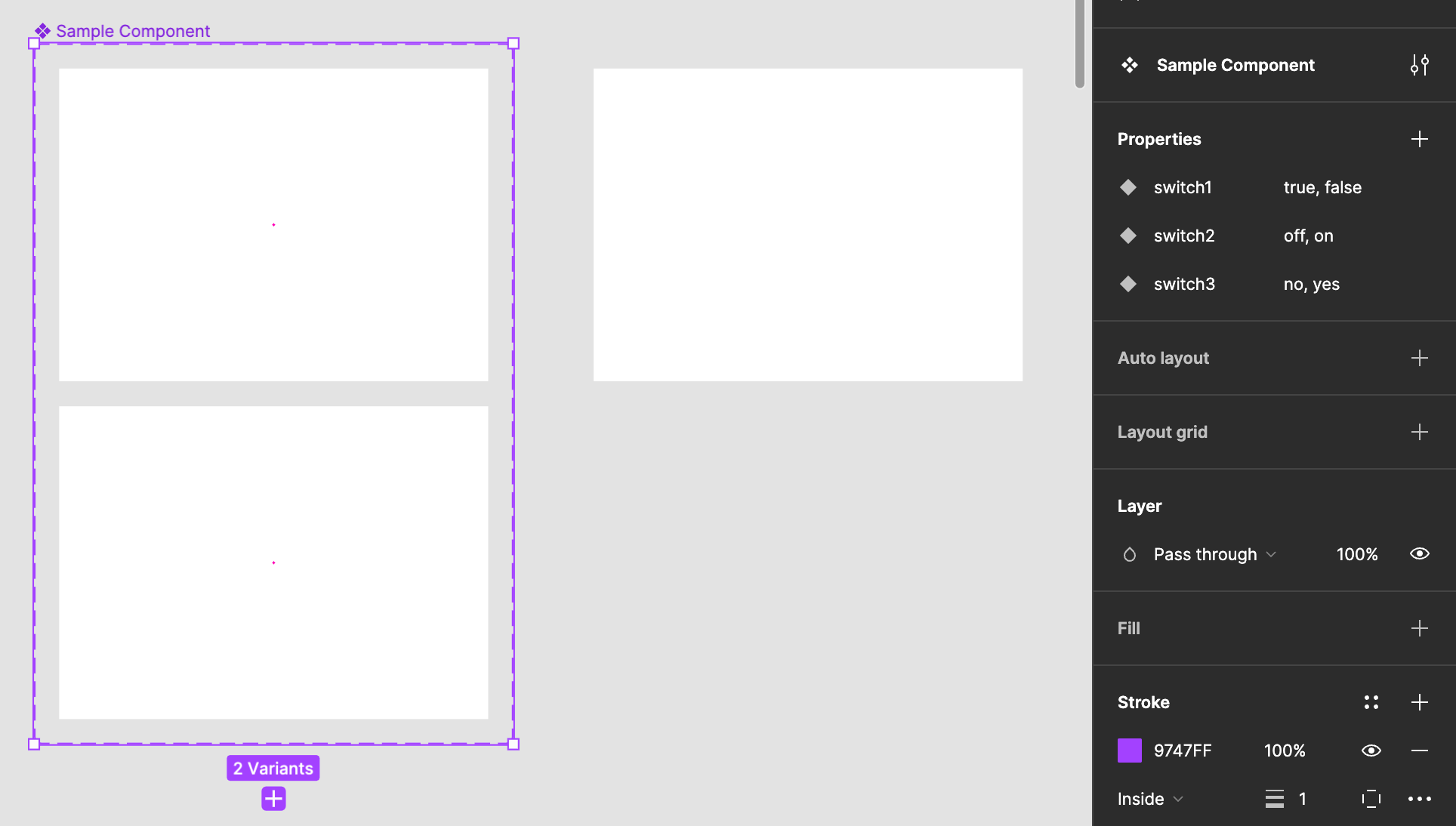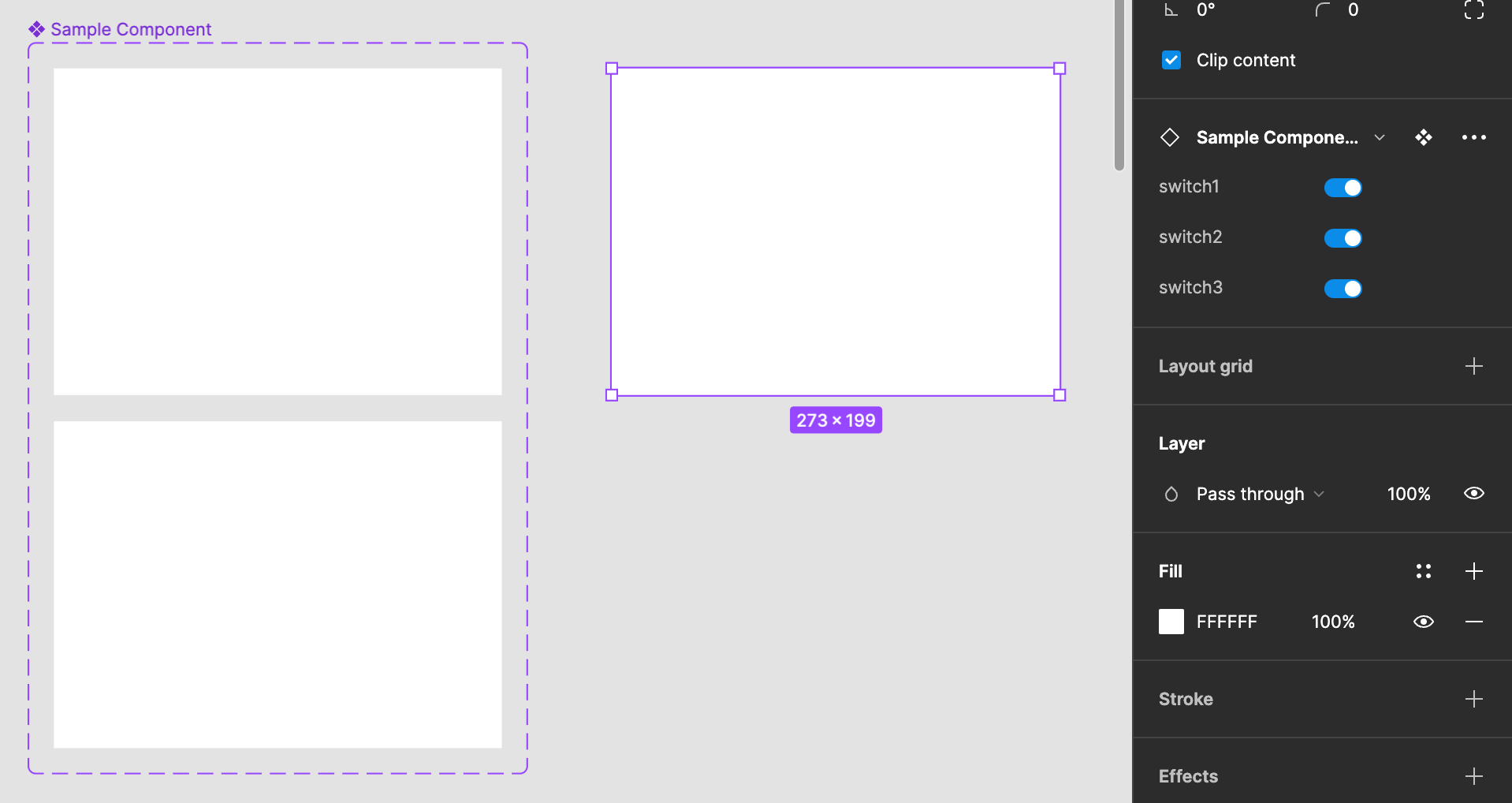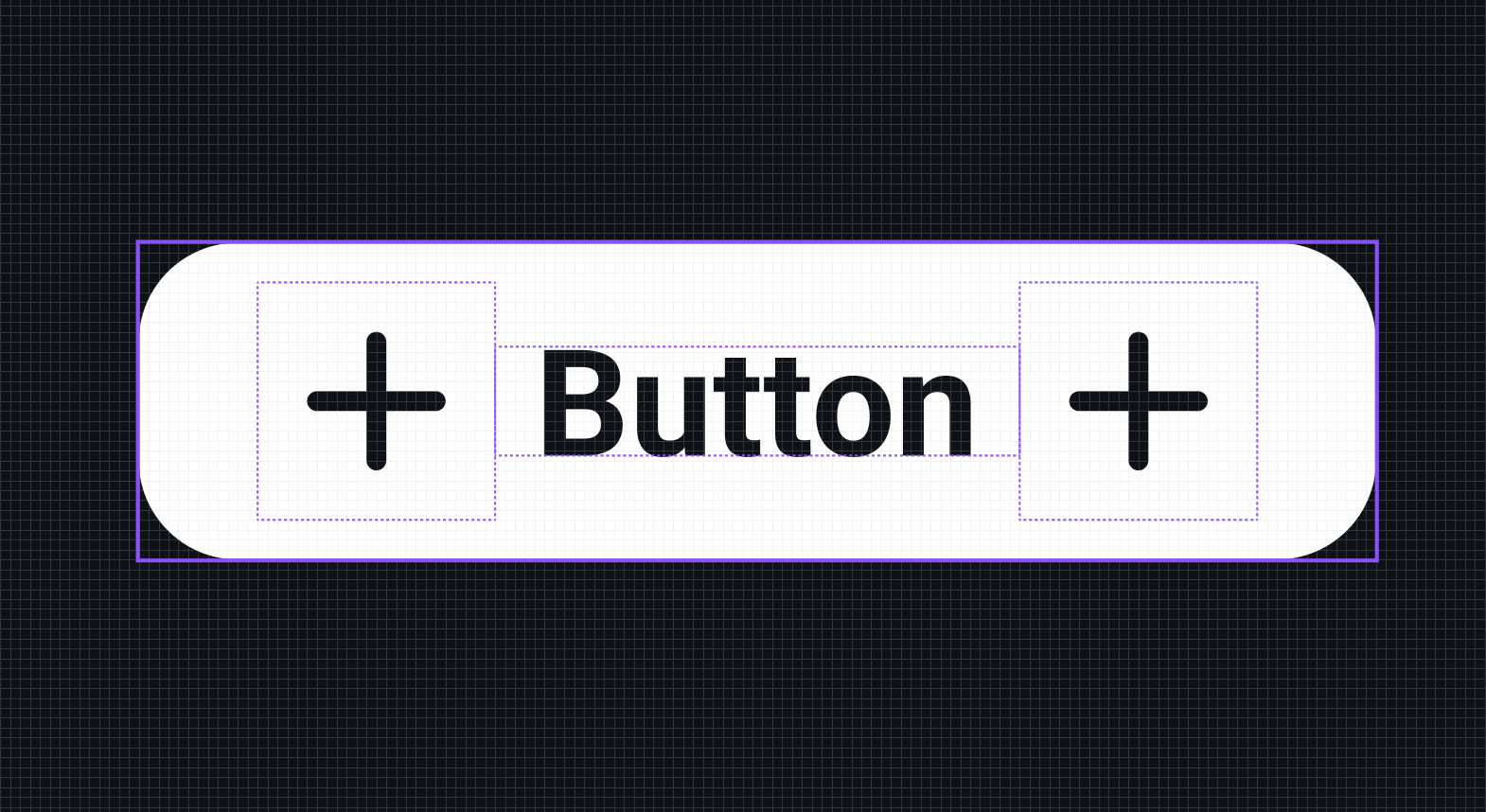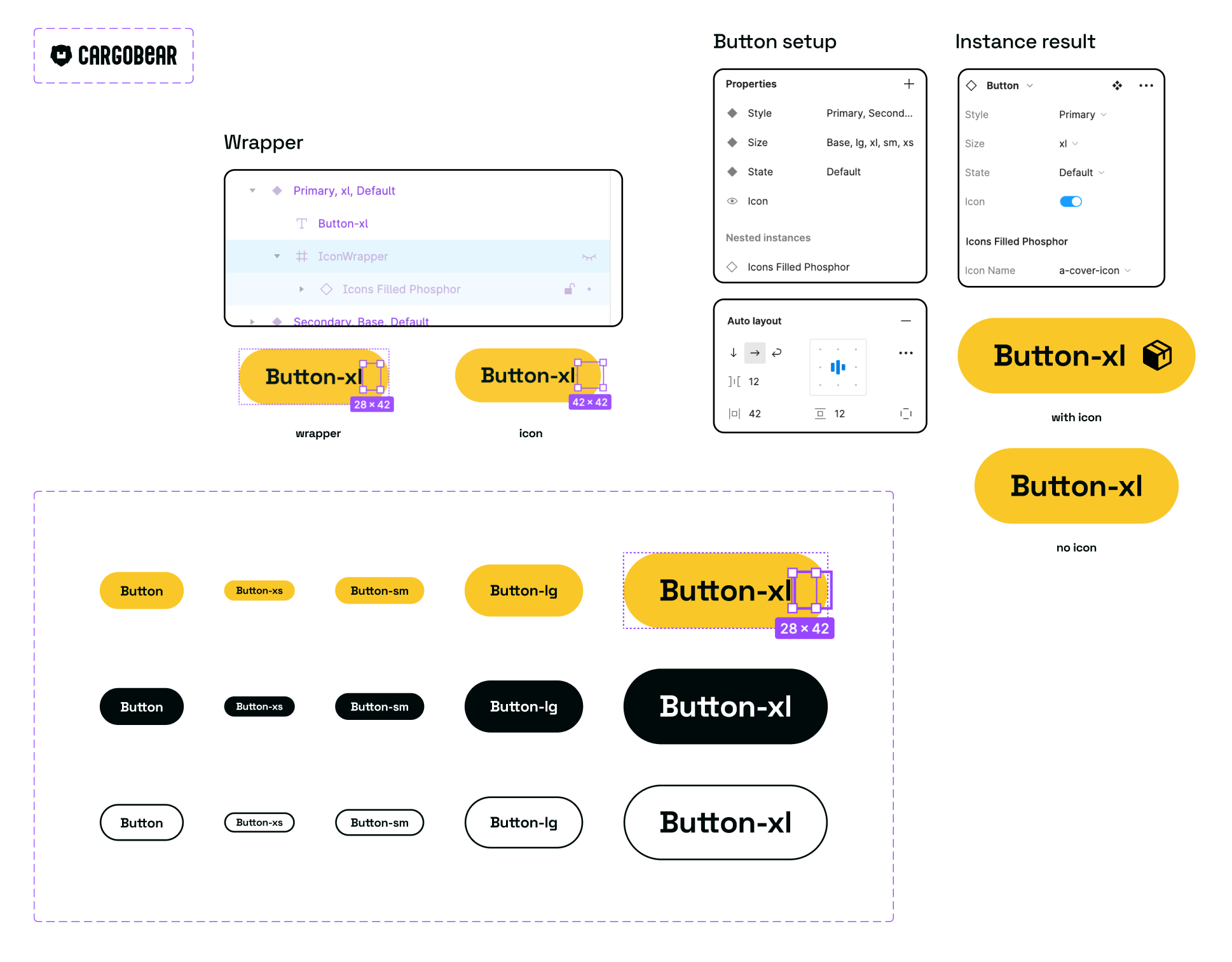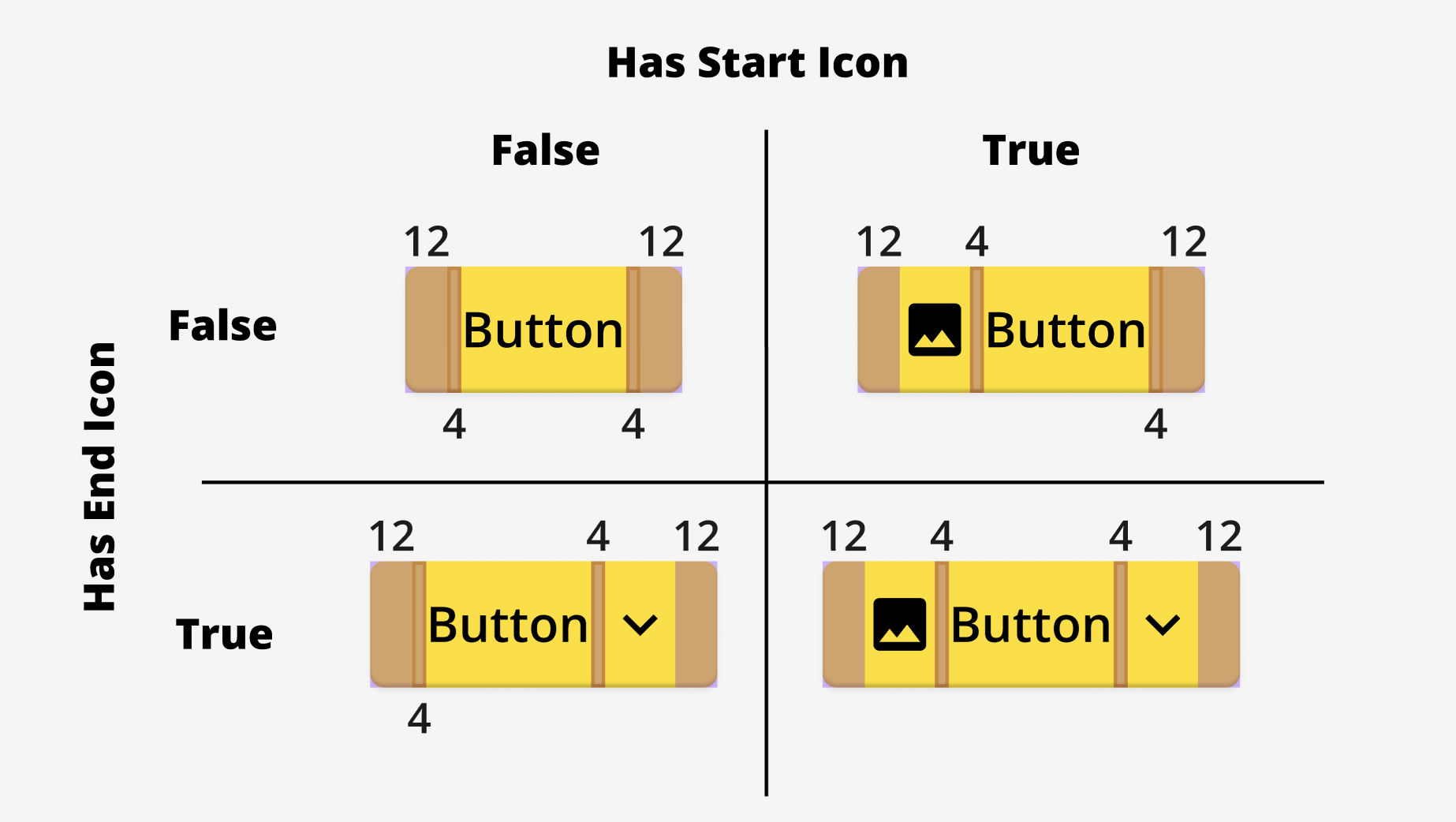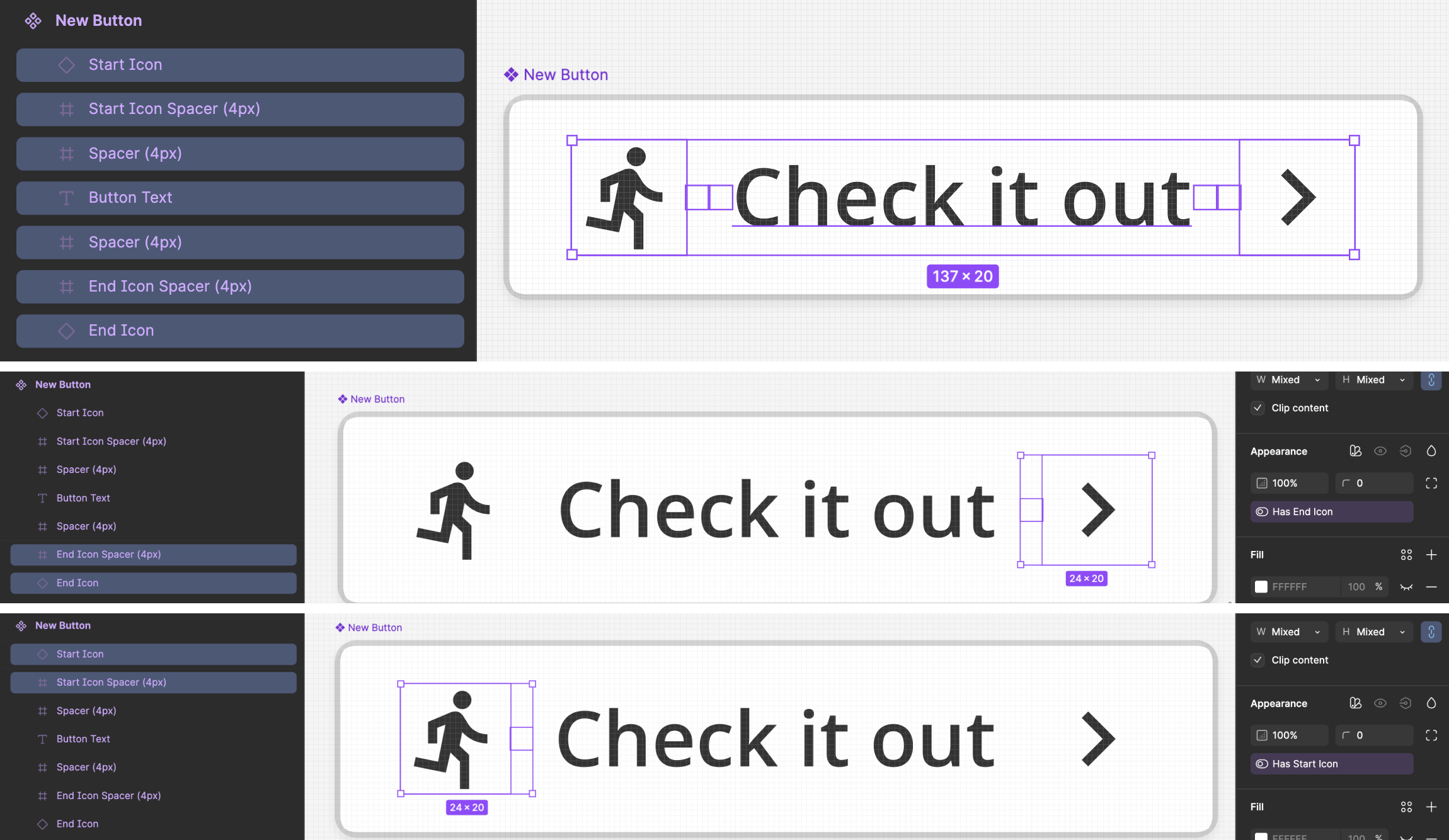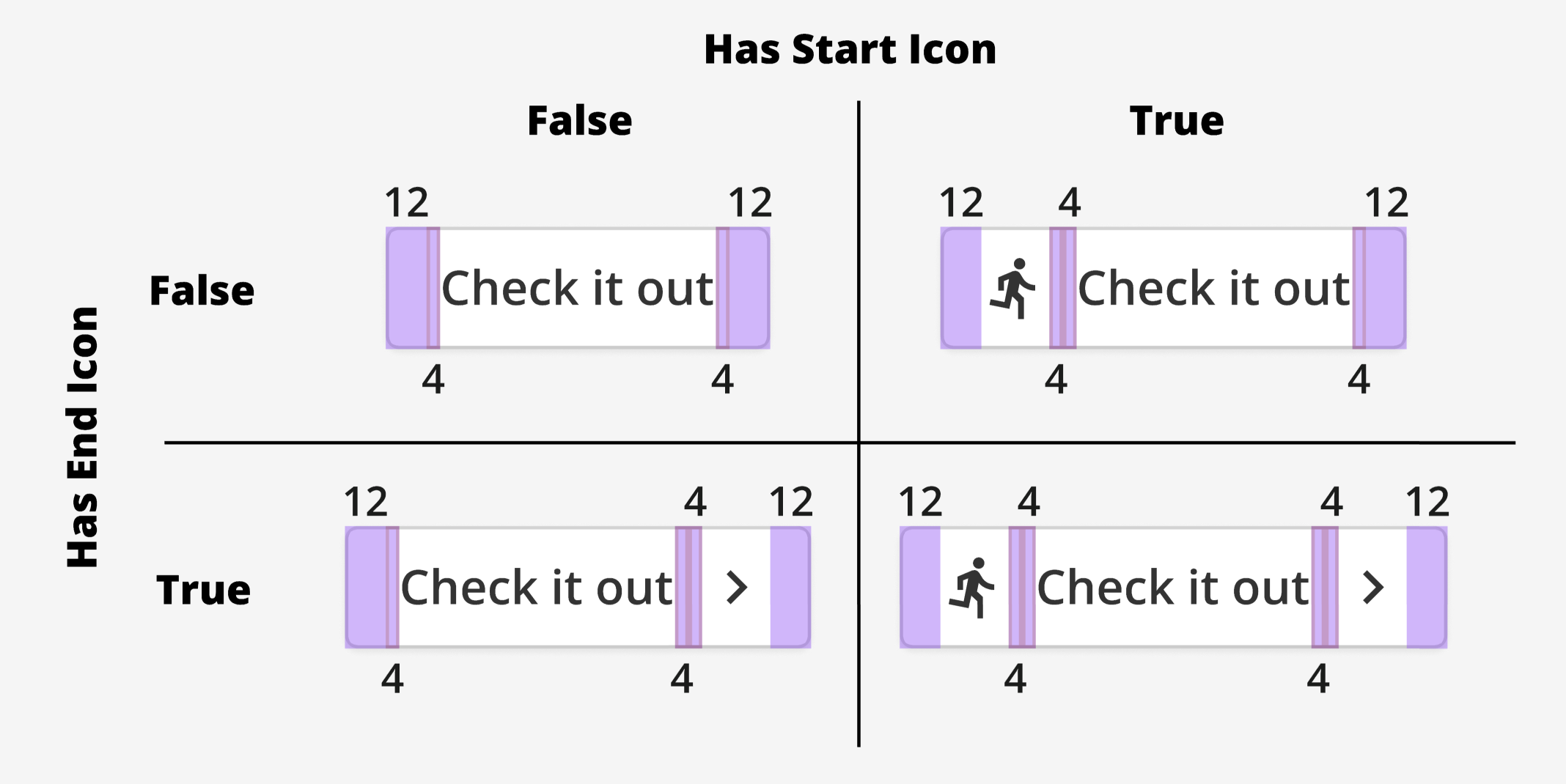Hi, community!
I am dealing with an issue and I’d like to see if anyone experienced the same and can share the solution. Any ideas to test are welcome.
So in my company’s Design System, we have components that when we activate a toggle the padding can vary, like a button that by default has 16px left padding but when the button has an icon the padding is only 12px. So if it was the other way around I’d just solve this with, a not-very-nice hack of, having the icon inside a box with the additional padding, but in this opposite scenario I’m not finding a good solution for this.
Did anyone have the same issue and want to share the solution? I’m trying to avoid a new variant for this only because of padding, but it’s not easy.
How the component looks like:
I’ve found a solution using variables, although it’s not possible to connect a variable with a property toggle, right?