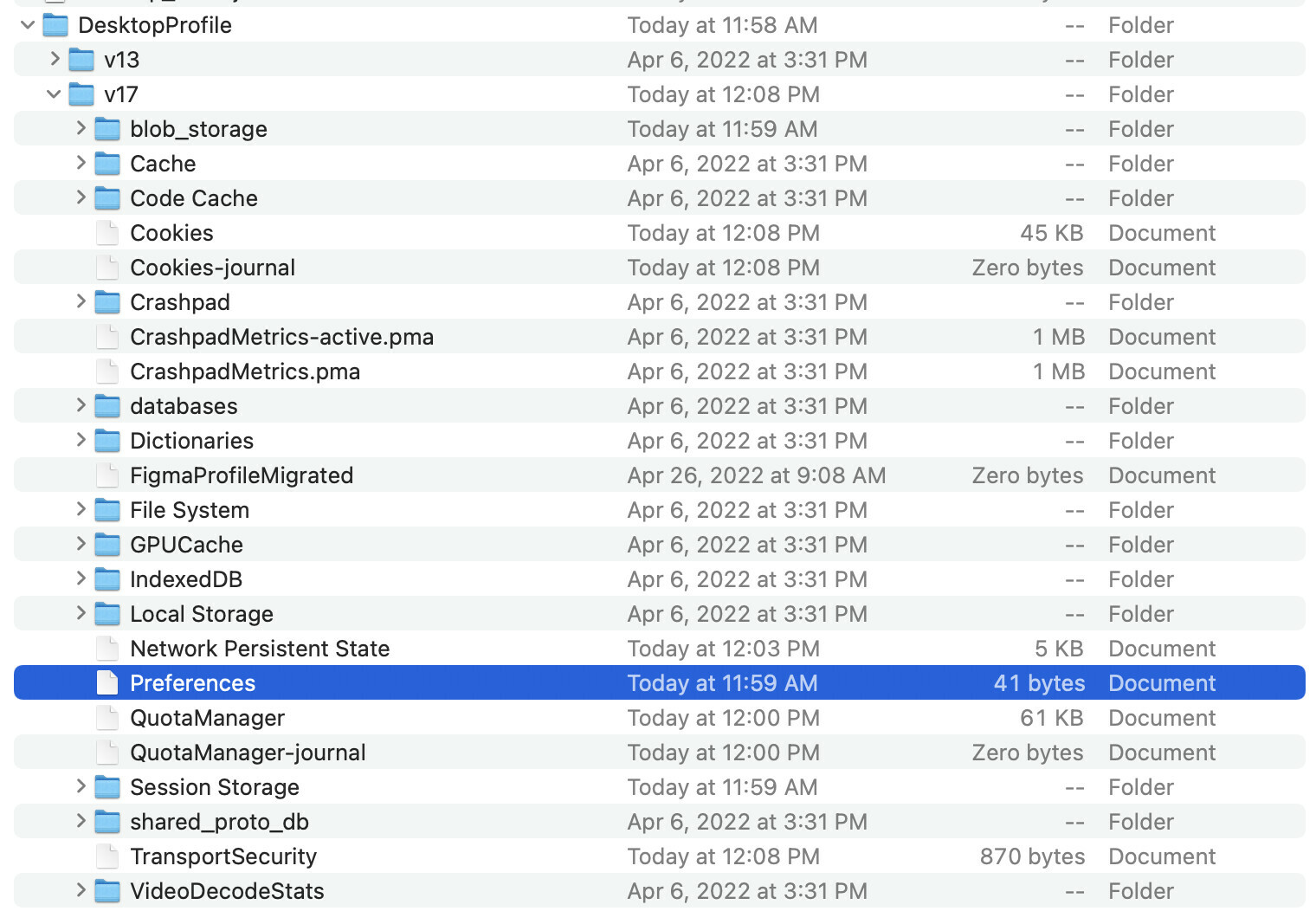Hi,
Basically, whenever I open the Finder through Figma to upload an image for example, I would like Figma to open from the default folder I set in my Finder settings (which is Downloads). Yet for some reason, Figma always opens on some ‘deep’ folder I created months ago for one of my first projects. It’s getting quite annoying and inefficient at this point. Any ideas on how to change this?
Sadly I couldn’t find an answer or similar questions, so here I am. A few months ago I completely switched from XD to Figma and started working from a MacBook I got from work (which already annoys me by itself from time to time). I wouldn’t be surprised if this is an issue with Mac, though it only seems to happen within Figma.
Thanks in advance!