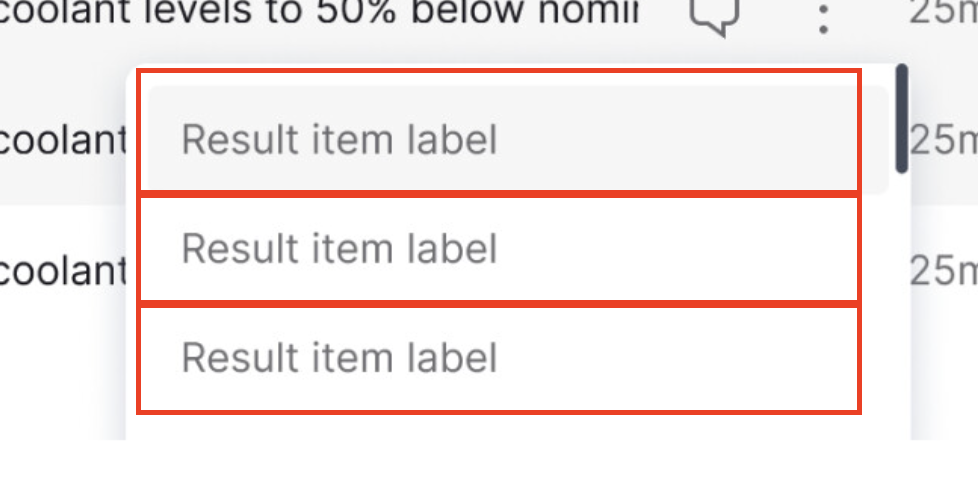I have a ‘menu button’ component in my design system. Basically an icon that triggers a popover to show below it (a hidden layer being switched on).
I want to use this component within another component, task row item. But it seems like this is impossible because:
- Figma continues to apply the hover state to elements behind my popover
- I cannot use auto layout on the task list because it causes layering issues with the popover (popover opens behind the subsequent task row
- If anyone wants to edit the contents of this popover menu, they have to know to manually open about 5 levels of hidden layers, make the changes, then close them again. This is not workable
- I cannot use ‘open overlay’ as this does not work within interactive variants.
This feels like a common thing to want to do, am I missing something? Same logic for any form of overlay/popover/tooltip within an interactive variant. How are other designers supposed to know which hidden layers they have to find and edit in order to make changes to these overlays?