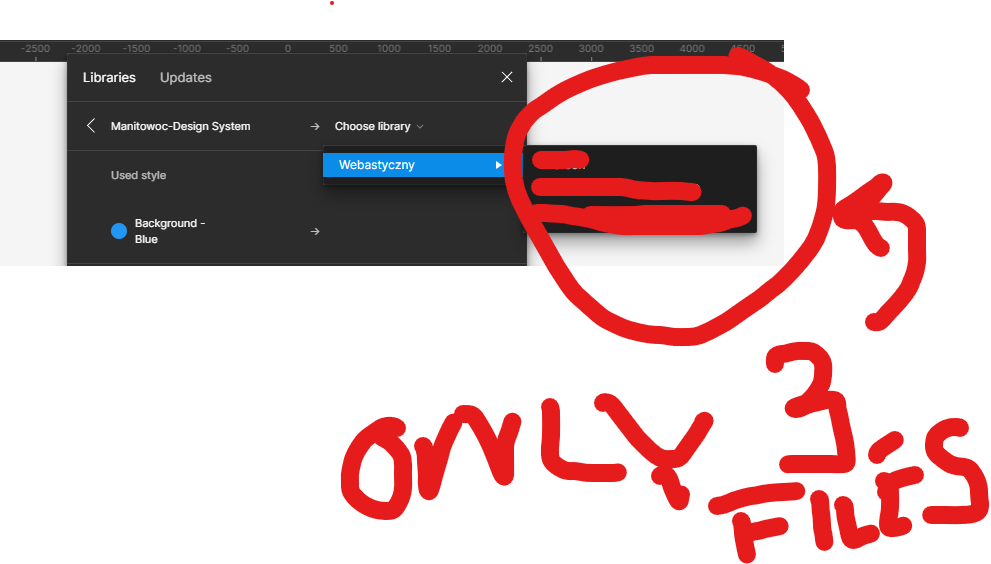I think I might have come to a solution. At least it worked for me.
Double check if your Libraries Sharing Options are matching. When you set your sharing options for your library in your design system, make sure [“Anyone at YOUR ORG NAME” can view] is the option selected. If by any chance, your files have [“Anyone at YOUR ORG NAME with the link” can view] that might be the cause the libs aren’t showing up in other teams assets menus.
If you still want to keep your sharing options with [“Anyone at YOUR ORG NAME with the link - can view”] I think that only people who have accessed the library through a sharing link will then start to see it under their asset menu. But this second part is a guess.