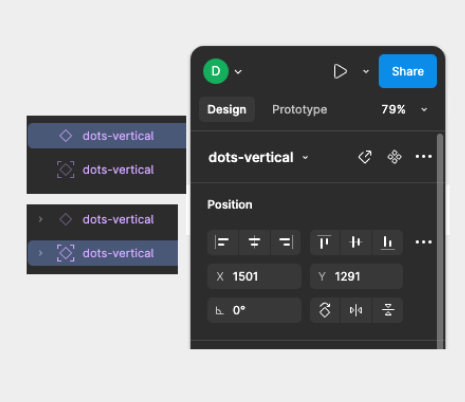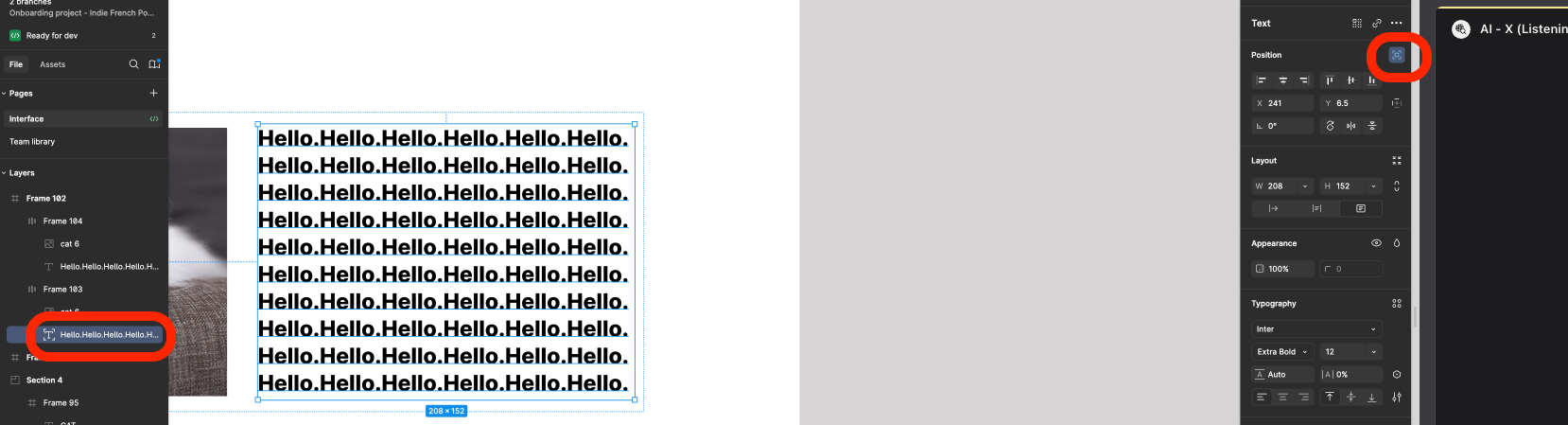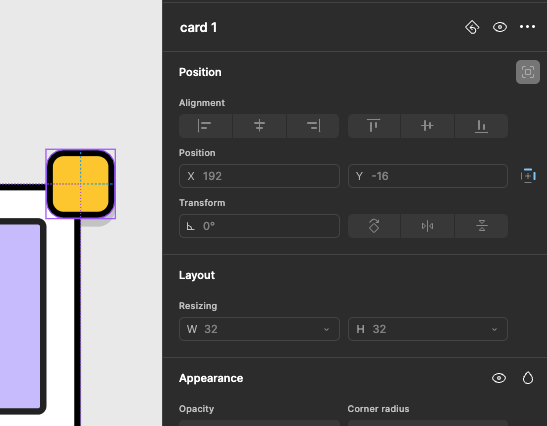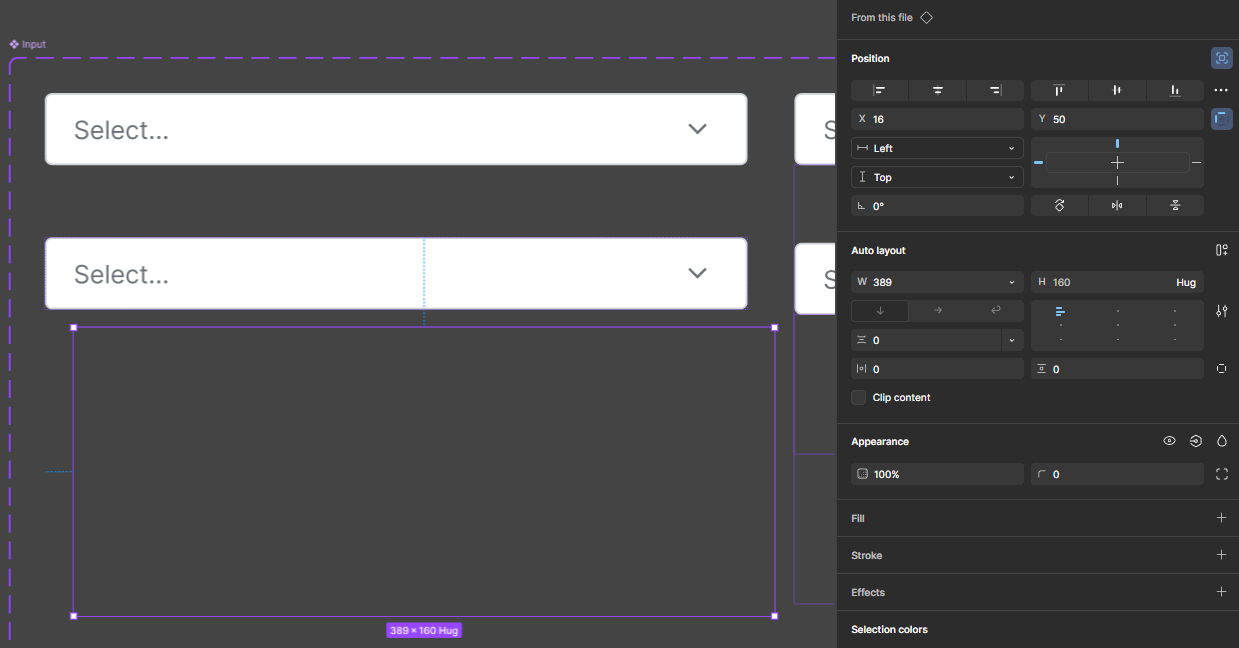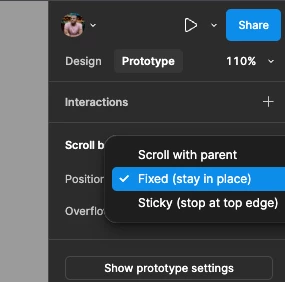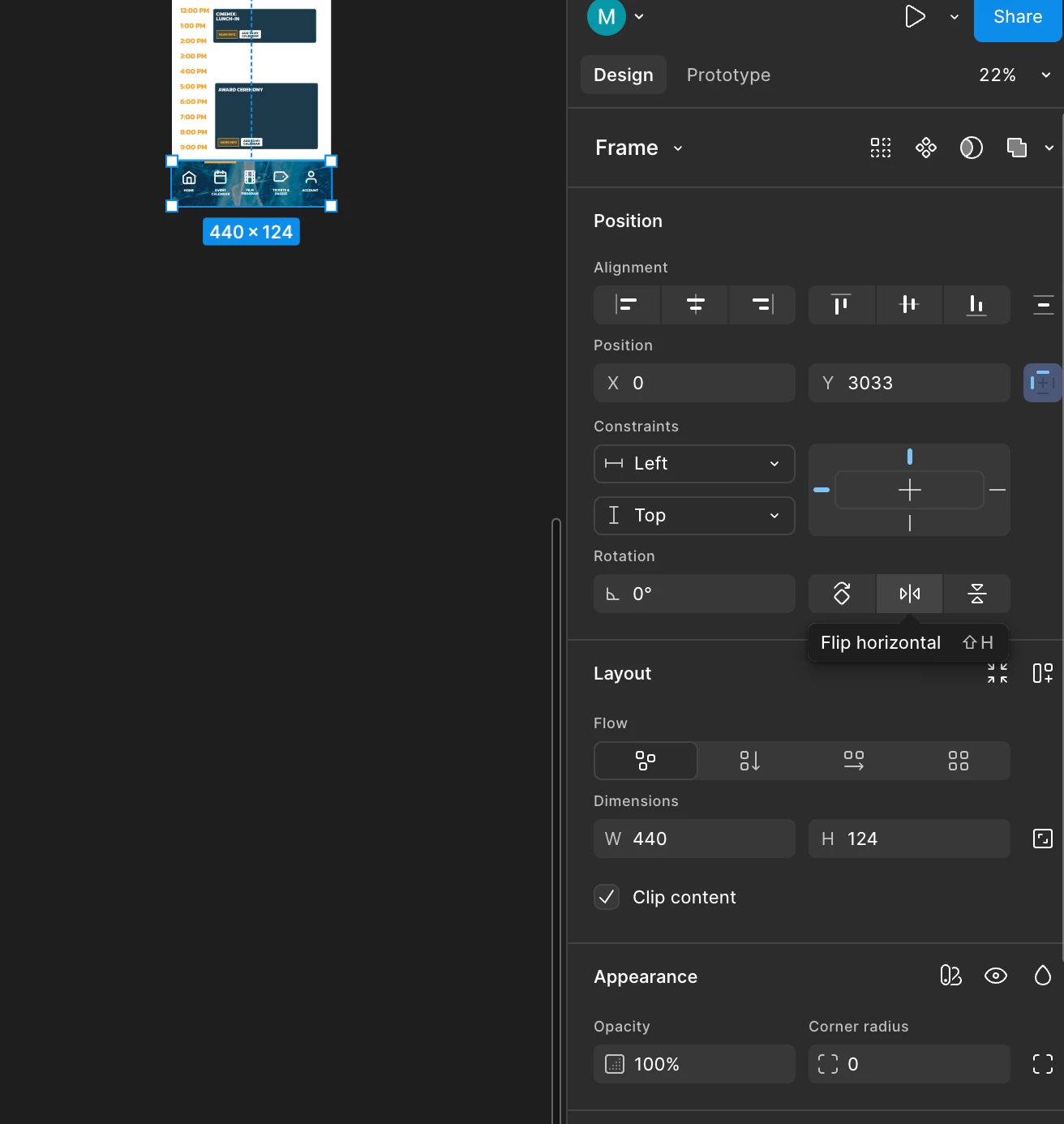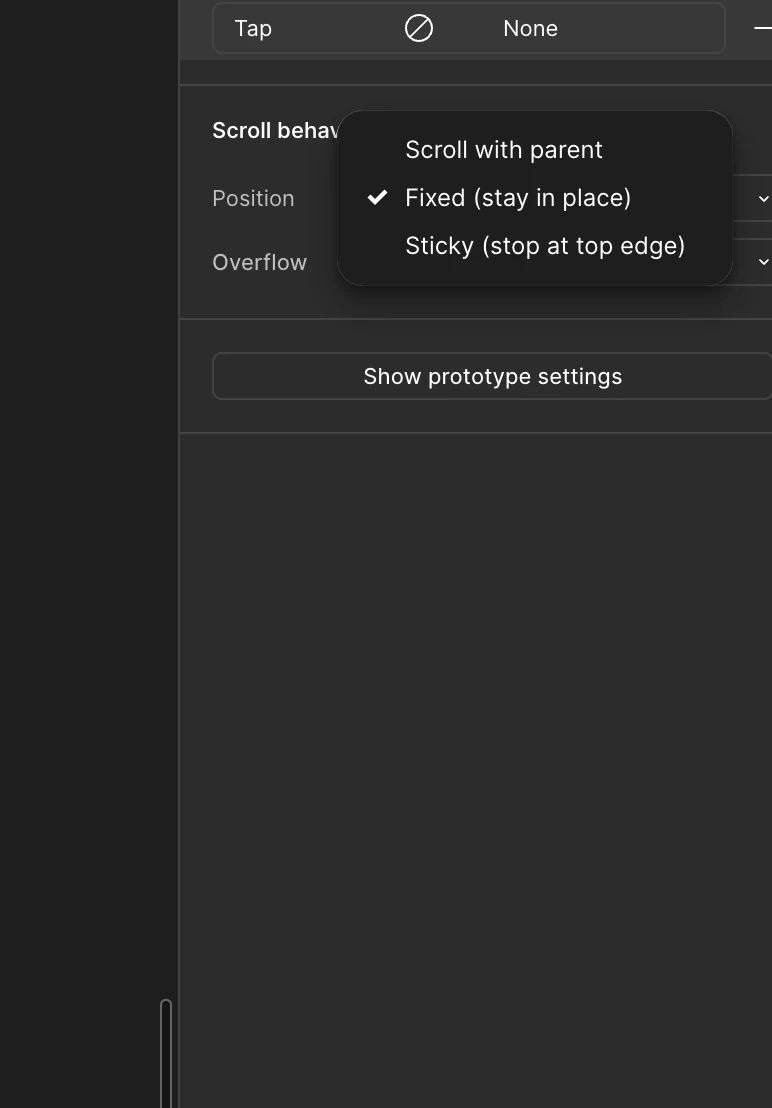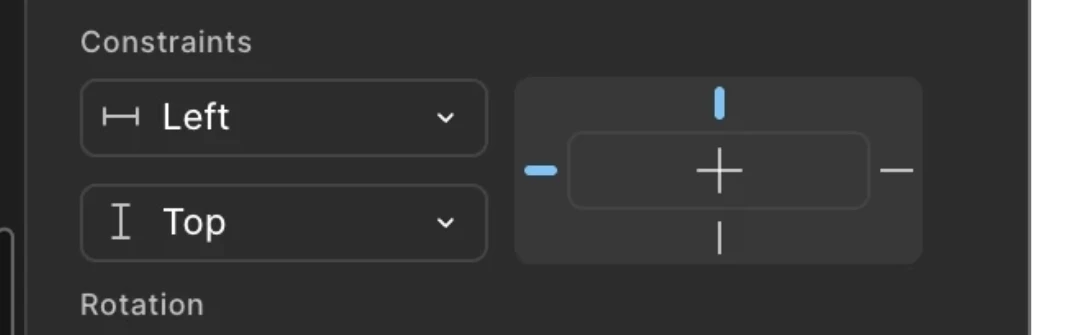Where is absolute position option is there in Figma in latest version? is the name changed as “ignore auto layout”?
Answer
Where is absolute position?
Best answer by djv
Hey @Ambalika_guha, sorry for the confusion!
Yes - absolute position is now Ignore auto layout in UI3.
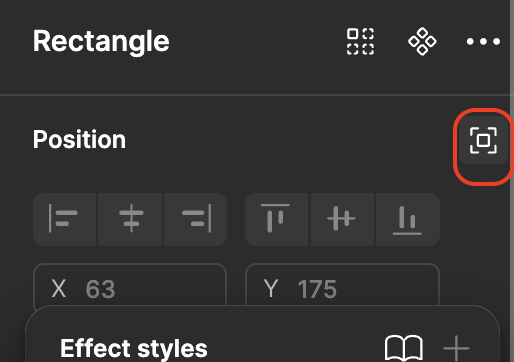
Enter your E-mail address. We'll send you an e-mail with instructions to reset your password.