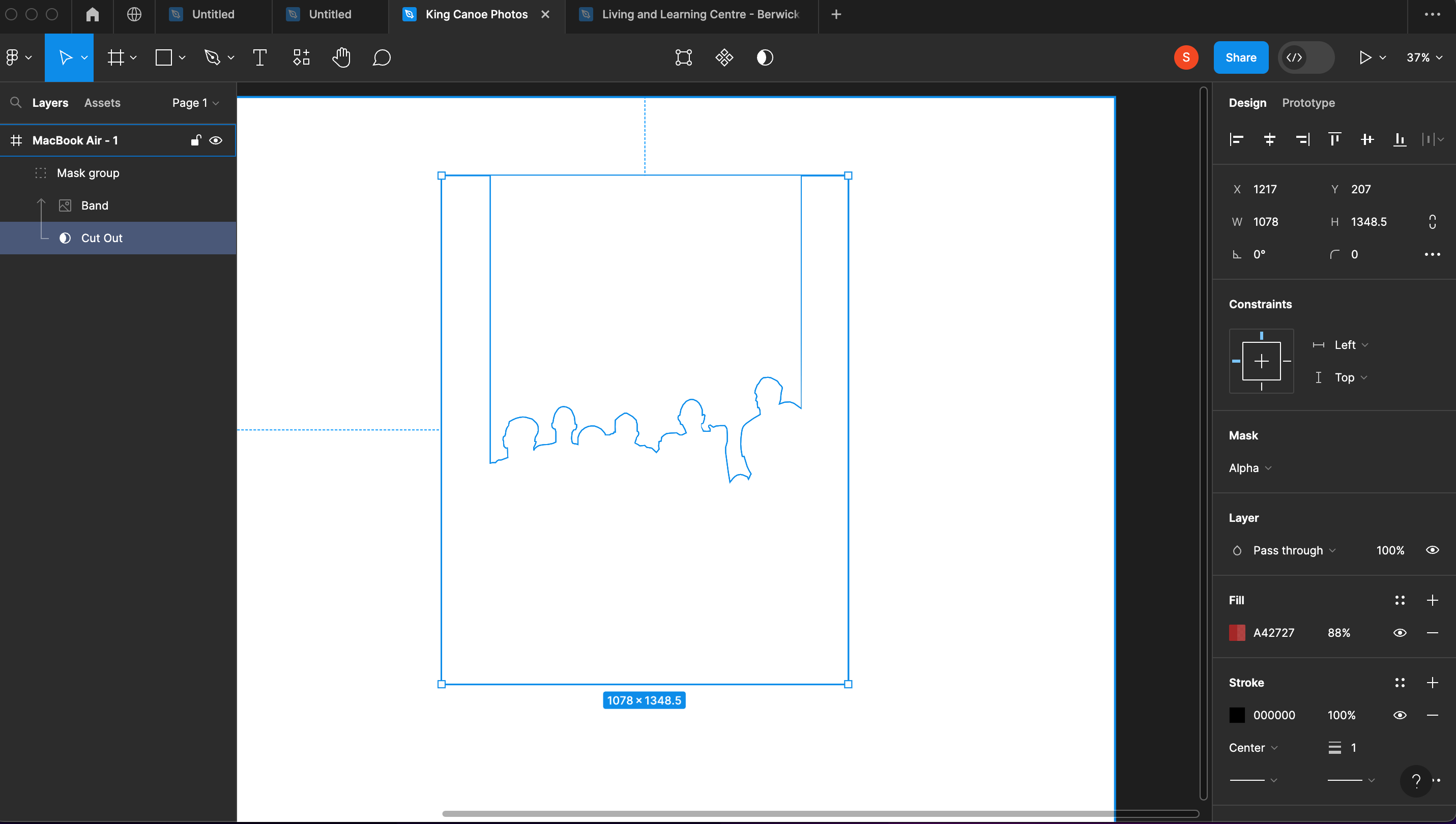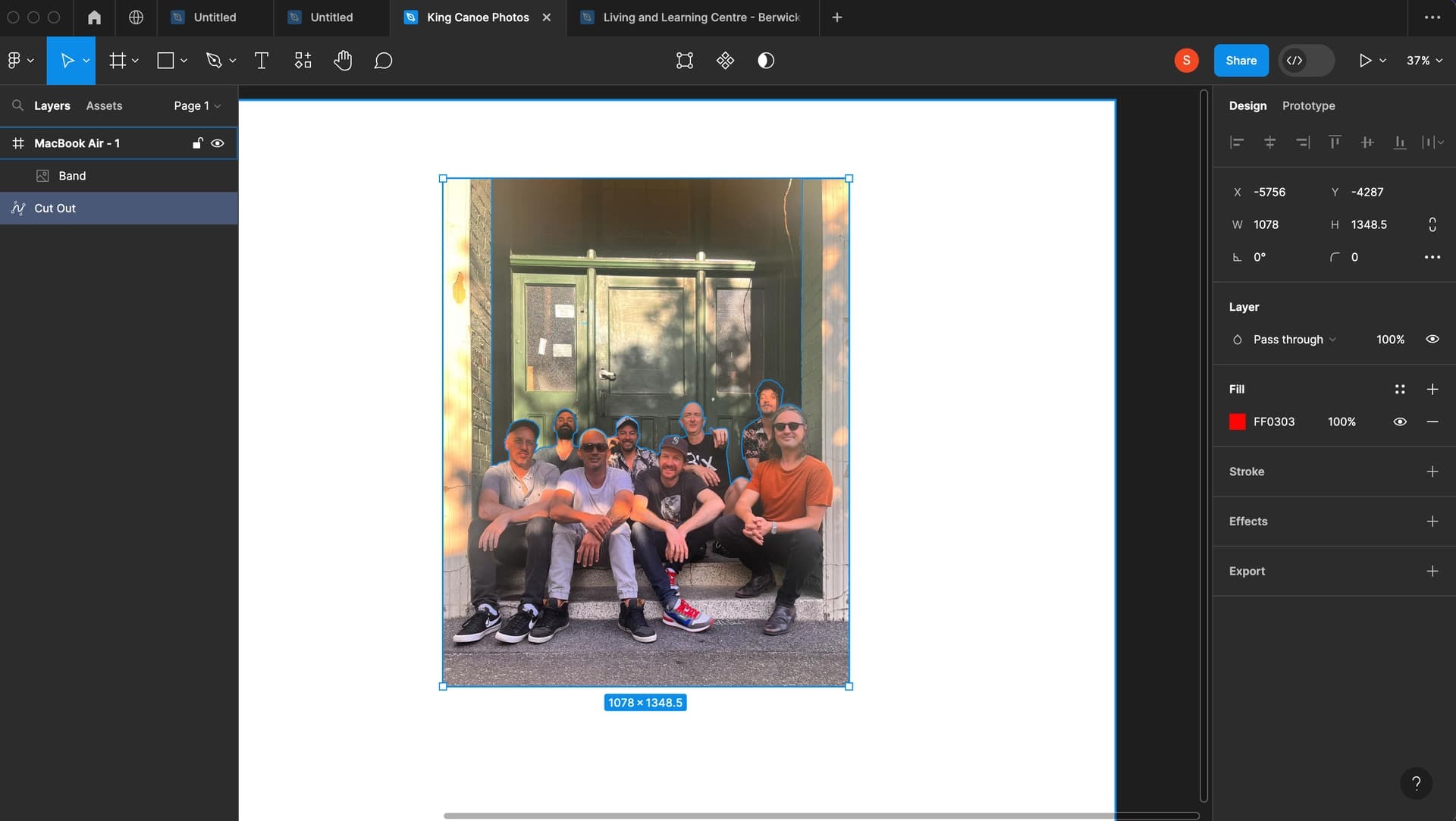Hi Figma experts!
I’ve followed three tutorials online in relation to removing the background of a photo.
Each of the videos explains the exact same process.
The instructions go like this:
- Create a frame
- Import an image into that frame
- Trace the foreground image out with the pen tool
- Click ‘done’
- Select the ‘fill’ colour of the vector in the right panel
- Turn off the ‘stroke’
- Select both the original image and the new vector
- Click mask
- It should be done. The background should disappear.
Yet when I repeat this process, I can not achieve the same result. I trace the image in pen. When I go to ‘fill’ the vector - it doesn’t fill. The panel on the right, shows that the fill colour is black, yet the image has not changed, no matter the order of layers.
Then, when I select both the original photo and the new vector and click ‘mask’. Nothing happens. It doesn’t seem to matter which layer I have on top of the other.
What am I missing? Why can’t I get rid of the background?
Thanks in advance and have a great day!
I create a frame.