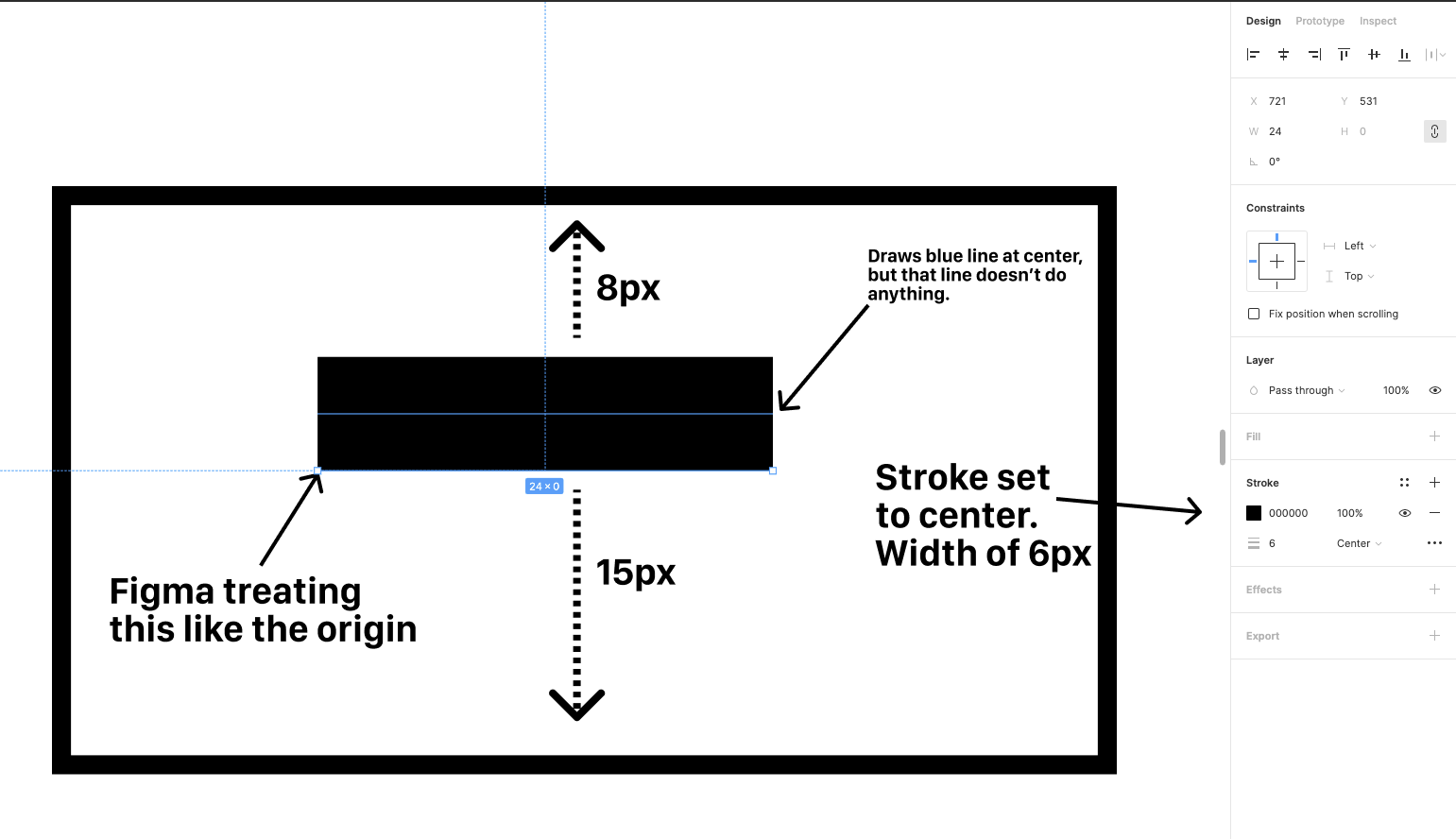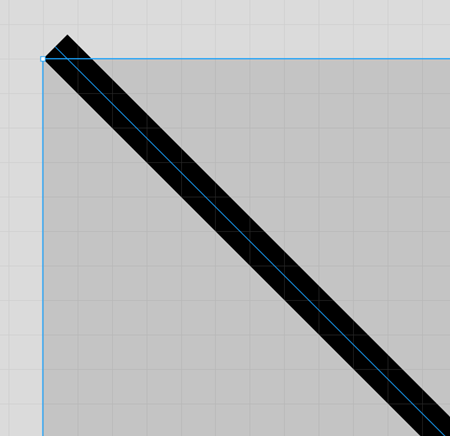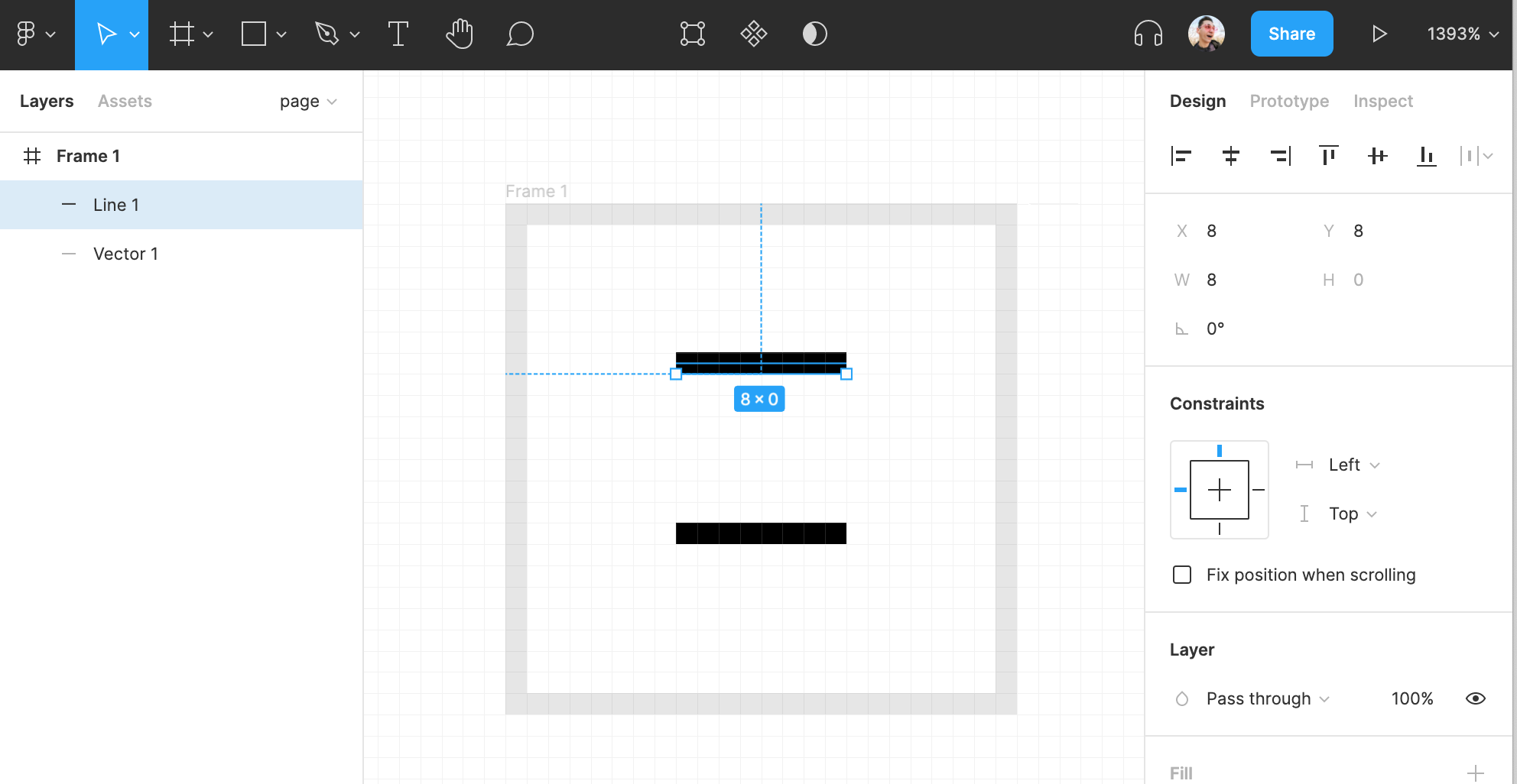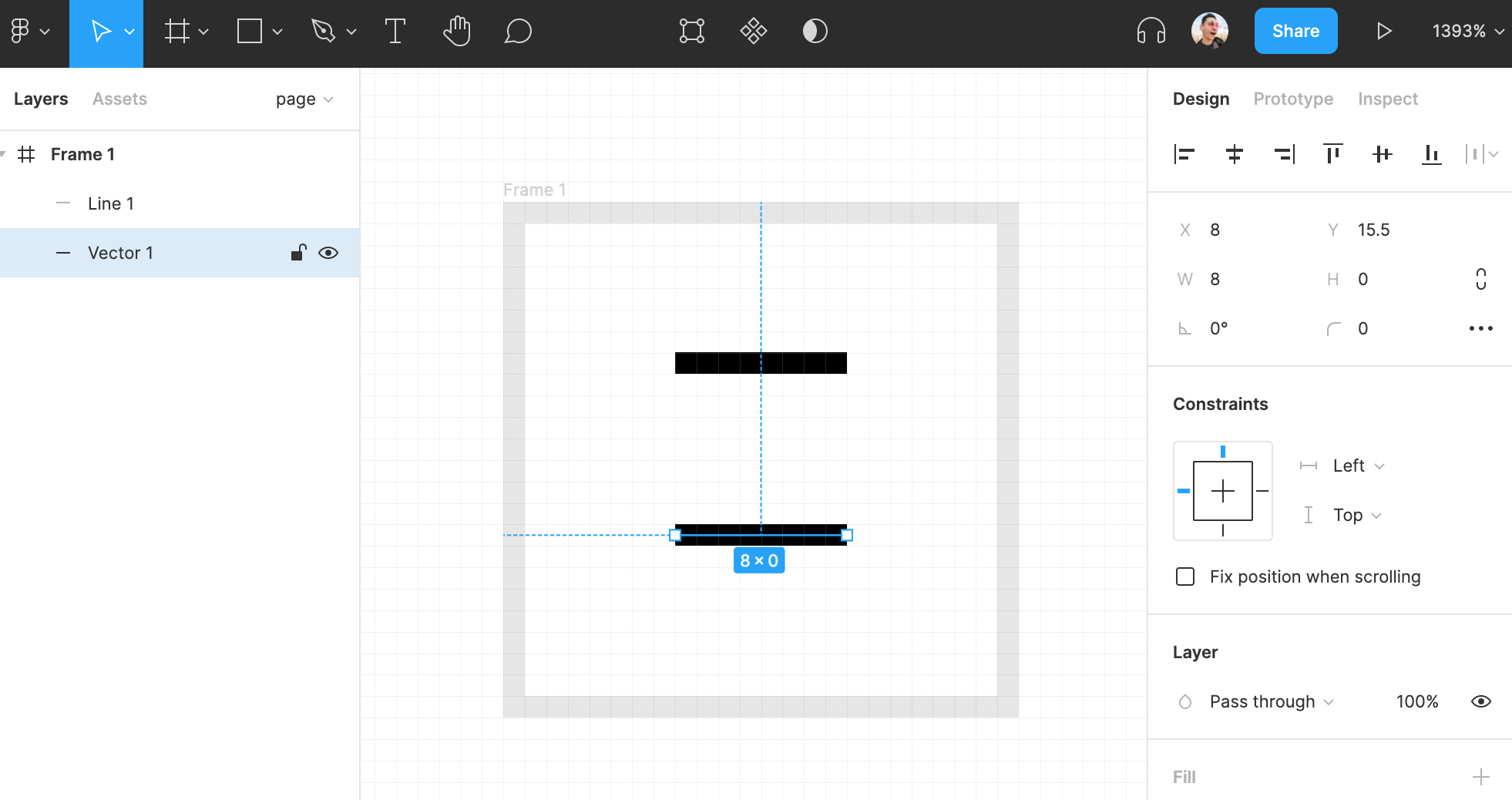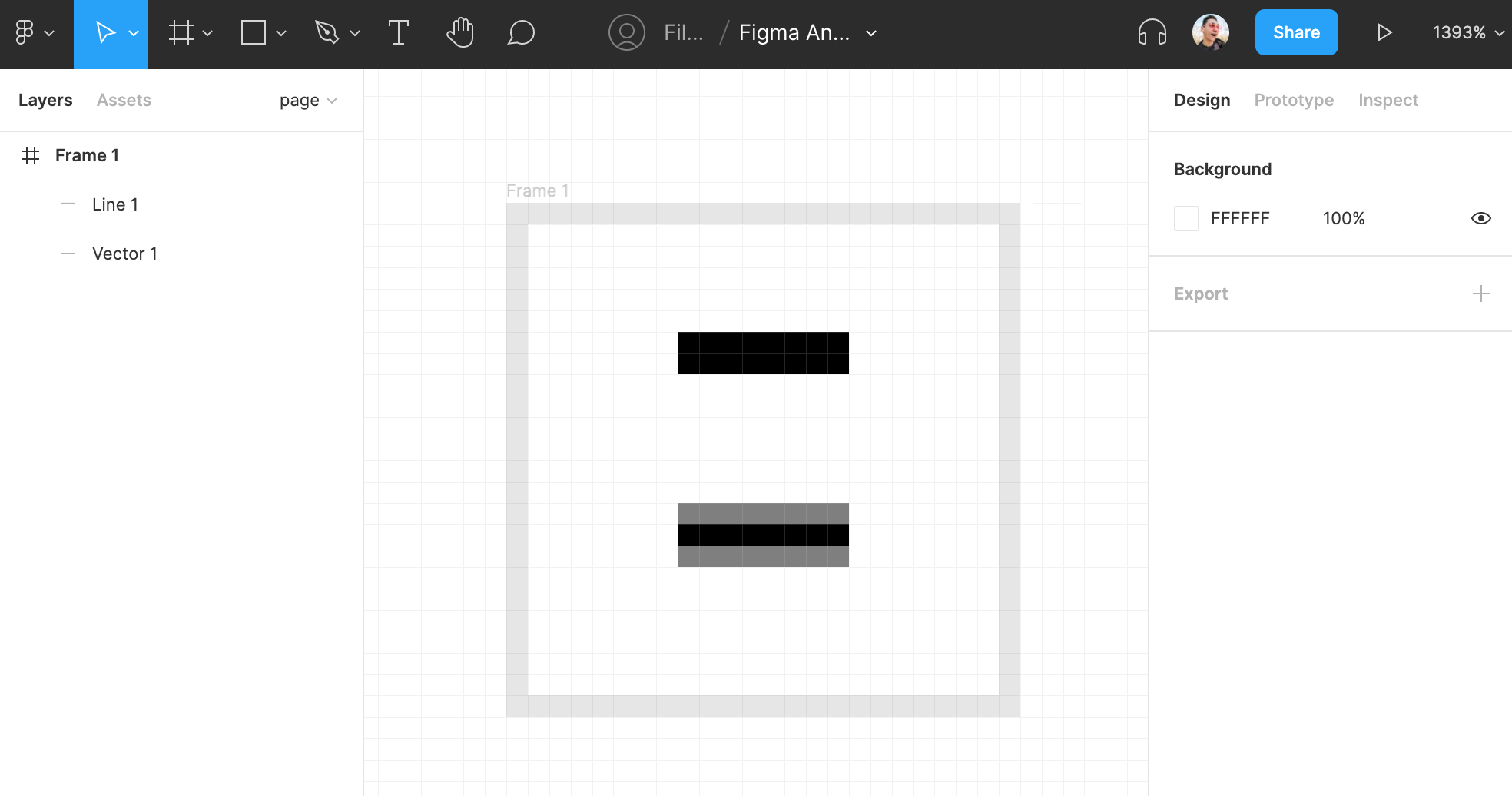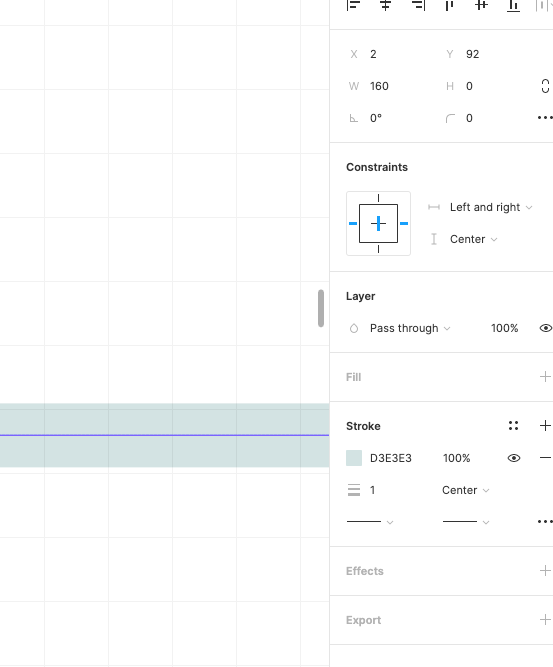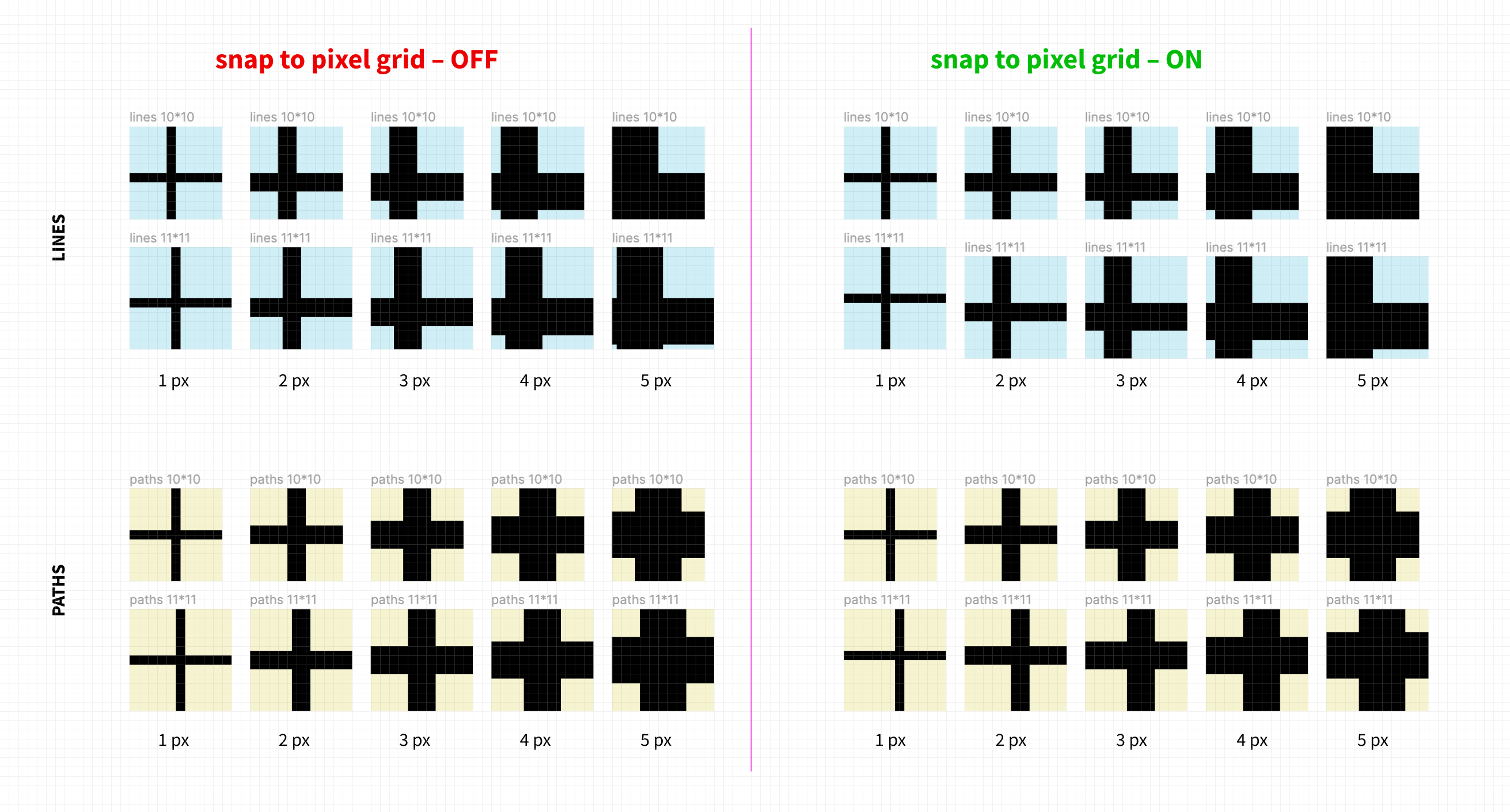I’ve noticed that, when drawing lines, the stroke of the line sits on one side of the line, rather than being centered on it. So, if you try to center a line with anything else, it will essentially appear off-center by half of your line width. I’m attaching a screenshot that explains this pretty simply. Does anyone know how to either center line strokes on their origin, or otherwise get around this?
The the following image, I have used the align tool to center the line (stroke weight of 6) inside the box. But it clearly isn’t centered (vertically).