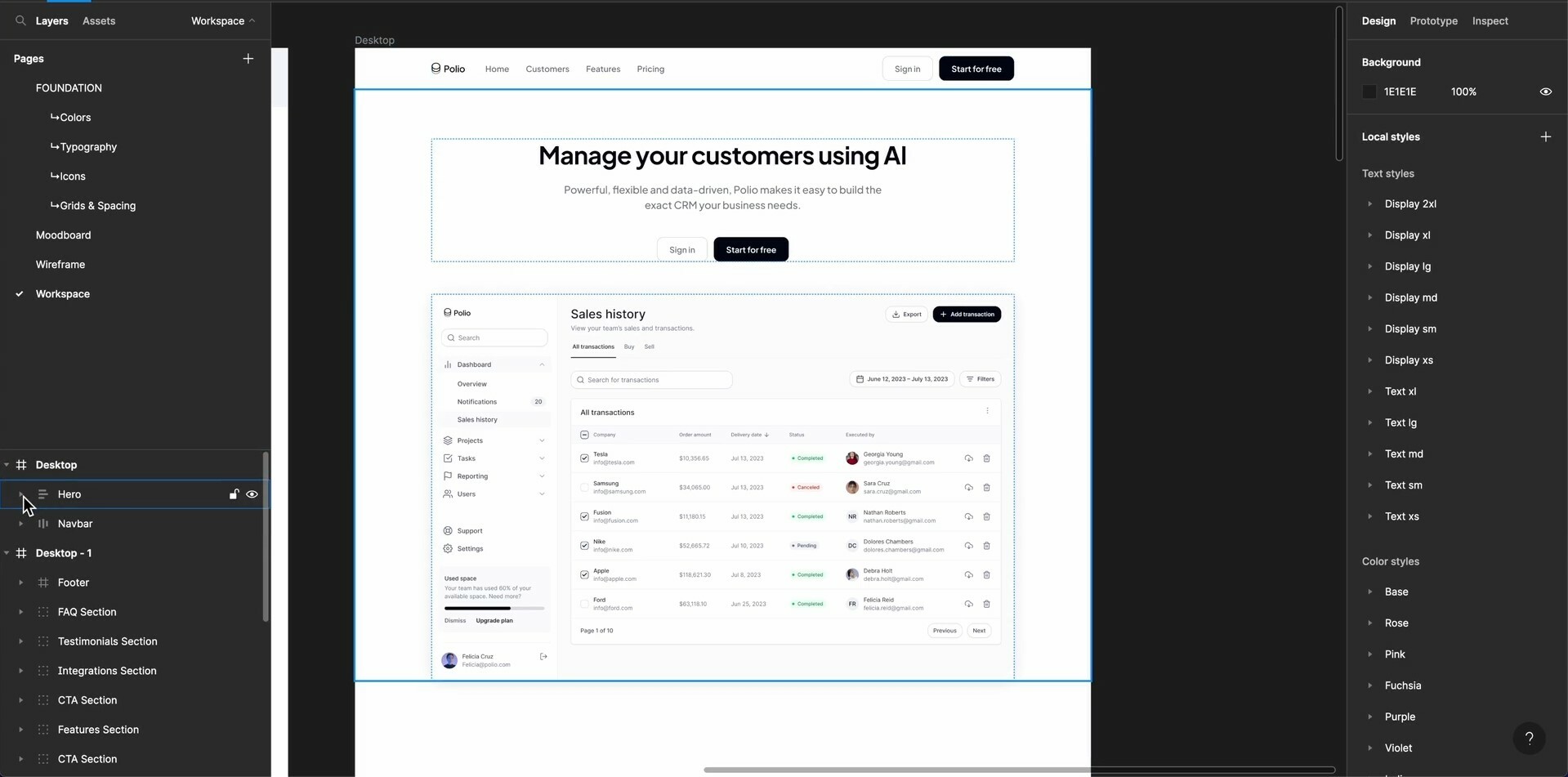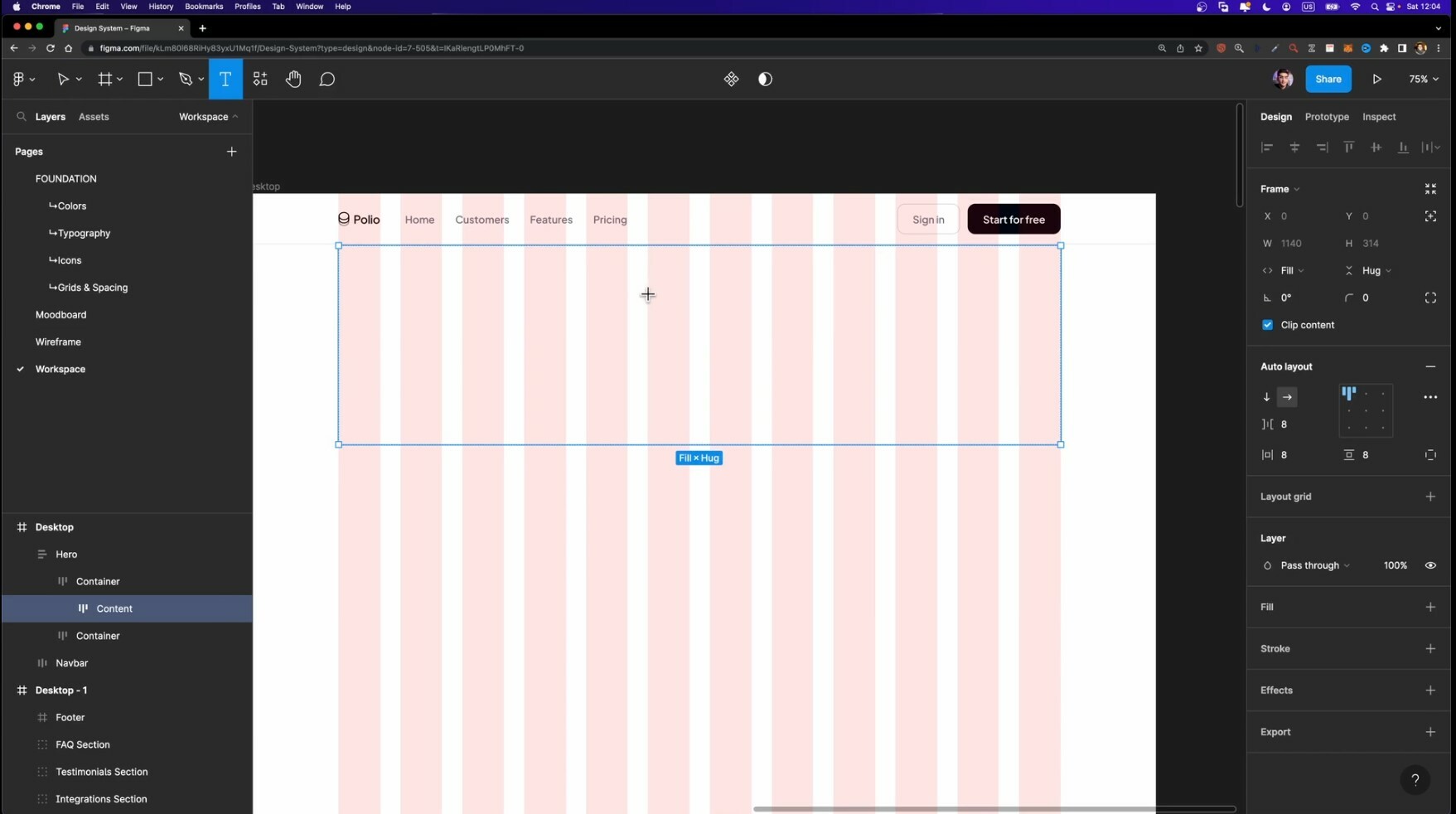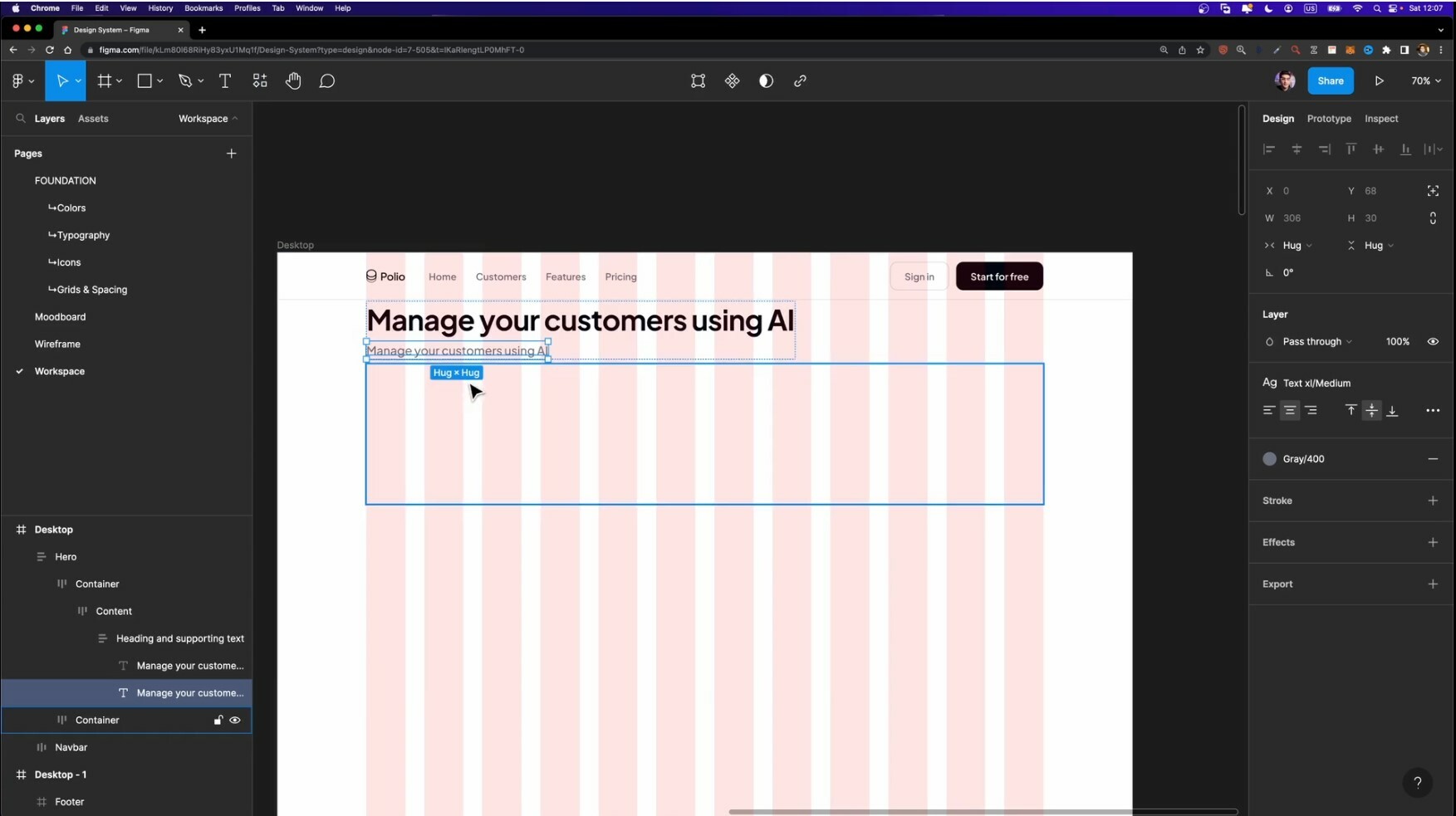Hi guys, i was looking for a Figma tutorial. During the creation of a landing page, the man is creating a series of autolayout frame and than, he put inside others one. This workflow is a bit messy, so i was wondering, why just arrange in the proper position the elements and than create auto layout for each field ? Moreover i’m trying to figure out if autolayout is necessary and is required to work in an industry workflow, sometimes it seems pointless…
I’will attach a screenshot
Thanks for the attention !