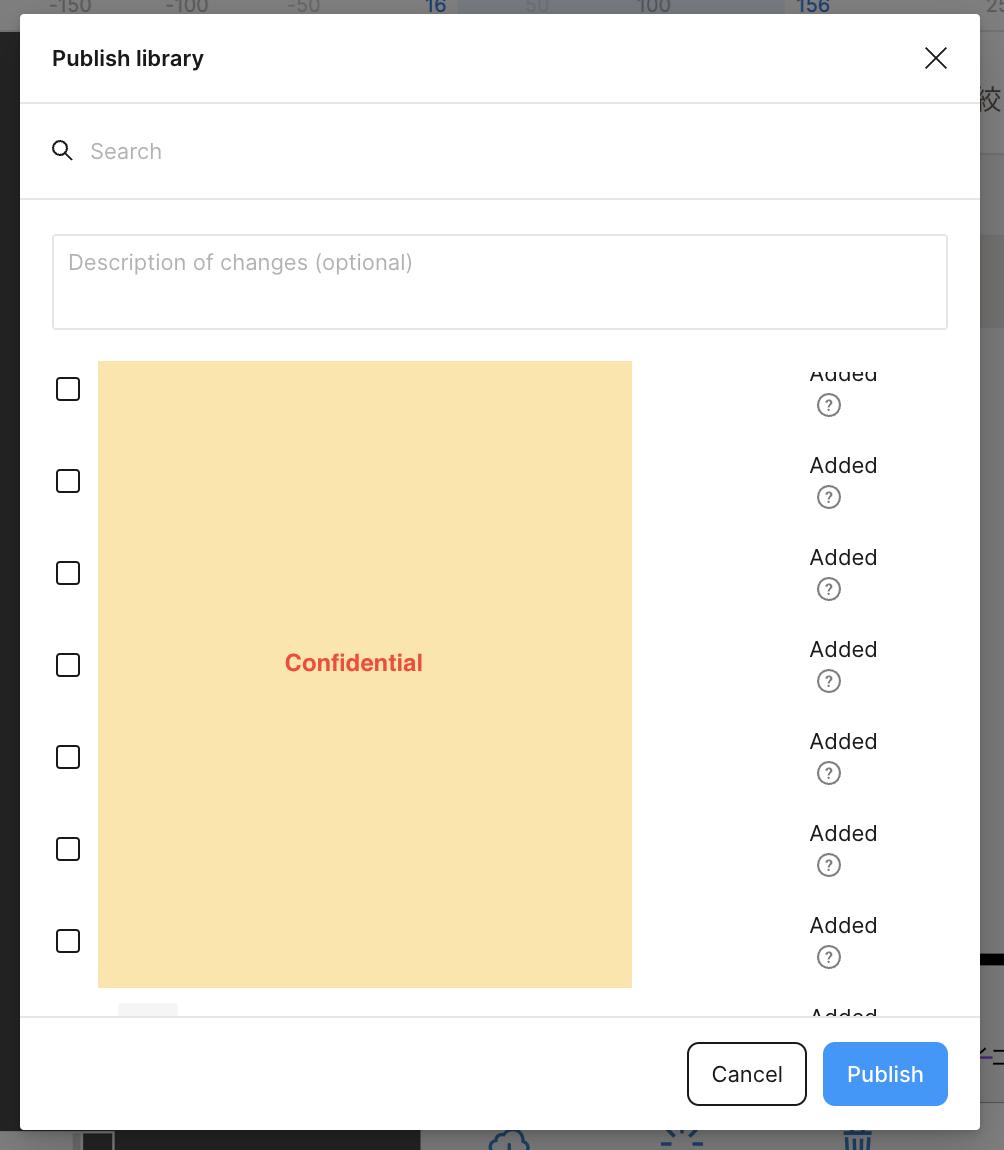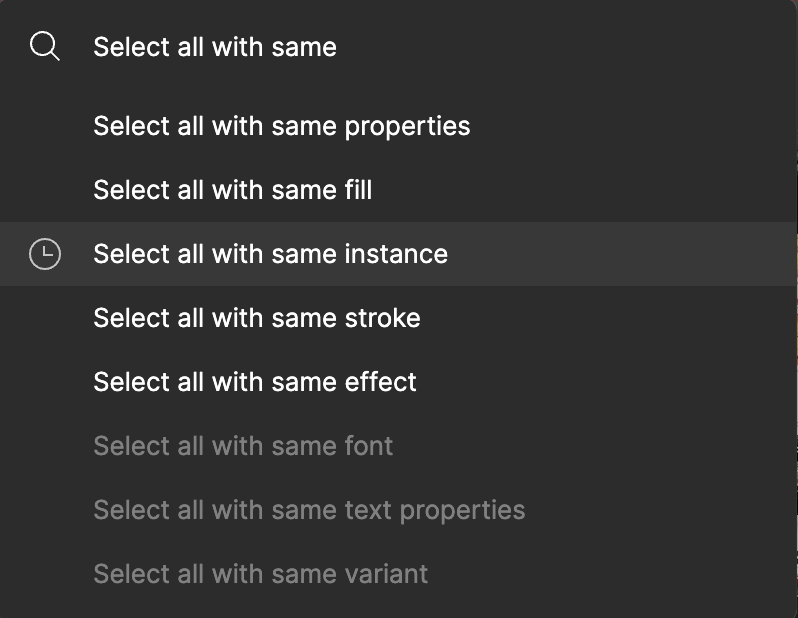After moving my component Library to another file(by cut and paste), and publishing it, I lost my library and all instances were not attached to a master component anymore.
I tried a “Restoring an earlier version of the file’s version history” option. After restoring, all components are good, they are like before moving them, and all instances are attached to my Library, but there is a request in the “Publish Library” to publish all “Added” new components.
And if I publish them, all instances lose their connection with the master. It is written “Restore a Component” after publishing.
It looks like even if I go back to earlier version of my file, Publish history remembers everything and my previous version of components library is lost.
Is there a way I can have my library back with all instances attached to the master component?