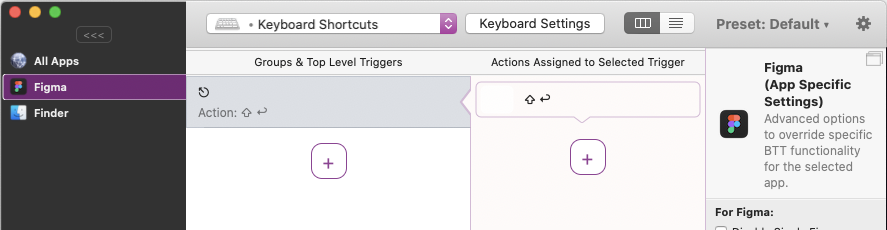Like most users, I end up with many layers (often in nested groups) and sometimes I just want to back “up” one level to apply some settings, or nudge it with the keyboard, etc.
For example: I have a button (component) that is buried some levels down inside a few different nested groups, and I want to nudge it a few pixels to the left. Currently, I have to click/double-click on the element repeatedly until I reach the button (but not too deep or I’ll select the text which cannot be “nudged” with the arrow keys to move the button).
A trick I used often in Sketch is to command+click to directly jump to the deepest level, then tap the ESC key to go up one level where I can nudge to my heart’s content.
This 1/2 works in Figma. Command+click works - and is useful for text overrides, for example - but tapping the ESC key is a global deselect function.
While deselecting everything is sometimes useful, it’s easy to click on the artboard or an area with no objects if that’s what you want to do. It’s far more tedious to traverse many layers and the ability to reliably step up/down would be useful. The Enter key kinda does this for stepping down…the ESC key is the logical choice to step up.
ESC key to back out 1 level
Enter your E-mail address. We'll send you an e-mail with instructions to reset your password.