Can someone explain me, what is the difference between
- when I do a rectangular and press “shift A” and make it a frame
and - when i frame the rectangular with the “Frame” tool
Thanks 🙂
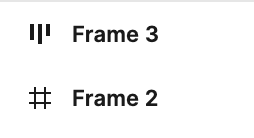
Can someone explain me, what is the difference between
Thanks 🙂
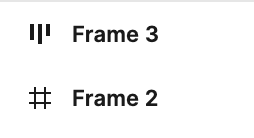
Best answer by Haroll
Well it depends. There’s different way of thinking among designers: I find auto layout interesting because it mimics how developers work (at least with web and iOS) and I think its important to work with some of their constraints so design don’t become over complicated.
Also it’s important that the software serve you well rather than being to demanding for creating anything. Some founds auto-layout hard to work with, because of all the rules they impose.
I’d say both have specifics usage :
Whenever I need to create a system with logic and rules (i.e: a list of element) I tend to use auto layout, because i can defined that logic only once on the parent (= frame) and all children will behave the same so I won’t have to check if every children are spaced evenly. When working on a view that will have both a desktop and a mobile usage I also use auto layout because I can change the direction (i.e: horizontal in desktop and vertical in mobile) within a click and my design will re-arrange itself.
Classic frame are for everything else*
I’d say you play with both and decided what you like best. But if I were you I’d give a good try at Auto layout as I find them very powerful to use
Enter your E-mail address. We'll send you an e-mail with instructions to reset your password.