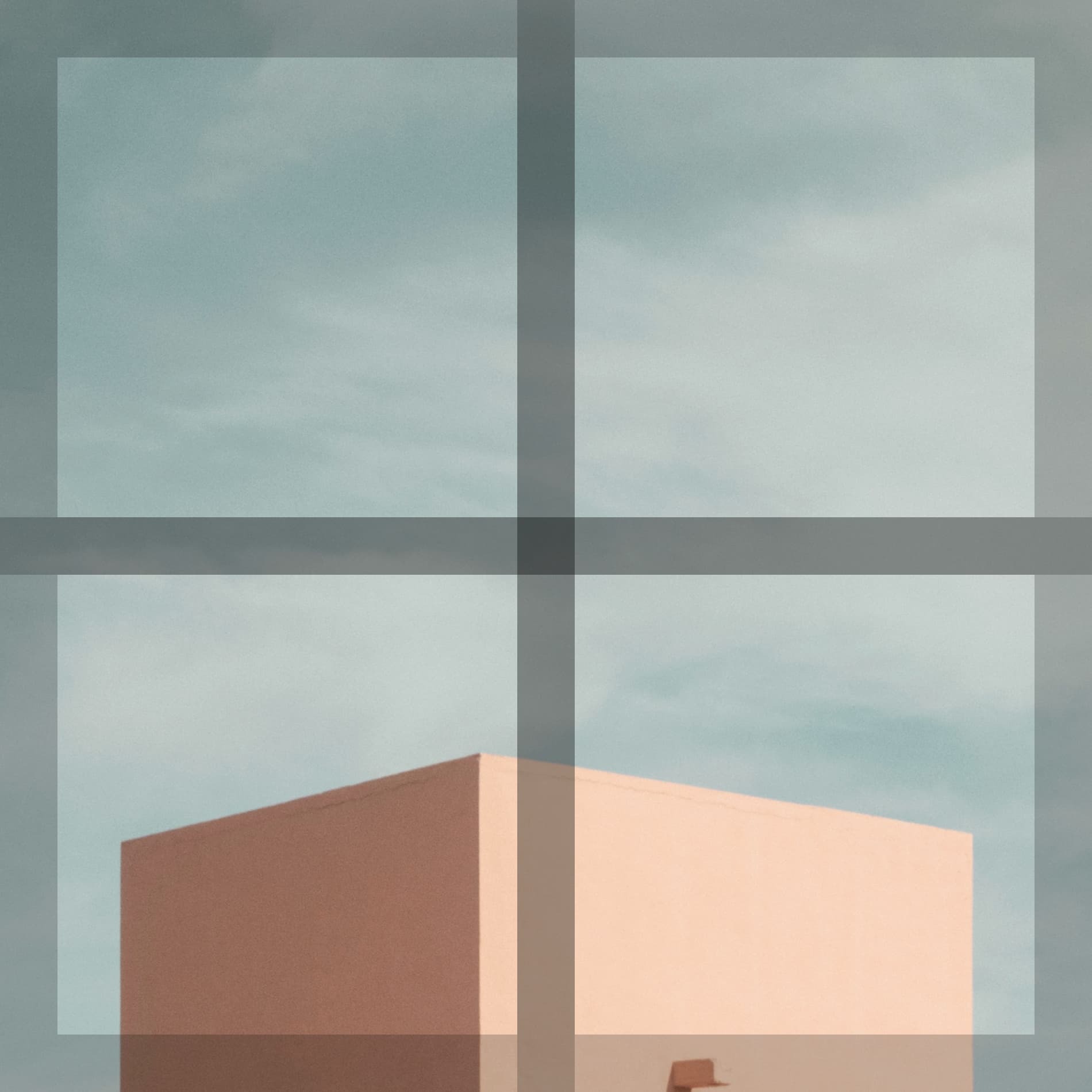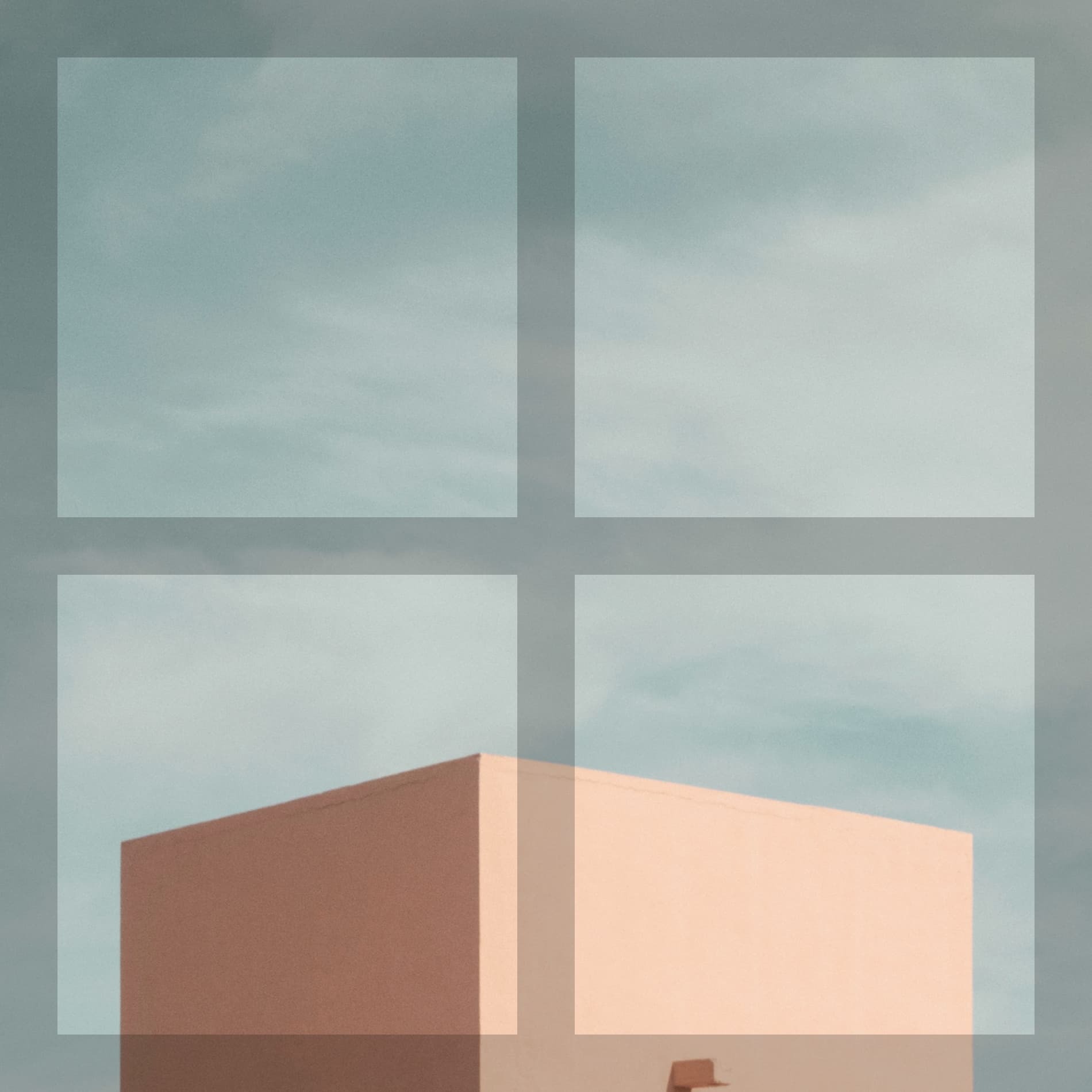When using overlapping objects with opacity, the resulting opacity effectively decreases, becoming more opaque.
Using an average opacity blend mode, the overlapping area can use the closest opacity to all the overlapping colors.
This can be useful when creating tables/figures with negative space so that the strokes overlap(Ensuring equal stroke width everywhere) while using opacity on the strokes. The image below shows how the overlap currently looks while having a background image behind it. The blend mode could ensure that all overlapping strokes keep the same opacity.
No blend mode:
After applying average opacity blend mode: