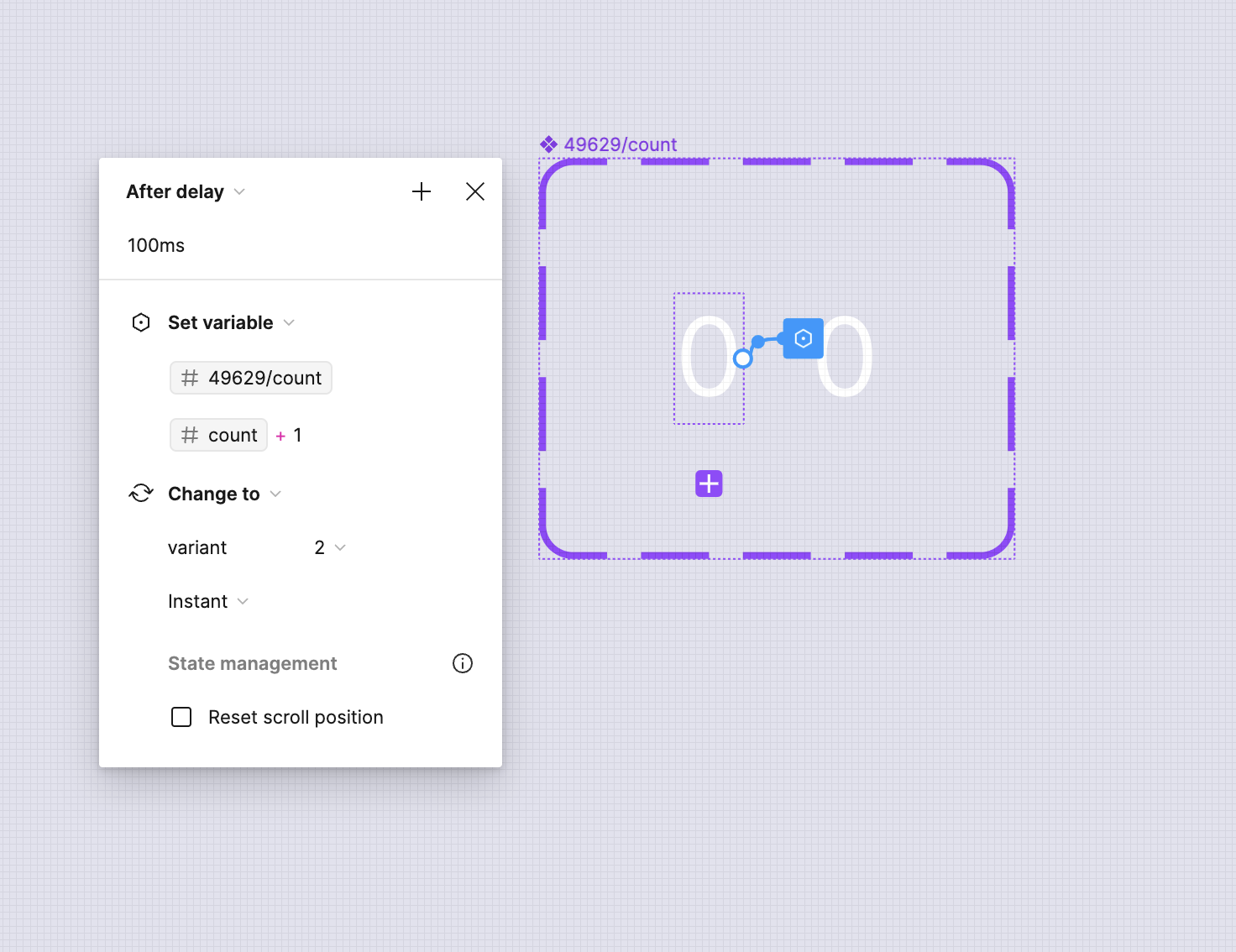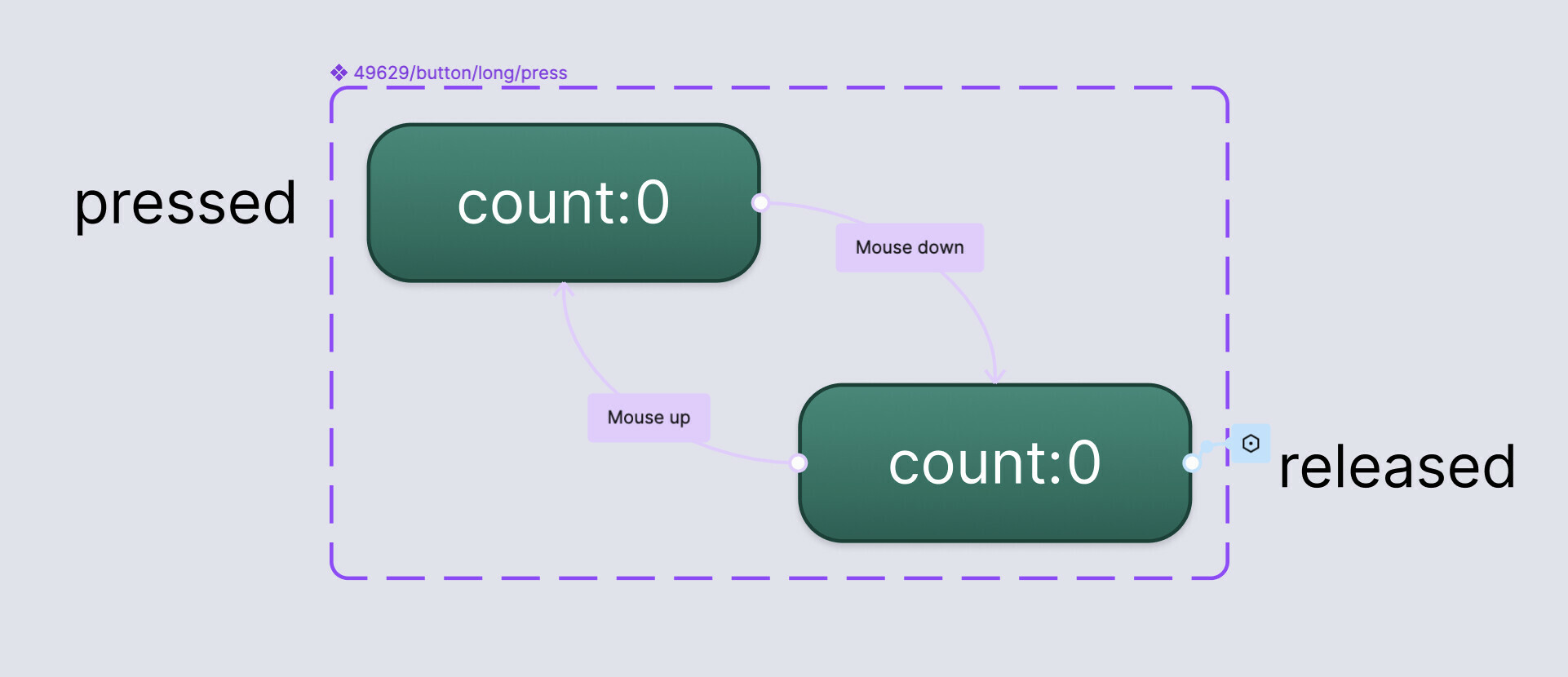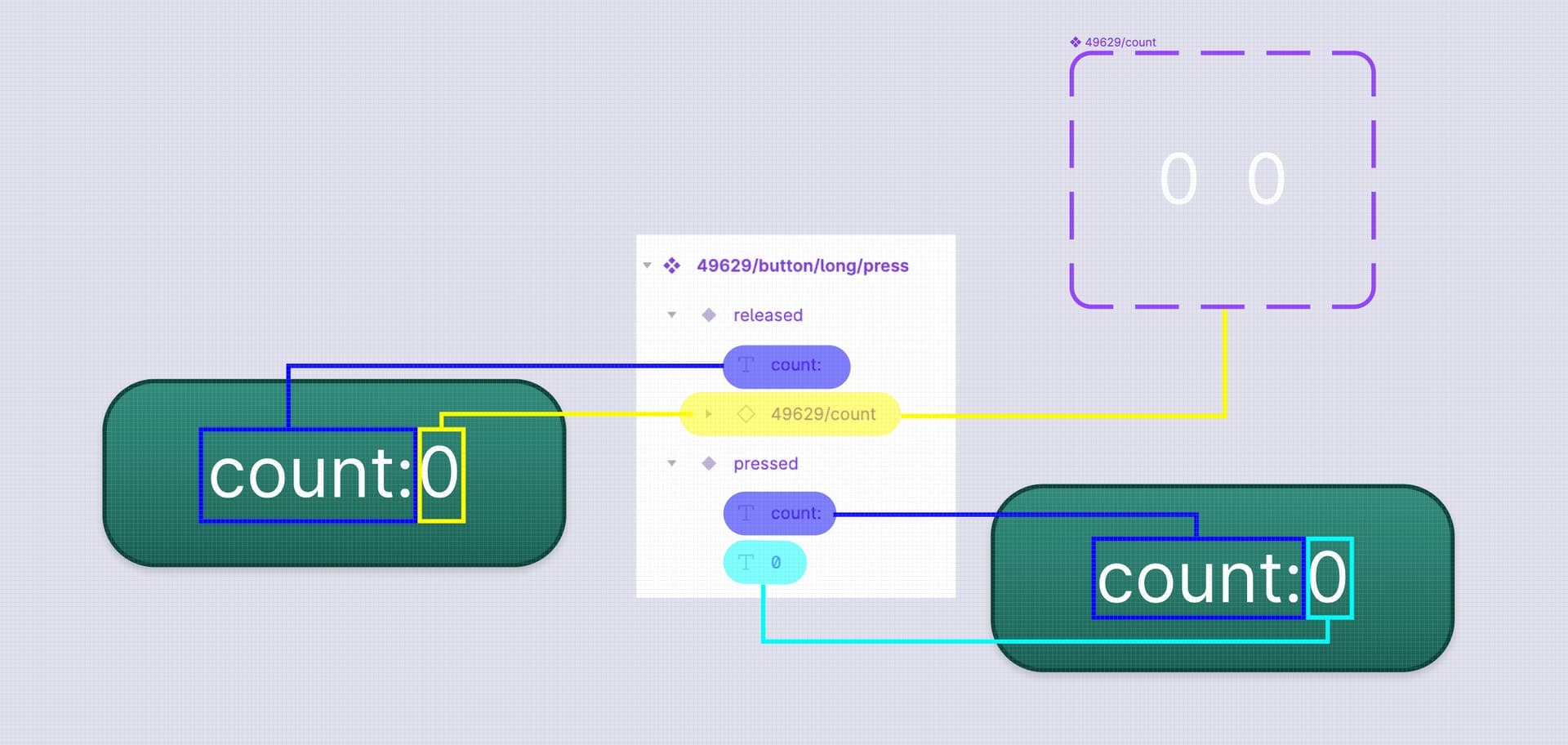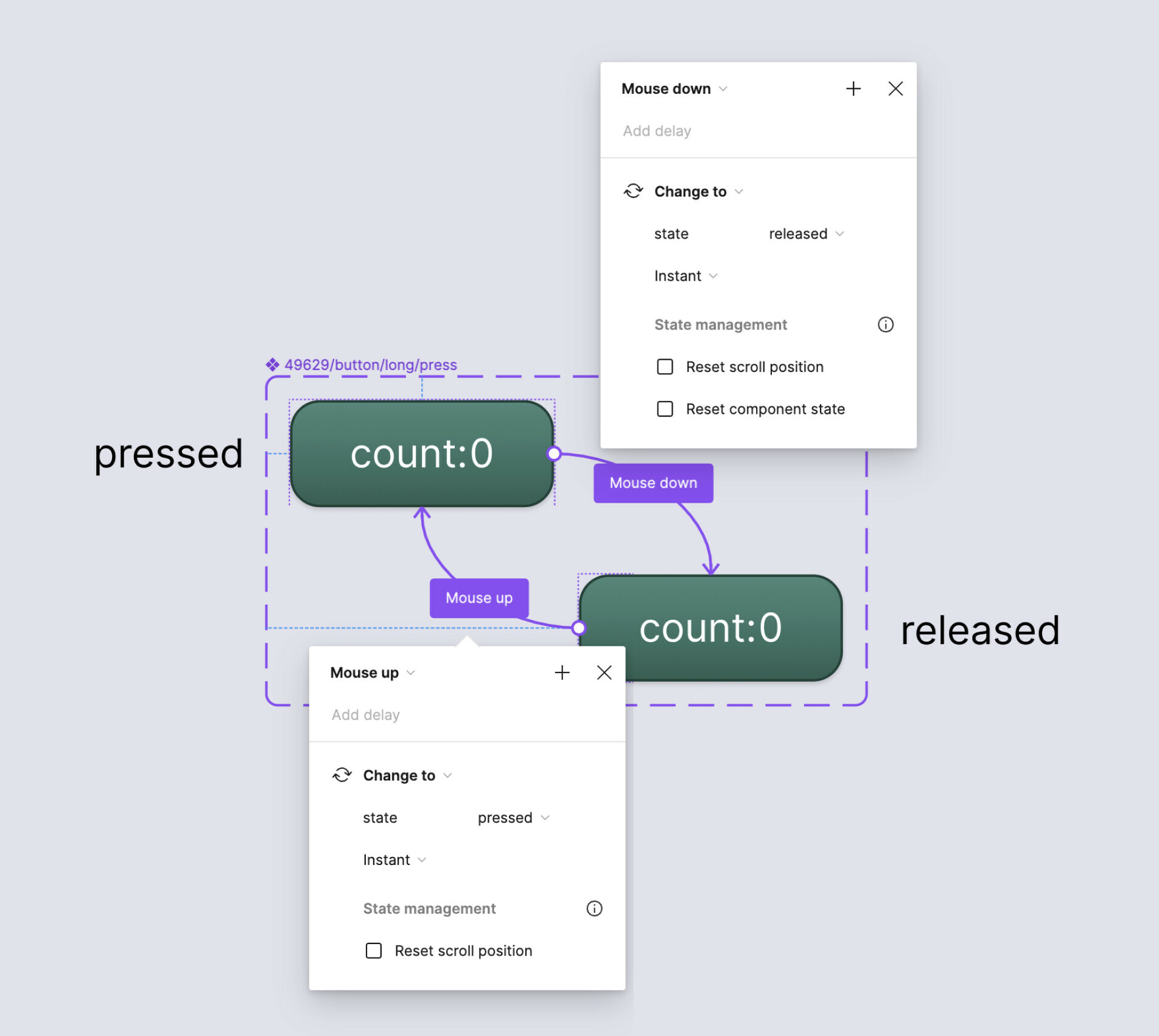Can I create a button, when the button be pressed, the number goes up continuely, while when the press be released, the number stops?
Question
Can I create a button, when the button be pressed, the number goes up continuely, while when the press be released, the number stops?
This topic has been closed for replies.
Enter your E-mail address. We'll send you an e-mail with instructions to reset your password.