Hello there,
I am creating a calendar, everything else seems to work fine except my alignment doesn’t work when I put a double-digit number.
I have tried using the fix height and width but it doesn’t align the number to the middle of the circle.
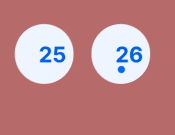
Hello there,
I am creating a calendar, everything else seems to work fine except my alignment doesn’t work when I put a double-digit number.
I have tried using the fix height and width but it doesn’t align the number to the middle of the circle.
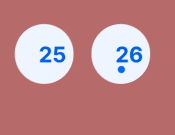
Best answer by Haroll
You should try to use a frame or an auto-layout frame to handle your problem. Frames, unlike groups, have a special feature dedicated to what you trying to achieve and its called constraints.
You need to group all your item (background, number, dot) in a single frame (select them all and press cmd+opt+G or ctrl+alt+G) once it’s down you can select your text and
While basic Frame let your align items independently of each other, an auto-layout frame will manage the alignment the same way for all items inside. Since you want the text and the dot to be align at the center, it could be a good idea to use this, as adviced by @uipastel
let me know if it helped
Enter your E-mail address. We'll send you an e-mail with instructions to reset your password.