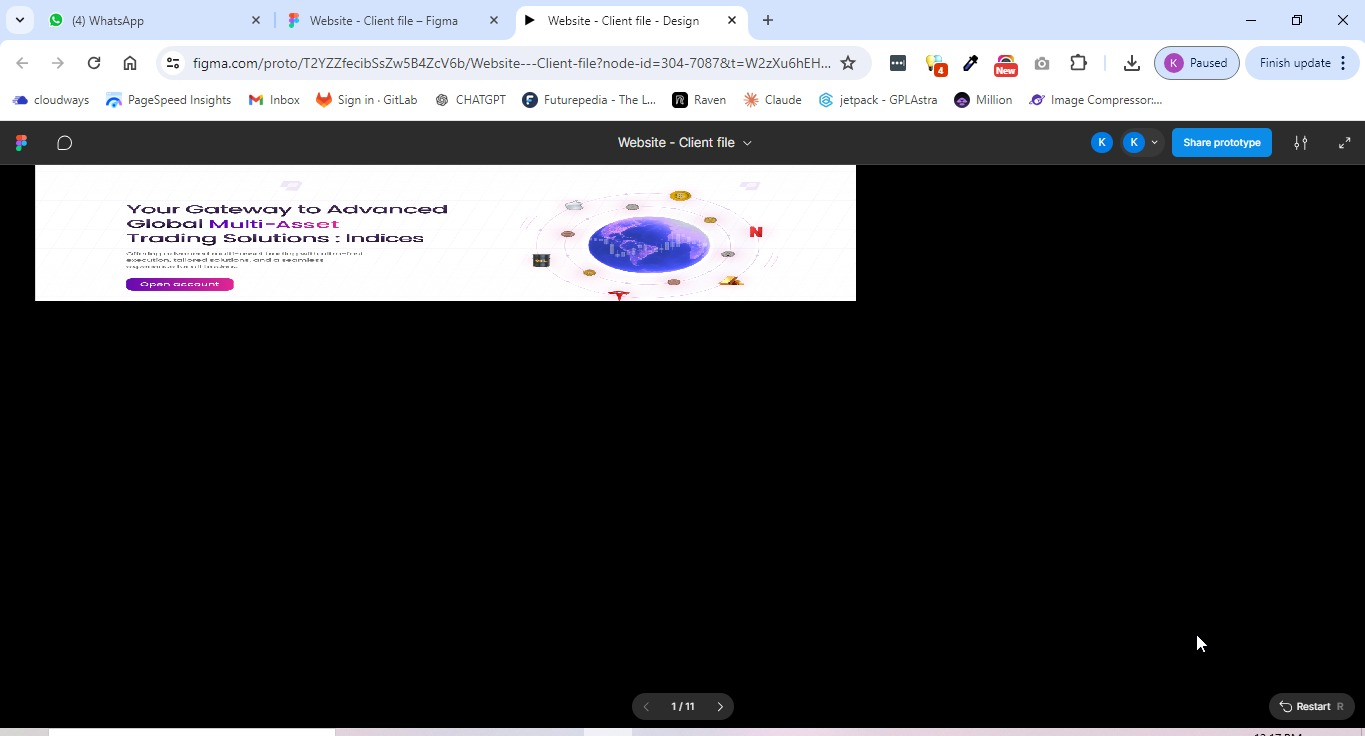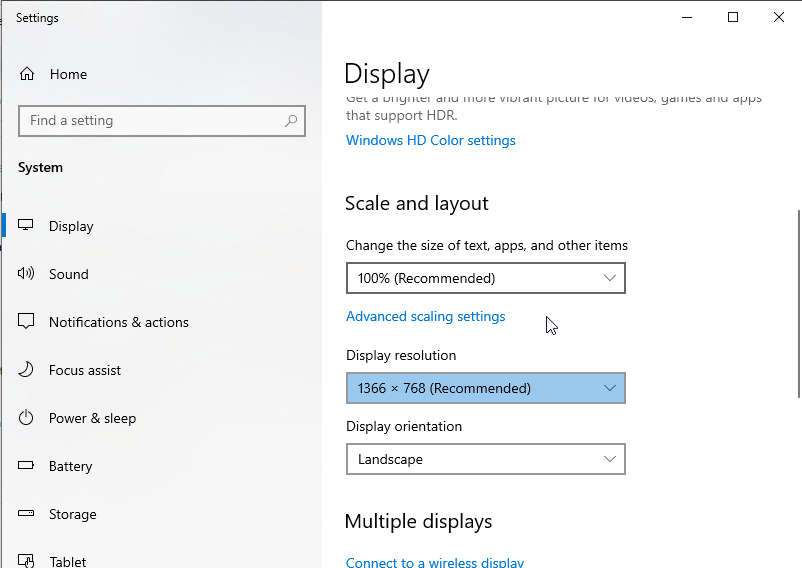Hi @Asep supian tsaori ,
I checked internally on Kavita’s case, and it looks like they were able to resolve the issue.
Here are the steps they followed:
1. Re-register the application launch parameters:
- Go to the properties of the Figma shortcut (right click on the icon on your Desktop → “Properties” → “Shortcut” tab)
- Add the
--use-angle=d3d11 or --use-angle=gl parameter to the “Target” field after the path to the application. The result in the first case will look something like this: "C:\Users\%USERNAME%\AppData\Local\Figma\Figma.exe" --use-angle=d3d1 - Close the window and use this shortcut to launch Figma app
2. Disable Hardware Acceleration from your desktop app:
You can find this by using the toggle-arrow at the right of the top toolbar under Help > Troubleshooting > Disable Hardware Acceleration.
If the issue persists after these steps, I’d recommend reaching out to the support team directly here: Submit a bug report
Be sure to include the steps you’ve already tried so they can investigate further your case.
Thanks!