Hi everybody ! Sorry for my bad english … 🙄
I’m creating a prototype and users will test it on tablet.
In my prototype i have some frame which are scrollable. My problem is that when i’m testing on tablet the scroll is not fluid and it seems to have performance issues. I don’t have this problem on Desktop.
I checked the memory manager and all is fine :
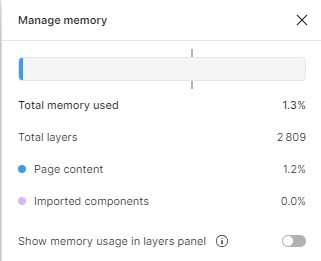
Do you have any ideas to help me to improve the scroll fluidity ?

