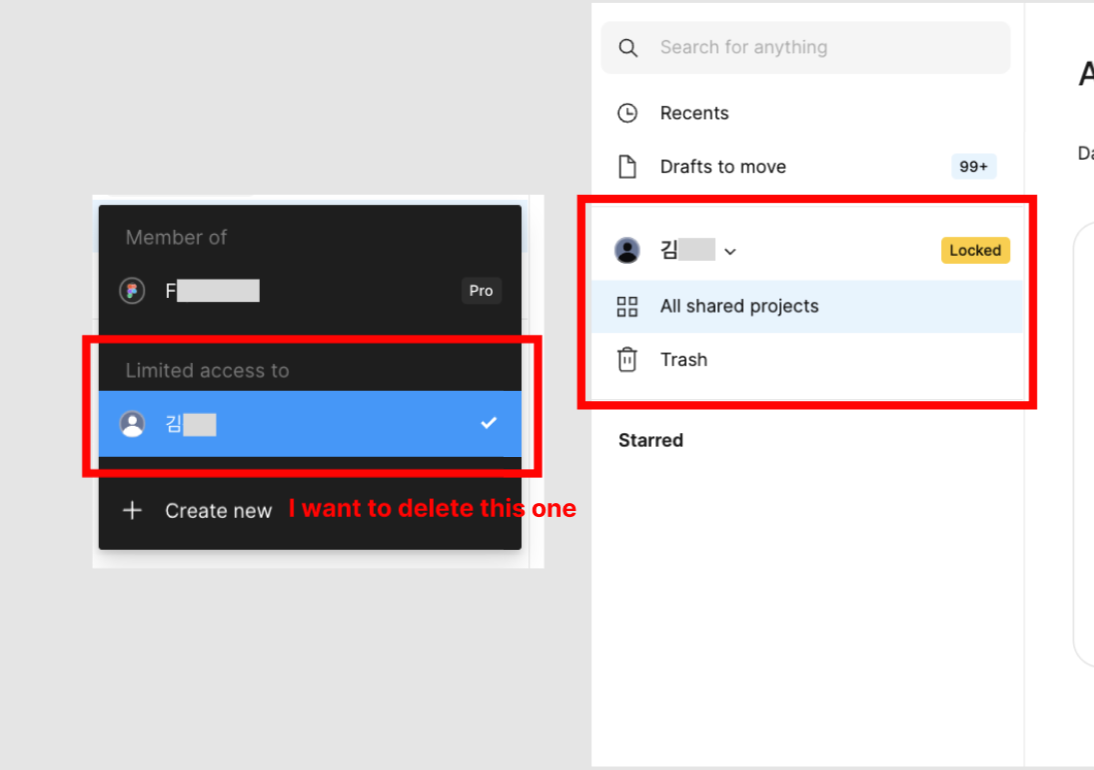Hi @Student eunji, Thanks for reaching out!
Just to clarify, the "limited access" only shows up if you have specific permission to at least one project in that team.
If you no longer want access to those project, you can leave those projects to remove them from your account. Could you please try these steps?:
- Open the file browser.
- Find the "limited access" team and click "All shared projects."
- Select the project on the right-hand side.
- Click the "Share" button on the top right to open the sharing modal.
- Find your name in the list of collaborators.
- Click on your current access level and select "Leave" from the options.
You'll need to repeat these steps for each project within the team that you have access to. Afterward, the team should no longer appear in your dropdown menu.
Please don't hesitate to let us know if you run into any problems with these steps. If you do, I'll be happy to create a support ticket to connect you with our support team for a closer look.
Thanks again for contacting us!