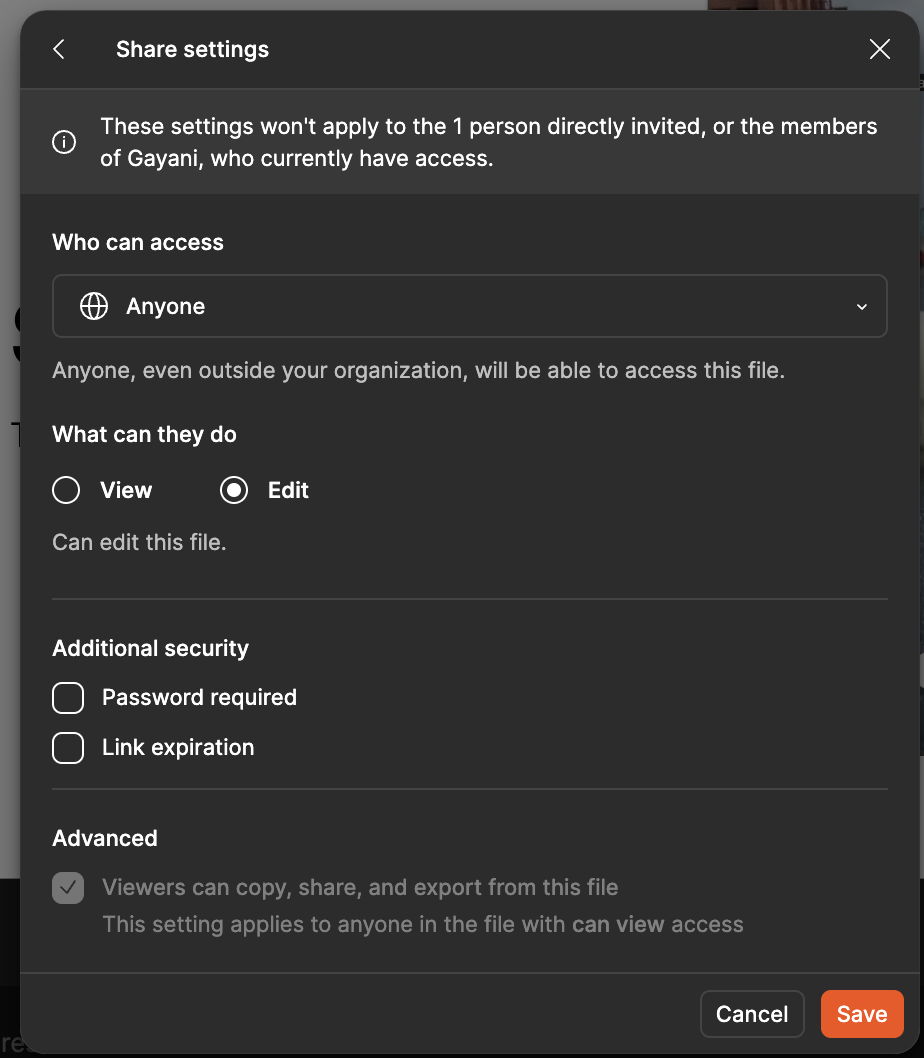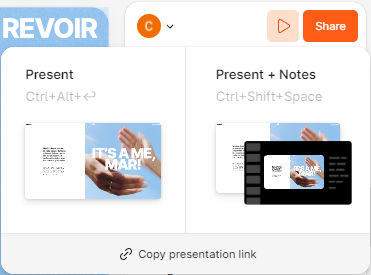Hi there,
I have a problem. When I share a presentation link of Figma Slide, people can’t open it because they have a 404 error or the page doesn’t load…
It’s very embarrassing because we sent this link to a lot of prospects…
And when I try on my own, it works only in private navigation. But I can’t tell a client to try it on private navigation, it’s not profesional.
Do you have any solution ?
Thanks!