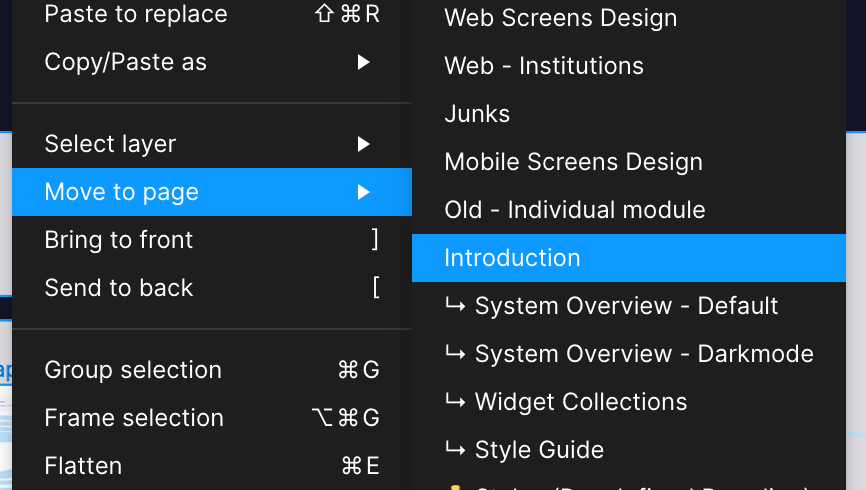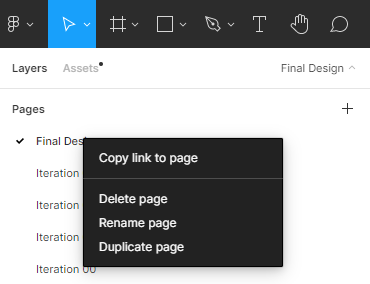I want to copy a prototype from one page to another (in the same file) but it keeps losing all prototype interactions.
I’ve read that if you have the prototype tab open when copying it over it should resolve the issue but this also doesn’t work for me.
I’ve also tried selecting each interaction when copying but I get the same result.
Duplicating the page works but this seems very arduous especially if you have other prototype visuals on that page.
Does anyone have a fix for this?.. HELP