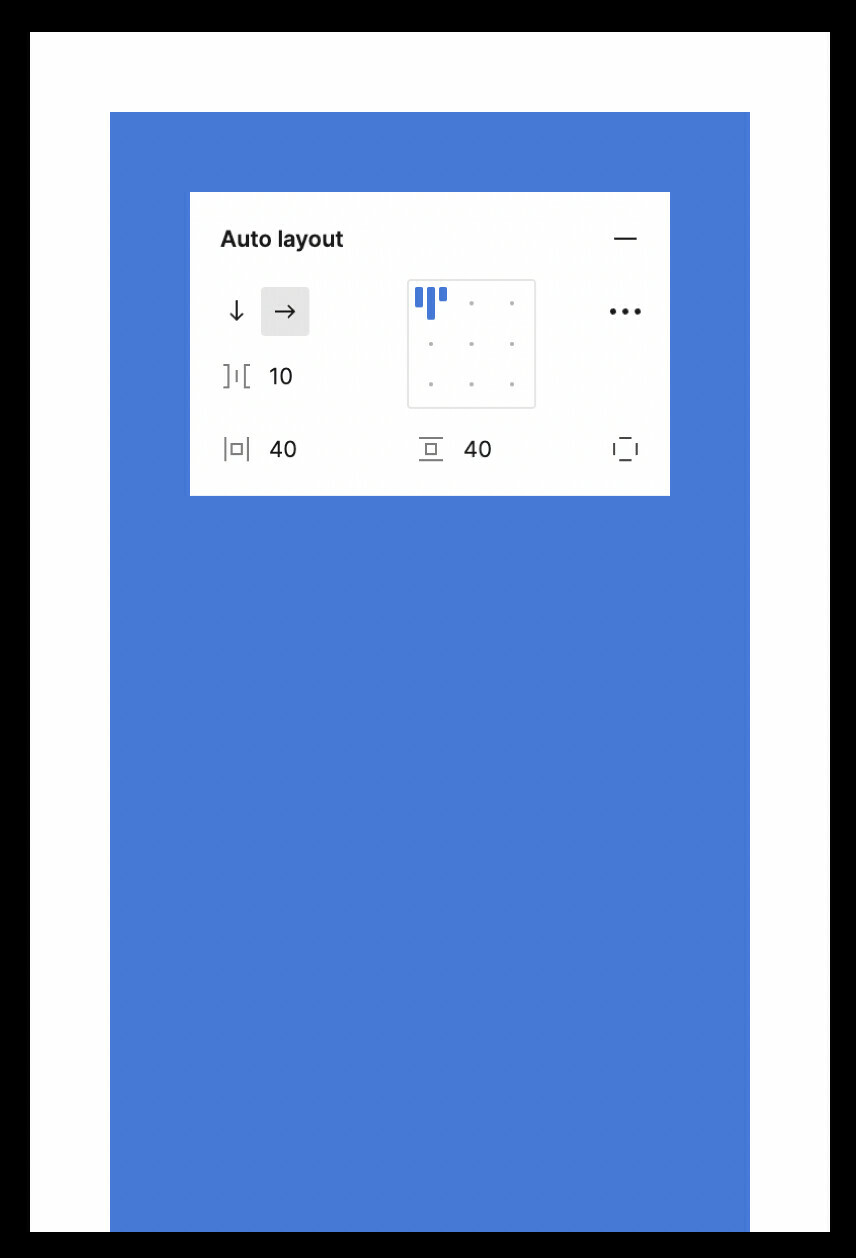When using vertical scrolling, I’m expecting that the auto layout padding will work as limits to the frame inside the scrollable are, currently it’s not working as is. Is this a bug?
This topic has been closed for replies.
Enter your E-mail address. We'll send you an e-mail with instructions to reset your password.