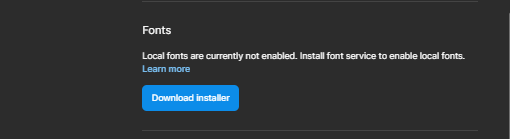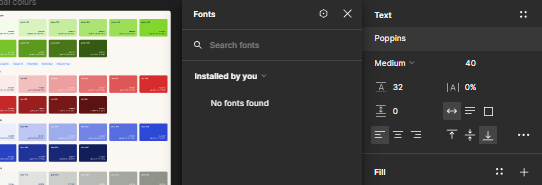Hi community!
I have a problem with FigmaAgent on my browser Figma, it doesnt get my local fonts. But if I install the old version of Figma Font Helper, all fonts will work again, but then it is automatically updated to FigmaAgent and the fonts stop working.
Windows 10
Chrome browser